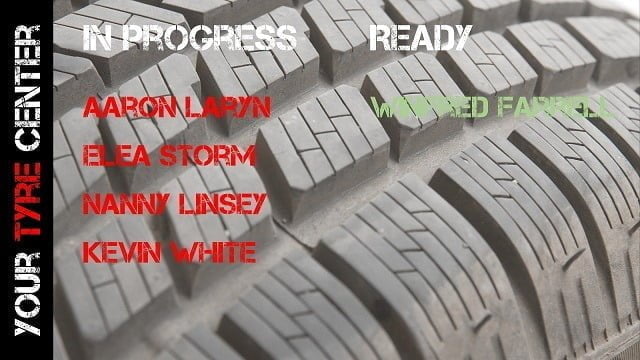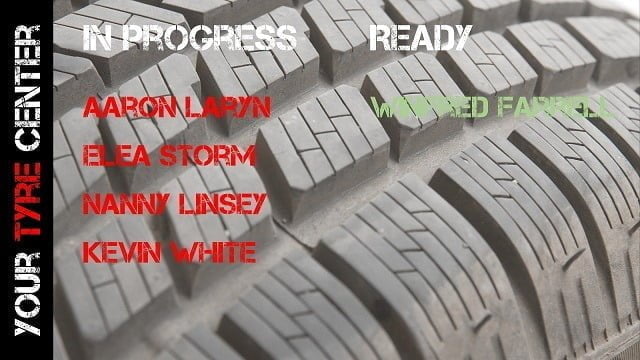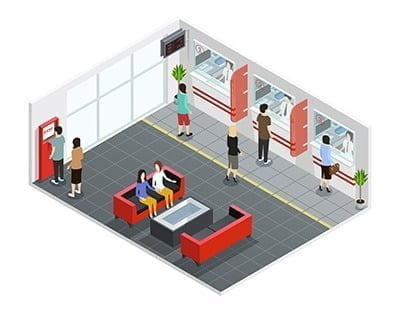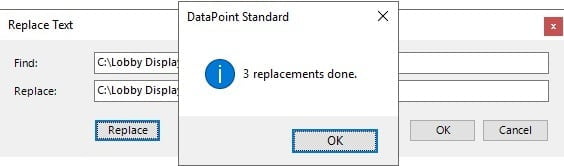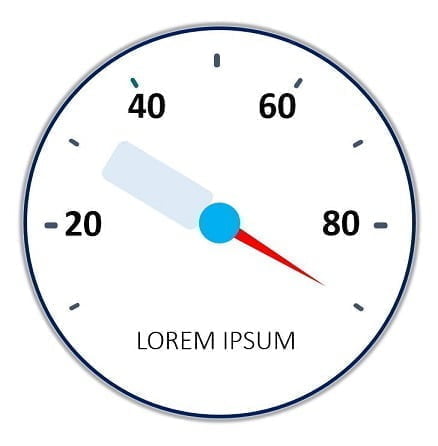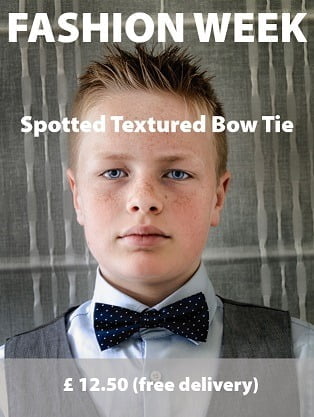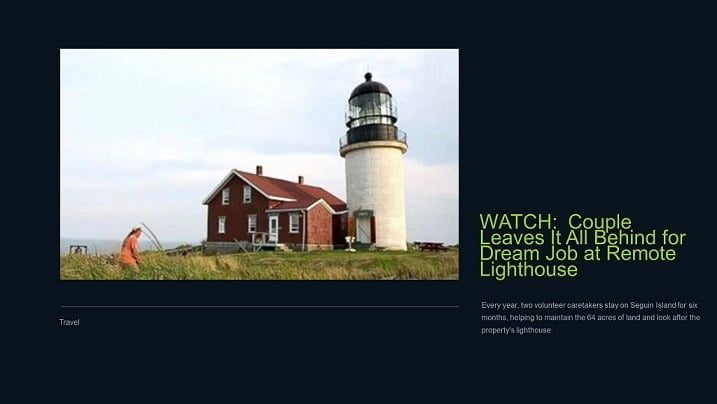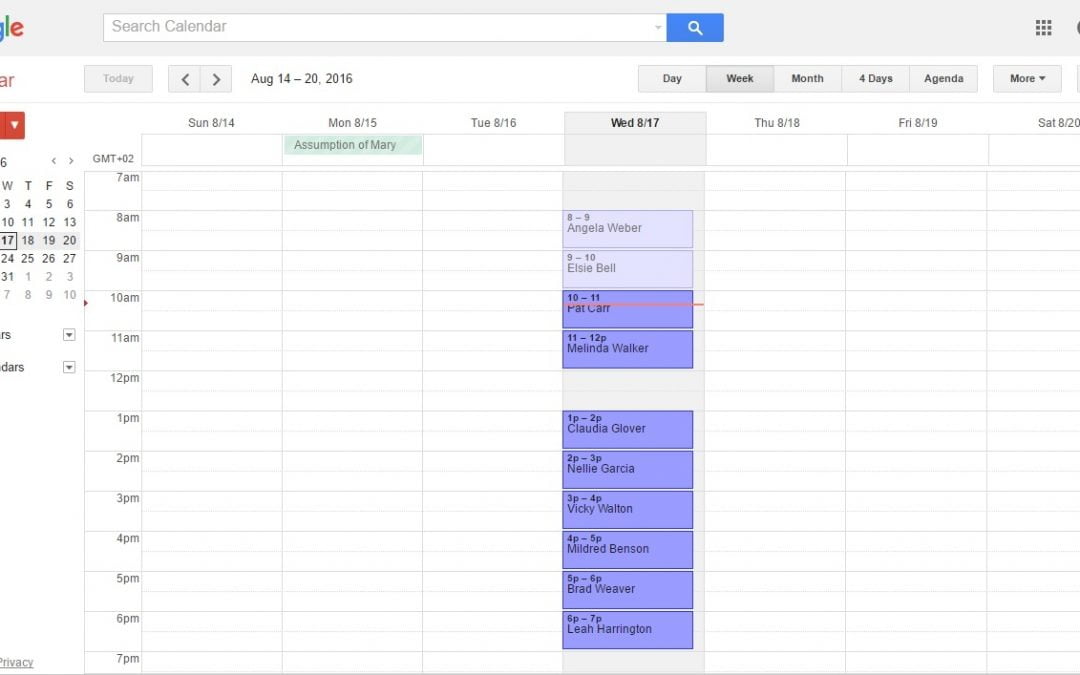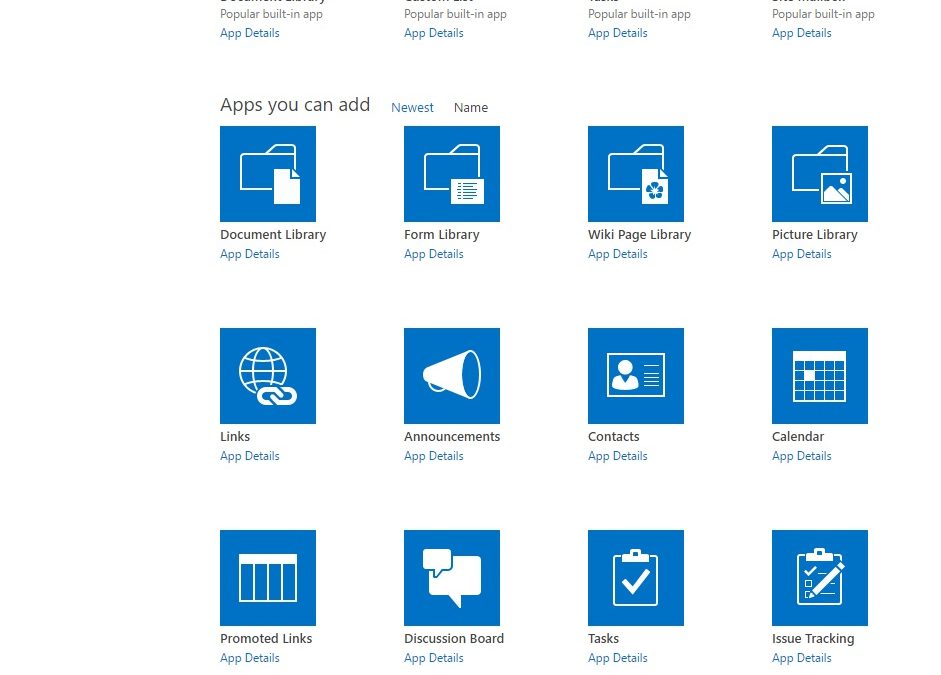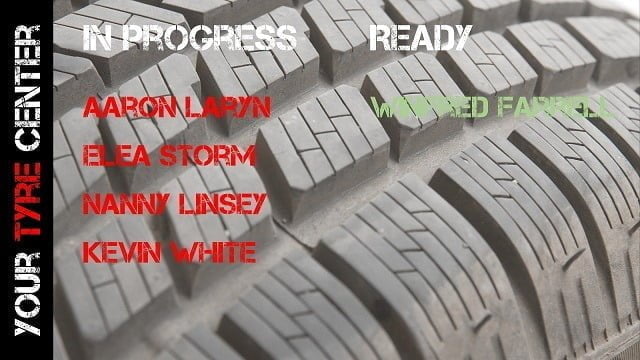
Jan 13, 2017 | Attractions and Events, DataPoint, DataPoint Real-time Screens, Financial, Healthcare
We listen to our customers. That is for sure. This is a typical sample. After that we released our update notification sound earlier, a user was requesting PowerPoint text to speech capabilities. Believe it or not, less than 2 weeks later, it was implemented and...

Jan 11, 2017 | Articles, Attractions and Events, DataPoint, DataPoint Real-time Screens, Financial, Food & Beverage, Healthcare
Waiting rooms are common in government offices, medical facilities, banks, bakeries, butcher shops and other offices. Managing waiting queues effectively is critical to your customer and patient well-being. In this article, we will show you how to use a Bluetooth...
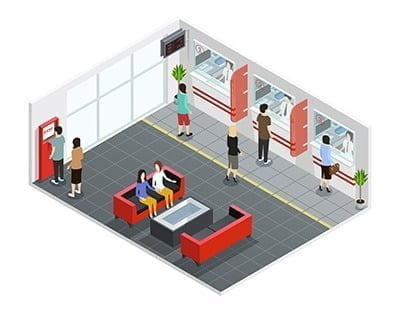
Dec 2, 2016 | Attractions and Events, DataPoint, DataPoint Real-time Screens, Financial, Food & Beverage, Healthcare, How-To, Retail
Our software is often used as queue management software for banks, attractions and waiting rooms. You enter the waiting area of a building and pick your number and then wait until your number is displayed. With the number that you got from the ticket dispenser, you...

Nov 29, 2016 | Attractions and Events, Case Studies, DataPoint, Non-profit
Digital Signage at Churches After researching several products from larger more technical to smaller solutions, we settled on DataPoint by PresentationPoint. We needed a solution for our new facility that would accommodate a flexible display and presentation for the...
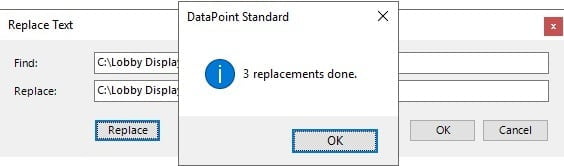
Nov 25, 2016 | DataPoint, How-To
With DataPoint you link your PowerPoint presentation to various databases and files. Some people set up many different connections in one presentation. But at a given day, you have to change some data. Maybe the username, the name of the file or the path to your data...
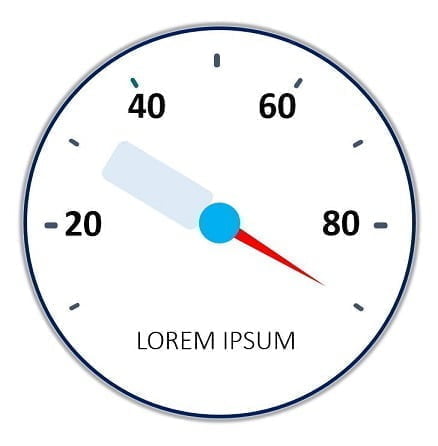
Nov 11, 2016 | Articles, DataPoint, DataPoint Real-time Screens, How-To
The truth is that there are quite a lot of different tools that you can take advantage of in order to visually represent your idea in front of investors, business partners, managers, and whatnot. This is because of the vast improvement of the internet technologies and...
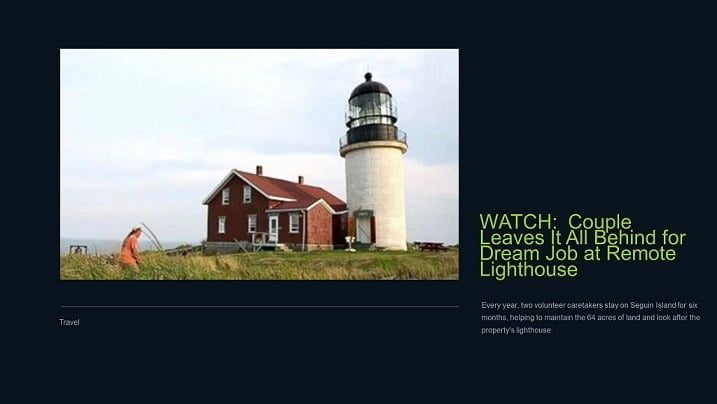
Sep 16, 2016 | DataPoint, DataPoint Real-time Screens
Recently DataPoint got a few new data providers. Before, we already had a RSS data provider in DataPoint, but we decided to add a new RSS data provider with more functionality. First of all, all featured photos are copied locally, only once, before they are being...
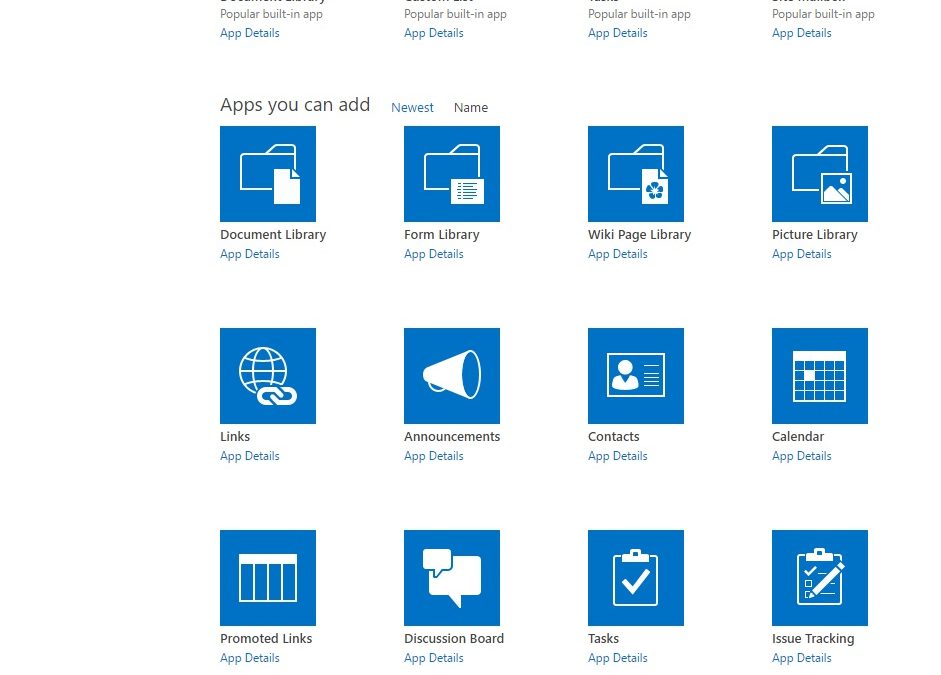
Aug 29, 2016 | Articles, DataPoint
Let’s dive deeper into Microsoft SharePoint and its connectivity with PowerPoint. SharePoint is a browser-based collaboration and document management platform. At this moment, you can’t use PowerPoint and display SharePoint information in real-time on your...