
CounterPoint is intended for a single counter that can be used e.g. at a bakery or butcher. You can have multiple personnel working, but they work at the same ‘desk’ and serve the next customer from the queue. When a customer is served, they increment the number with a mouse click and the running slide show (a PowerPoint presentation) will display the new number.
This waiting queue management system requires a different set up when customers are served from individual service desks like e.g. at a bank. Potentially, you can have multiple counters on the screen for different purposes. For example, a counter for deposits and a second counter for loans. This more complex implementation cannot use CounterPoint and should switch to the enhanced DataPoint product.
The purpose of this article is to explain the complete setup of the use of DataPoint in a queue management system. Basically there are 3 components:
- The ticker or number dispenser where you get the next number of the queue.
- A monitor or television screen that displays the current number or counter, next to maybe some extra information on products and services.
- Multiple services desks where they have the possibility the increment the counter.
 1. Ticket or number dispenser
1. Ticket or number dispenser
A piece of hardware where a next number is peeled off from a pre-printed roll. Or sometimes an instant printer that prints the number on request.
This is the first step that a customer takes when he or she is entering the room.
2. Information Screen
The number that is currently being served from the queue is displayed in large on a computer or television screen. What do you need for this setup?
- Computer
- Computer or television screen
- Microsoft PowerPoint
- DataPoint Standard edition
Computer
Any computer with a Microsoft Operating system will work. It could be a full new computer an older computer that was replaced, or maybe a small computer like the Intel Compute Stick.
Computer or television screen
Use a normal computer screen or television screen. No big difference today, but there is one important issue. Buy a screen that is large enough for your waiting room. The larger the room, the larger the screen typically.
Microsoft PowerPoint
We recommend PowerPoint for your queue management system because PowerPoint is the world’s leading presentation tool. PowerPoint is complete, easy to operate and is part of Microsoft Office. Best of all, PowerPoint allows add-ons to extend functionality like our CounterPoint and DataPoint products.
DataPoint Standard edition
Use the powerful DataPoint technology to display real-time information on your slides. Basically, DataPoint connects a slide or text box to a database and reads out the current queue number or counter. Whenever the counter is incremented this new value is updated at once at the linked text box.
 3. Increment Counter
3. Increment Counter
Employees are working at several service desks to individually serve a customer. When a customer is served, they increment the number of the display screen to signal the next customer of the waiting queue. We have developed a small app to increment the central number from the desk. With that app, they can increment or decrement in case of a mistake, the running number.
Conclusion
Technically, this increment updates a small Microsoft Access database that is used to store the information on disk. The logic is very simple. It increments the last number and when the number exceeds the maximum defined number (typically 99), it is reset to the minimum defined number (mostly 1).
DataPoint is connected to this database and the current counter value is read out on a regular interval and displayed in real-time on the screen. You can download here, for free the Microsoft PowerPoint template and the counter increment app.

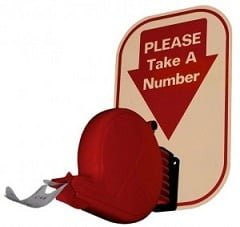 1. Ticket or number dispenser
1. Ticket or number dispenser
 3. Increment Counter
3. Increment Counter



nice presentation of queue management