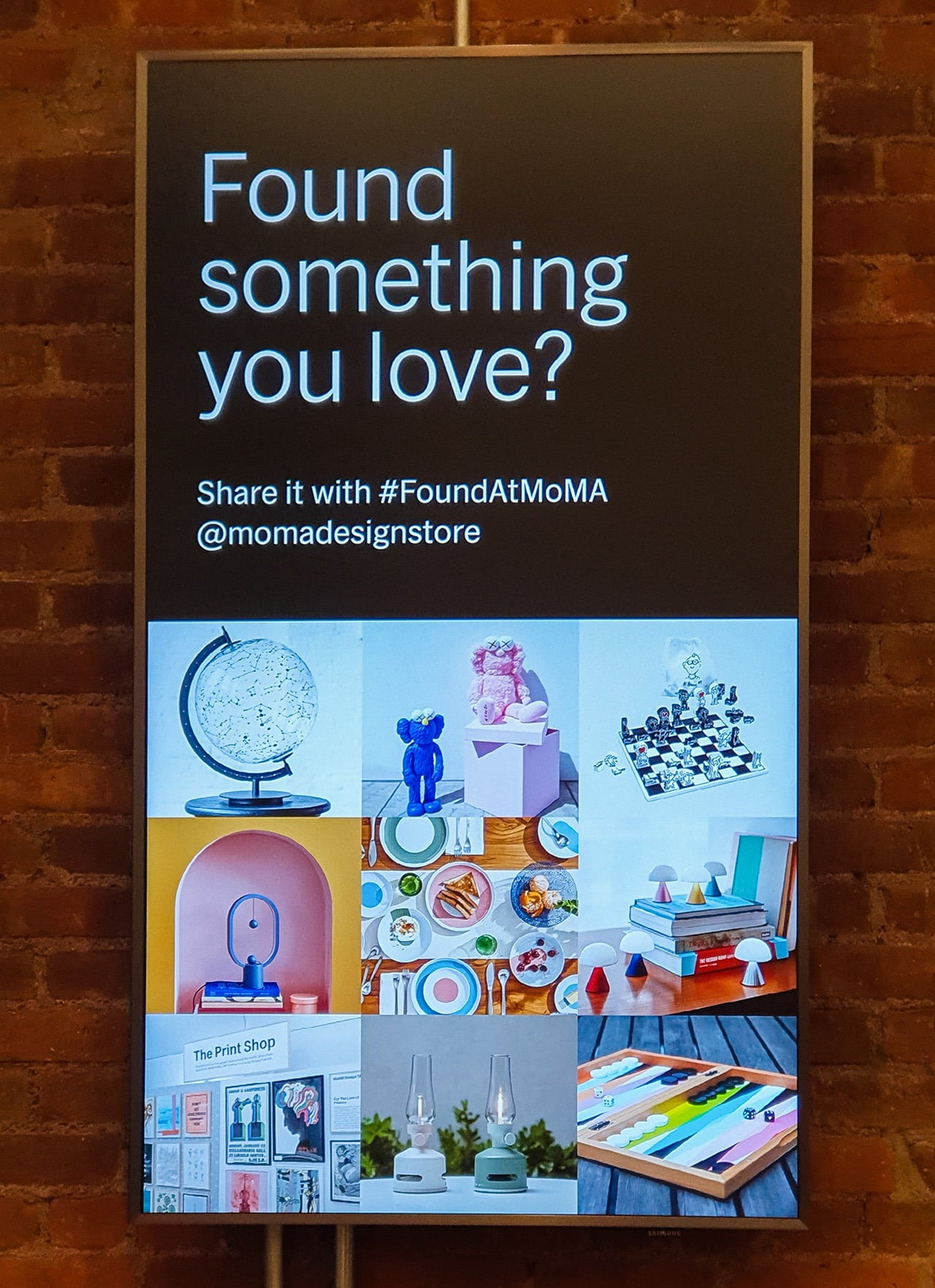
The core purpose of using digital signage is to grab the audience’s attention and communicate your information. And it all boils down to content presentation. Using PowerPoint for content creation can deliver attention-grabbing digital signage that conveys the message effortlessly. It is one of the premier presentation tools and easy to use. PowerPoint and digital signage seem like a match made in heaven for many reasons. In this article, we’ll break down the WHY and HOW of PowerPoint digital signage to help you maximize its benefits.
Why PowerPoint for Digital Signage
PowerPoint provides everything you need to create attention-grabbing digital signage content or presentations for a wide range of use cases. From fast-food joints, lobbies, schools, hospitals, and airports, PowerPoint is robust enough to meet the needs of different sectors. Here are five reasons why PowerPoint is ideal for creating digital signage content:
1. Cost-Effective
If you use the Microsoft Office Suite, you already have access to PowerPoint and other apps as part of the package. Instead of purchasing a PowerPoint license on the signage screens, use the Microsoft PowerPoint to design your presentations, and use the export possibilities to create license-free media. You can export to images like JPG and PNG, or as PDF documents, or choose to export to the universal MP4 video format. When exporting slides to images, don’t forget to apply our tweak, because PowerPoint exports to low quality images by default.
2. Fast and Easy Content Creation
Like Word and Excel, most people have interacted or used PowerPoint for school presentations or in the office. So, your employees don’t need additional training or technical assistance to use PowerPoint. With a little bit of creativity, you can leverage PowerPoint to create professional digital signage content quickly. It simplifies the process on so many levels. For example, you’ll only need to create one PowerPoint master slide for airports’ arrival and departure screens.
Then, use Excel, RSS feeds, and databases to push new data into your arrival and departure screens for continuous updating. You can also use DataPoint to remotely update content and data on your digital signage screens in real-time. PowerPoint offers the fastest content creation.
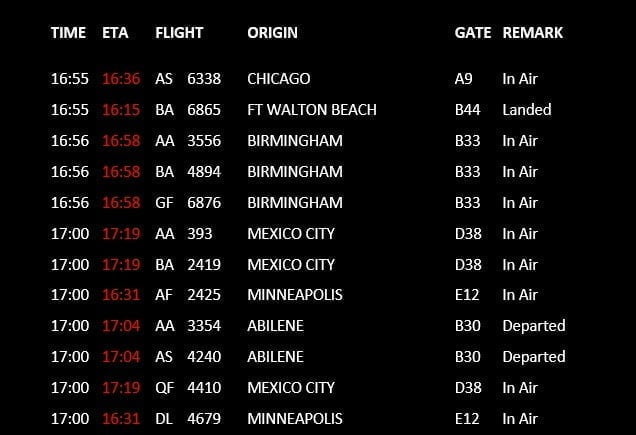
3. Tons of Features and Templates
PowerPoint comes with a wide range of colors, text fonts, page transition effects, and templates. You can access free or low-cost templates from Microsoft and PresentationLoad to create digital signage presentations as quickly as possible. If you need unique content, customize PowerPoint templates to meet your needs. PowerPoint also supports HD videos, graphic images, and audio. You can create multi-page signage presentations with landscape or portrait orientations.
4. Flexible Updating and Distribution
PowerPoint files are small and editable. Rendering slides doesn’t require lots of computing power. So, you can quickly create and distribute your digital signage content. It also makes it easier to update your content with new information. You can edit drawings, charts, or print media such as posters, which is a challenge when using other digital signage software and tools. Just open your PowerPoint content, edit the slides, and resave them.
5. Great Transitions and Animations
PowerPoint comes with built-in transitions that allow you to set the display time or slide advance time for each page. It offers a wide range of object animation and page transition effects, such as fade, fly or float in/out, split, and more. You can use these effects to animate text and images to create attention-grabbing content and communicate the message.
PowerPoint provides everything you need to create interactive presentations. With all these tools, features, low-cost templates, colors, and effects, you can let your creativity run wild. It is the ideal digital signage tool for many reasons and gives advanced apps like Adobe Photoshop a run for their money. Best of all, it is highly cost-effective.
How to Design PowerPoint Digital Signage
You cannot design what you cannot define. So, what is digital signage, and why do you need it? Digital signage projects or displays signs and symbols like images, videos, text, and more on TV screens and monitors to communicate your message to a specific group. The ‘WHY’ depends on what you want to accomplish or convey to the target audience.
Before you start designing your PowerPoint digital signage, outline the requirements and metrics to measure the project’s success. If you want to promote one of your products, how many slides will you need for the content? Your PowerPoint digital signage presentation should combine images, text, and videos to communicate the message and use animations to grab the audience’s attention.
To design and create eye-catching PowerPoint digital signage slides, focus on these seven elements.
- Orientation and resolution. Select the slides’ orientation and size to match the resolution of your digital signage screen.
- Colors. Choose high contrasting colors to ensure your text pops out from the background and the images. To create attention-grabbing contrast, stick with two eye-catching colors for your text and background or images.
- Font. Choose the most appropriate text font, size, and boldness according to the product or content. For example, Open Sans in Italic is ideal for food menus or other creative digital signage presentations. Use no more than two fonts, both belonging to the same font family.
- Text, Images should not make it difficult for the audience to read the text. Create contrast to make your text more visible. Use very few words and lines on your PowerPoint digital signage slides. You can use 3-4 words per line and no more than five lines per slide.
- Images. Use simple animations to bring your pictures to life, such as fade, split, wipe, fly in/out, and float in/out.
- Transitions. Use smooth, consistent, and attention-grabbing slide transitions, such as fade. You can apply a transition to select all slides using a thumbnail and hold Ctrl + A shortcut.
- Advance time. Select all slides and check the appropriate checkboxes and transitions. Then, enter the slide advance time for your slides to advance automatically.
Keep your PowerPoint presentation simple, clean, and clear to convey the message compellingly. Don’t forget to save your PowerPoint digital signage slides.
How do You Set up PowerPoint Digital Signage
Once you’ve created eye-catching PowerPoint slides, you’ll need a TV screen or computer to set up your digital signage and present the content to the target audience. If you want to display your content on TV screens, exploit the processing capabilities of the Intel compute stick. However, PC stick does not come with a content management system. You’ll have to unplug the stick, update the content, and then plug it to present fresh content. Can you imagine repeating this manual updating process fifty times for your 50 screens? It is tedious and time-consuming. If you use multiple screens, use iPoint to create playlists and set up your content to play on a schedule. You can use DataPoint to update and manage your digital signage content remotely. For more information on how to create playlists using iPoint, read this article.
Did you know that PowerPoint can display content on a TV screen of any size? All you need is robust software like iPoint or Dynamic Wall to spread out a single PowerPoint presentation over multiple screens. This video wall setup can help you visualize digital signage with high textual content to ensure the audience gets the message. Whether you have 5 or 250 locations nationwide, you can use a cloud-based solution like SignageTube to upload content to all your screens. You can also turn your old television into Android TV by connecting it with the Mi TV stick via HDMI. Then, install SignageTube Player on your TV and use it to convert a PowerPoint presentation into a video and sync to play on all of your screens simultaneously. It allows you to manage digital signage screens spread across a wide area from your PC.
Bottom Line
PowerPoint offers non-technical users an easy-to-use tool for creating compelling digital signage content with a mix of high definition videos, images, and text. The ‘why’ of using PowerPoint for digital signage is irrefutable. But the ‘how’ is still a challenge for many organizations and businesses. To create attention-grabbing PowerPoint digital signage slides, focus on orientation, resolution, colors, text font, transitions, images, and advance time.
At PresentationPoint, we offer all the tools you need to present your digital signage content to the audience. You can use our iPoint product to create playlists for your PowerPoint presentations to run on a schedule. Then, use DataPoint to update your content and data remotely in real-time. With the help of iPoint or Dynamic Wall software, you can set up a video wall by spreading a single presentation over multiple screens. We also offer SignageTube, a cloud-based solution designed for PowerPoint digital signage. Our solutions and tools will help you take your digital signage to the next level.



