With DataPoint you link your PowerPoint presentation to various databases and files. Some people set up many different connections in one presentation. But at a given day, you have to change some data. Maybe the username, the name of the file or the path to your data files.
When that happens, you just have to open each connection and change the path or data so that it will be using that new info. But, in case that you have 10’s of connections, or maybe 100’s different presentations, then you want to make this easier. A global find and replace function on the connection info, could be handy.
Open the connection info of DataPoint. Click the DataPoint option of your PowerPoint ribbon and click the List button of the Connections group.

This opens the DataPoint Connections form where you see a list of all data providers and the connections that are set up for the slides of this presentation.
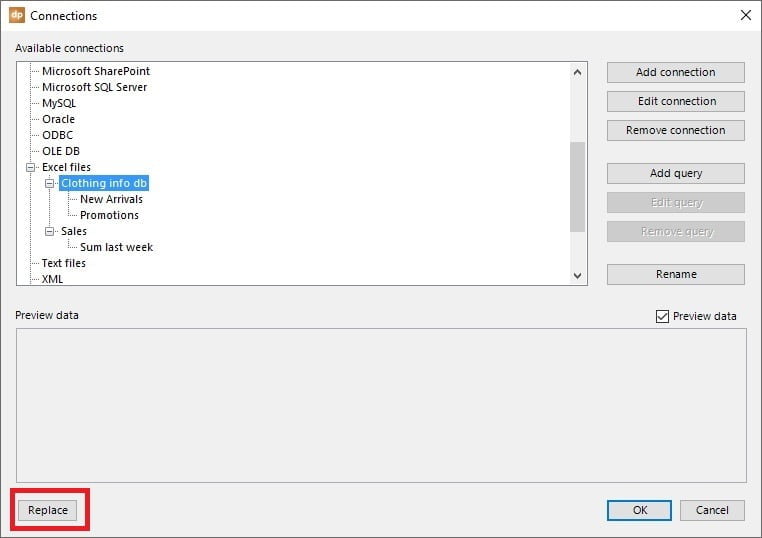
To initiate the find and replace function, just click the Replace button.
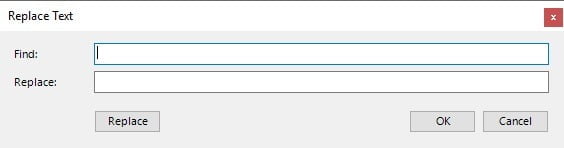
At the Find text box, you enter the text that you want to be replaced. At the second text box, Replace, you type the text that you want it to be replaced with.
For example, if you want to replace the path like C:\Lobby Display\Data Files\2016\guests.xlsx to C:\Lobby Display\Data Files\2017\guests.xlsx, then you type in this information as you can see on this screenshot below.
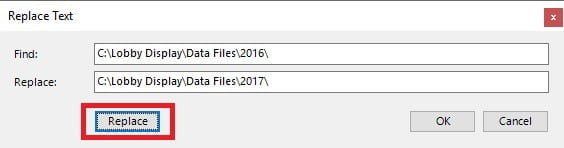
When that is done, you just hit the Replace button. This action will scan all connections and queries and will replace the old text with the new text. It will always tell you how many text replacements were done.
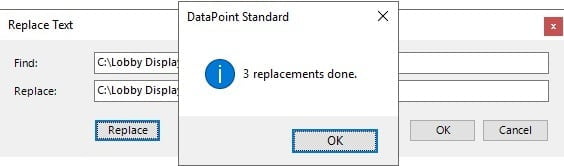
You can execute multiple find and replace actions after each other. All changes are not permanent, until you hit the OK button. In case of doubt, after running maybe multiple replace actions, you can always click the Cancel button and return to the old and original data.
After clicking the OK button, all updated (replaced) connection information is placed back on the connections form.




