The question most often asked: What will the weather be today? Weather is omnipresent in our society. You see weather information in your newspaper, weather apps on your phone, you can track rain and thunderstorms online and more. No wonder that weather information is a must-have for your digital signage screens. People want to be informed about current weather conditions and forecasts.
DataPoint can help you with that. DataPoint is a PowerPoint plugin that allows you to display information in real-time from databases and other data stores. Weather APIs and weather sources are included via XML, JSON and dedicated providers. DataPoint can connect to free weather APIs and is even equipped with a professional weather provider for free. This professional DataPoint weather provider collects current weather conditions, today’s forecast and the forecast for the next 10 days.
How does it work?
Simply select the weather data provider in DataPoint and set the city that you would like to monitor. You have options to return the temperatures in Celcius or Fahrenheit, and measurement in metric or imperial. The weather status can be display in various languages.
And you can choose a weather icon set if you don’t want to use the word ‘Sunny’ but use an icon or weather pictogram for that. Standard we support 4 weather icon sets in DataPoint:
- Colored icons
- White icons
- Black icons
- Animated GIFs
And optionally, you can install our Full HD Weather Expansion Pack for full-screen videos for the background. With these FULL HD images, you can set the full background of a slide to the type of weather that can be expected. This is looking very professional and brings your PowerPoint slideshow or digital signage to the level of a weather channel of your national TV.
The data preview of the weather information looks like this.
Here are some previews on the different weather icon sets that you get with DataPoint. A preview of the icons that are used when you choose to use the colored icon set.
And the white icons. We had to select the files so that you can see the white icons on the white background.
The full icon set with black icons.
And a preview of the professional looking animated GIFs. You don’t see it here on the image, but they are completely animated like videos.
And the optional FULL HD Weather Expansion Pack for full backgrounds, with nice animations.
So after specifying the city, the units, and the icon set, you can start linking text boxes and pictures of a slide to this real-time weather data.
Link a text box to weather information
Select a normal PowerPoint text box and click DataPoint, then the text box button. Set the connection to your weather connection, and choose a column that you want to show from the list.
The data columns that can be used at text boxes are:
Current weather conditions: weather code, description, temperature, feels like temperature, wind speed, wind direction, precipitation, humidity, visibility, pressure, and UV index.
For today’s forecast: date, day of the week, weather code, description, temperature, minimum and maximum temperature, wind speed, wind direction, precipitation, humidity, visibility, pressure, sunrise, sunset, moonrise, moonset, and the UV index.
For the 10 day forecasts, you will columns: date, day of the week, weather code, description, minimum and maximum temperature, sunrise, sunset, moonrise, moonset, total hours of sun and the UV index.
Link a picture to weather information
To show a real-time weather icon or weather picture, you have to start with a normal static inserted image on your slide. So click Insert, Pictures button and browse to a dummy image that you can insert on your slide. With this picture selected, click DataPoint, Picture button and choose to connect this picture to the value of a corresponding picture reference column. The typically weather icons or images are stored in the columns named NowWeatherIcon, TodayWeatherIcon, D1WeatherIcon, D2WeatherIcon, … D10Weathericon.
In case you want to use a combination of small weather icons and the full HD animated GIFS as a background image, then you have to create 2 weather connections pointing to the same city, but using different icon sets to accomplish this.
Professional Weather Slides in PowerPoint
With this DataPoint Weather data provider, professional looking icons are nice, and the great features of PowerPoint, you have no limitation to build your own real-time weather slides for your digital signage screens or information screens.
Start your free 15 day trial of DataPoint.

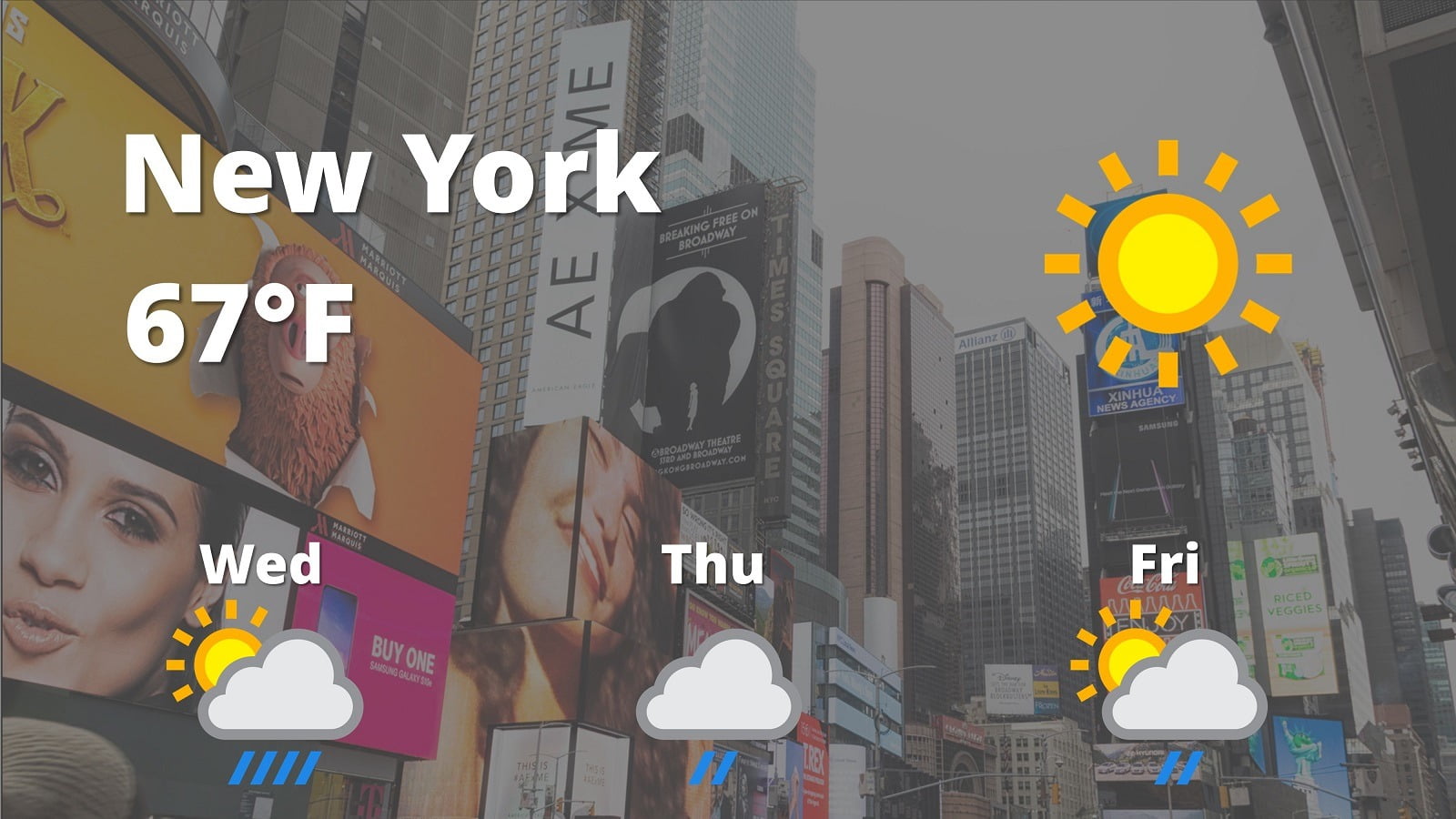
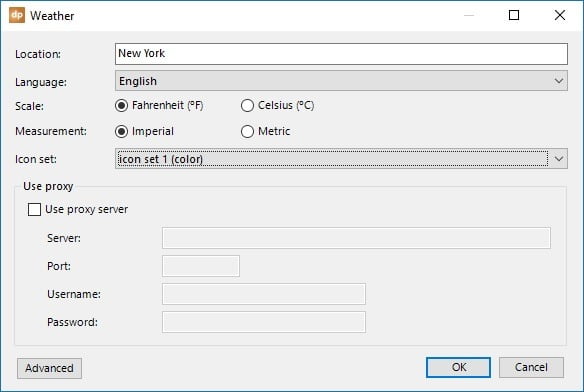
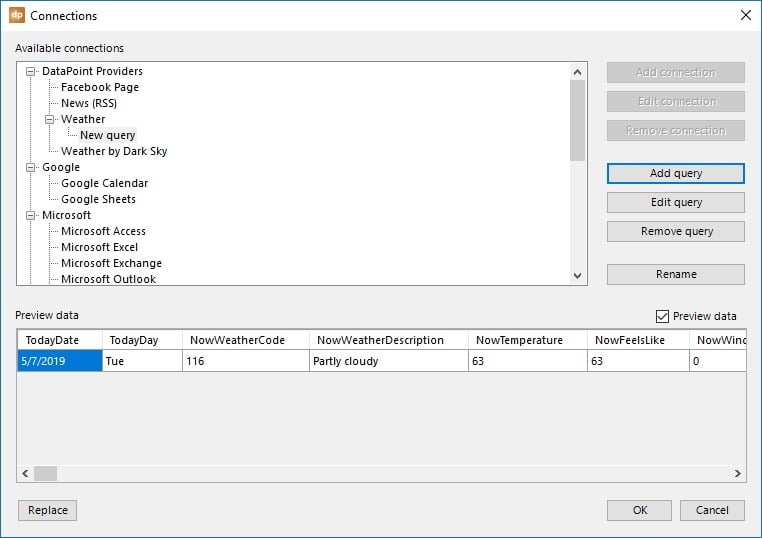
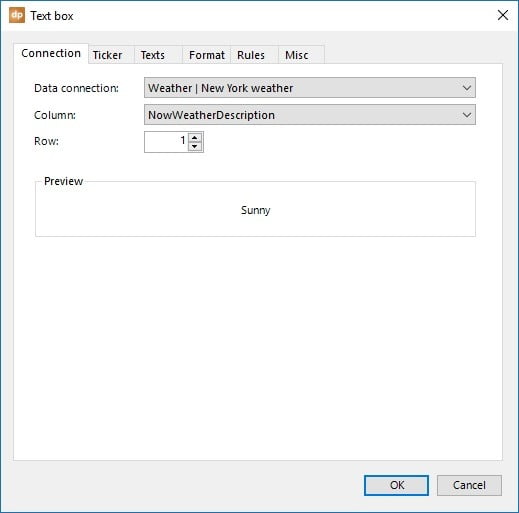
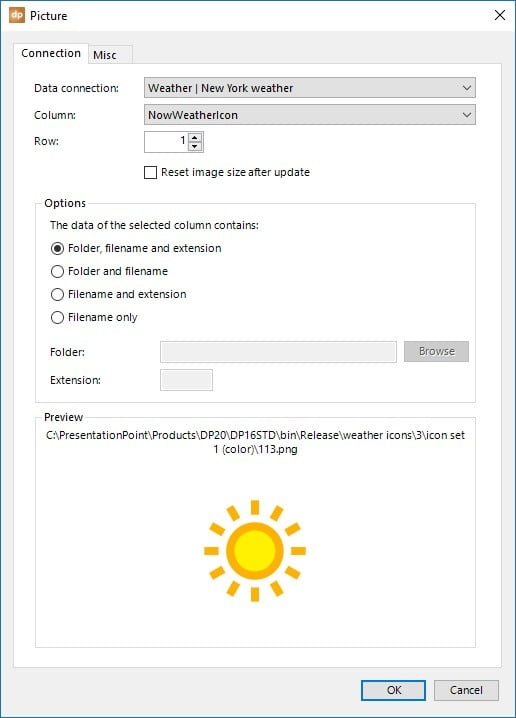



Good morning,
weather data for these three cities are not correct: Como, Solbiate, Varese, Busto Arsizio.
The Datapoint API states that Como temperature is -2 °C, but here in Italy is full summer with temperatures above 30 °C.
Sunrise date is written like this: 01/01/0001 and so the sunset, moonrise and moonset.
Today sun hours are 58 (I don’t know if it’s possible when hours are 24 in a day).
Please fix them if possible.
Best regards
Use e.g. ‘Como, Italy’ and it is currently showing 23°C, which sounds much better this morning. There is probably another Como with this freezing temperature. Always best to add state/province and country.