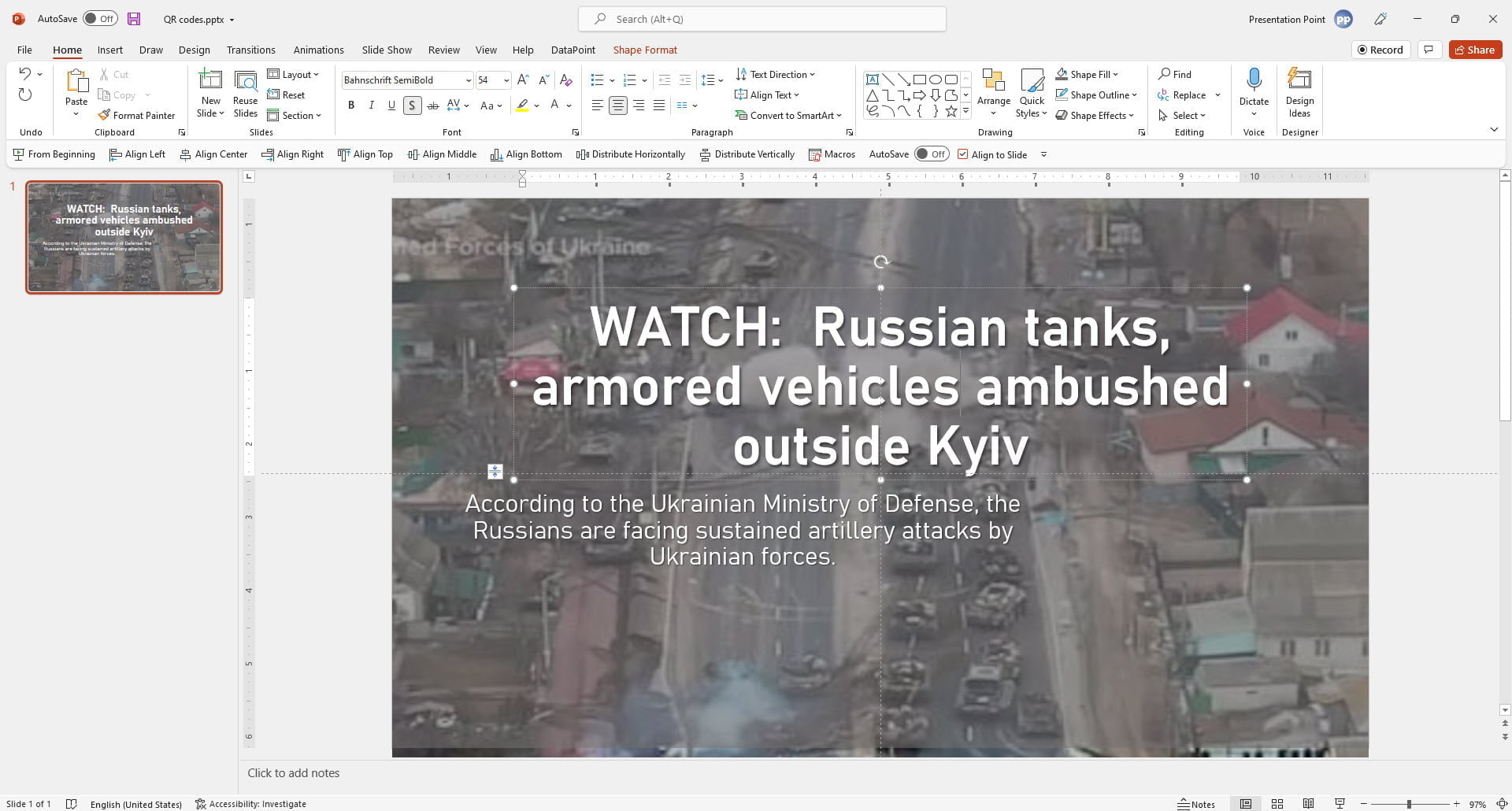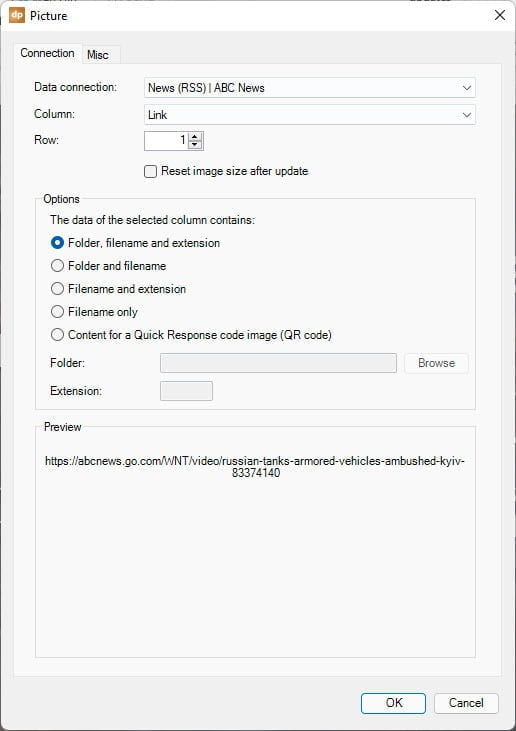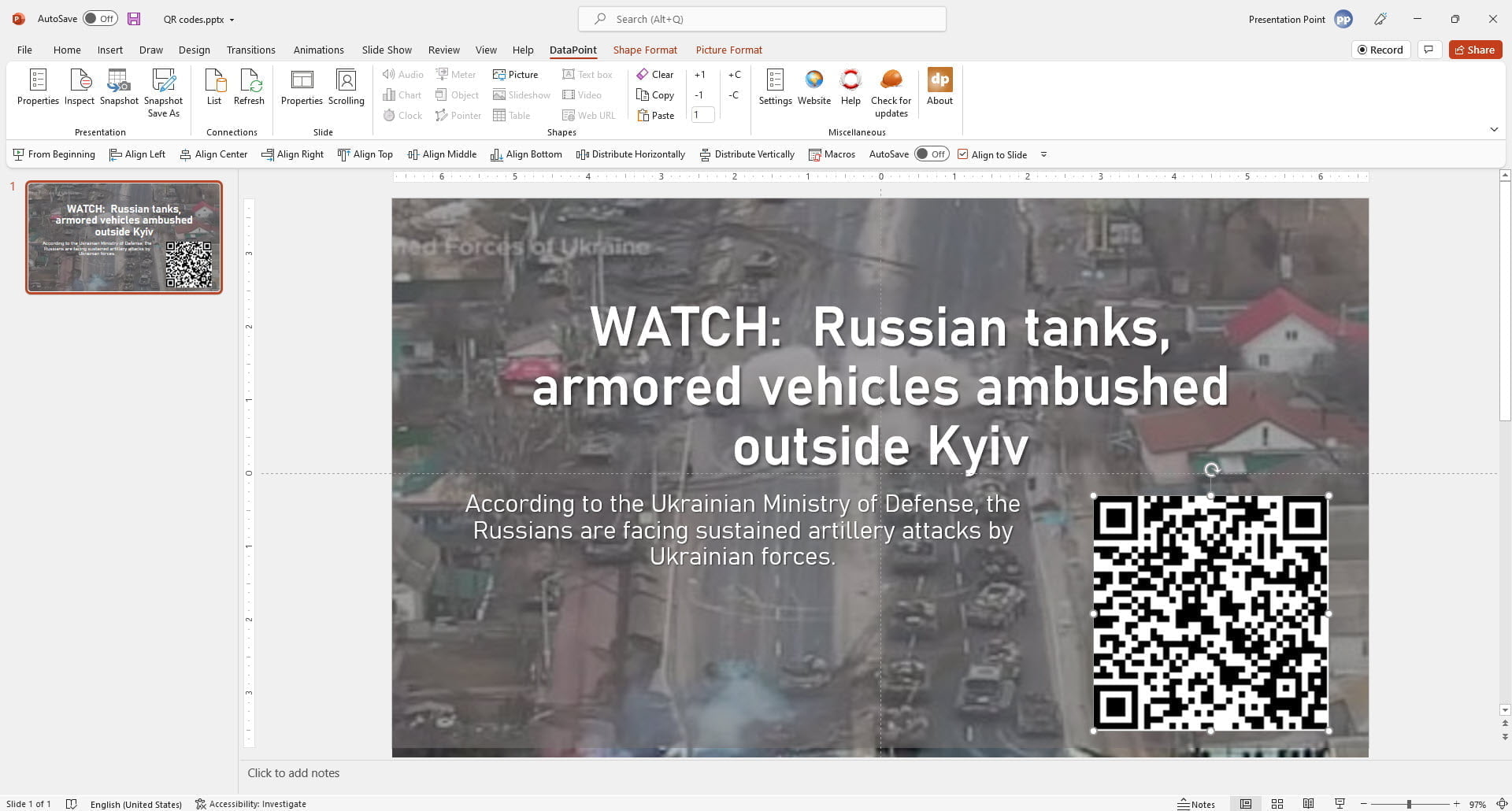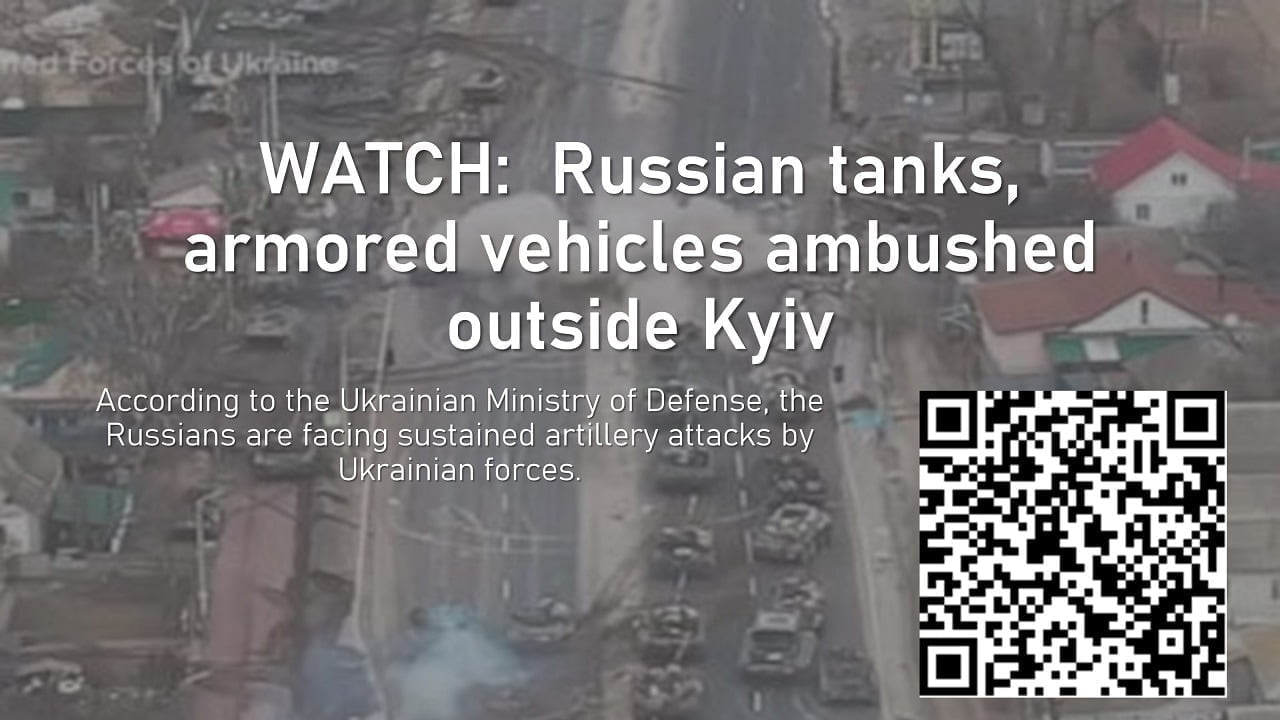We have added a QR code image feature to our DataPoint product. With this plugin for PowerPoint, you can link and display data coming from your data sources as QR codes.
With DataPoint you can display real-time information that updates itself while the slideshow is running. A good trick to draw attention to your information screens is to use clocks, weather, and news. DataPoint can connect to any RSS feed for news and show text and pictures in real-time. You can find here more about showing the news in PowerPoint.
Let’s illustrate how you can generate and show a QR code image on your slide instead of showing an URL pointing to the news article on the website.
First, design a slide like this where you use DataPoint to show real-time news.
In the Options, select Content for a Quick Response code image (QR code). DataPoint will generate QR codes for PowerPoint image for you and show a preview here. Click OK to close.
Or you can use this to list your products with images, names, pricing information and a QR code image to redirect viewers to your website for more information.