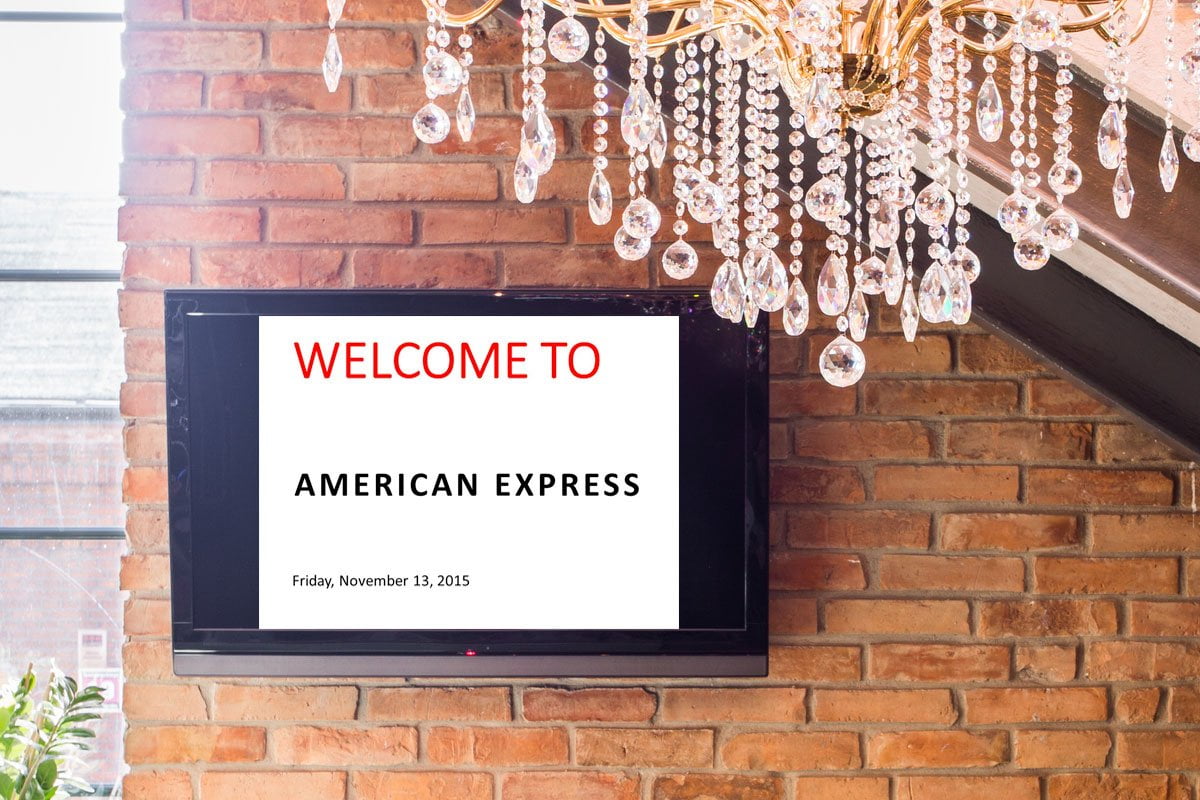
During the day I had a business meeting and when I arrived back at the hotel in the evening, I immediately noticed that the professional video playback was replaced by a simple PowerPoint slideshow. The presentation welcomed a specific company to the bar of the hotel, for a kind of reception or celebration of something. The contrast between that initial video and now this PowerPoint presentation, could not have been bigger.
- First of all was this PowerPoint, that was set up like so many people do with PowerPoint. They use PowerPoint like Microsoft Word. Start with an empty white sheet, add a title, add some text as bullets and optionally, insert a picture to the right of it. 70% of the PowerPoint presentations are built like that.
- The second problem that I noticed, was a professional earthquake. The slideshow was set up as a standard size of 4:3 on a wide screen 16:9 television screen. You recognize this problem when you see those black bars at the left and at the right of the slideshow, in order to equally center the slideshow on the larger screen or resolution.
The first problem can be fixed by investing in a professional PowerPoint design agency or freelancer. Let them set up a PowerPoint template with your logo, a given font, your style and so on. Force everyone in your company to start with this template. It is so much easier to start off with a good template. Don’t trust yourself with the promise that the white presentation will be enhanced later on when you have time. Don’t fool yourself. The second problem can be easily fixed. When you start with a new presentation, you will first have to know; what is the aspect ratio of the device where I will show my slideshow or presentation? When you don’t know the aspect ratio, don’t start with the presentation. Changing the aspect ratio after the design of the presentation, could easily ruin your design.
There are two commonly used aspect ratio’s:
Standard aspect ratio, or 4:3 monitor. Until a number of years back, all computers had a standard monitor with an aspect ratio of 4:3. Think about the screen resolution of 800 pixels by 600 pixels. The aspect ratio (the relation of the horizontal pixels compared to the number of vertical pixels), is 4 by 3. Another common screen resolution with 4:3 aspect ratio; 1280 horizontal pixels results in 960 pixels on a vertical line.
- Wide screen aspect ratio, or 16:9 screens. Since a year of 5, almost all computer screens are wide screens, with the resolution aspect ratio of a television screen. The current HD computer screens have a resolution of 1920 pixels in width by 1080 pixels in height.
PowerPoint followed this evolution. From the beginning, a new PowerPoint presentation was created with a 4:3 slide setup. Since PowerPoint 2013, a new presentation is now created with 16:9 slides. So when people are still using PowerPoint 2010 nowadays, they tend to always create 4:3 presentations, for playback on the recent 16:9 television screens. People still use PowerPoint 2010 while you can’t buy 4:3 monitors anymore. This results in the slide show aspect ratio problem, as I experienced at this hotel. So as an AV professional, let me teach the 2 things that the user should know before start typing the first words on the slides. Both are related to the device where the user will run the slideshow:
- Check the orientation of the screen. Most common orientation is landscape like a television screen. But there are exceptions; at shopping malls, airports and exhibition halls, the user often see television screens in portrait mode.
- Know the resolution of the playback device and see if it is a standard monitor or wide-screen monitor.
When the user knew the orientation and size of the playback device, the user can start with the presentation. In PowerPoint, click File, New, Blank Presentation from the menu. Then click the Design tab and click on the Slide Size button.
After that, get the slide size property form.
Here the user can choose between a portrait or landscape orientation and set the width in pixels or inches or centimeters. Now with these correct settings, you can add slides and add your messages. Remember not to start with those empty white slides like in a Microsoft Word document and be creative. Good luck…
10 Ways to Optimize PowerPoint for Information Screens
Common mistake: wrong aspect ratio used at information screens


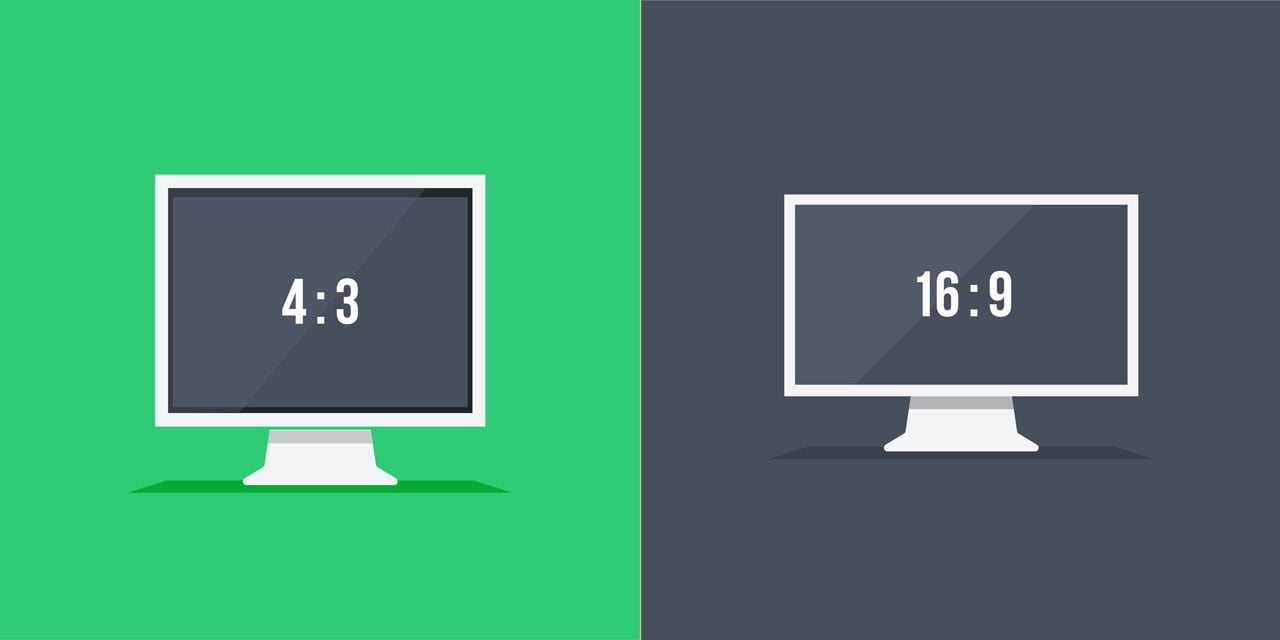 Standard
Standard




Sorry, but this is no solution because placed images, like company logos, become distorted!
That is completely correct Michael.
Doing this action on an existing presentation, has an influence on the images. That is also stipulated in the article that you always know upfront the orientation and the resolution of the final output device BEFORE you start a presentation.
When you don’t know the resolution, then you best have to create a 4:3 and a similar 16:9 presentation, to serve both most important aspect ratios.
That is some inspirational stuff. Never knew that opinions could be this varied. Be certain to keep writing.
Our client requires full-size landscape hard-copy handouts on letter-size paper (8-1/2″ x 11″) which of course is 4:3 in addition to 16:9 presentation slides. So we prepare both aspects for them and bill accordingly!
Thanks fot this post.It’s a helpful information for professional presentations desigency.
wwww.powerpoint.geek
Thanks for this post. It’s a helpful information for professional presentations.
iDealshare VideoGo also works great to convert 4:3 to 16:9 by Click “Setting…” -> Advanced ->Aspect Ratio where you can directly overwrite the original 4:3 aspect ratio to 16:9 or directly select 16:9 as the final aspect ratio.
Thanks for bringing this to our attention!
longrifle, not true, 11 x 8.25 is 4:3, if you insert an 11 x 8.5 background on a standard ppt deck, it will not fit.
Sorry but I can’t reproduce what you are saying here. And your valid email address is needed for a dialog so that you get notifications:-)