Stock Quotes Data Sources
In today’s article we will show you, how you can create a real-time information screen for your company, where you display real-time stock quotes information on your monitor. DataPoint technology is used here, as a PowerPoint add-on, to display real-time information from databases, Excel and information sources over the internet. In this article, we will use a random company; Accenture. A world-wide consulting and technology company.
At Google, you can retrieve the current stock quote of this company. The stock symbol or abbreviation is ACN and was traded at the New York Stock Exchange.
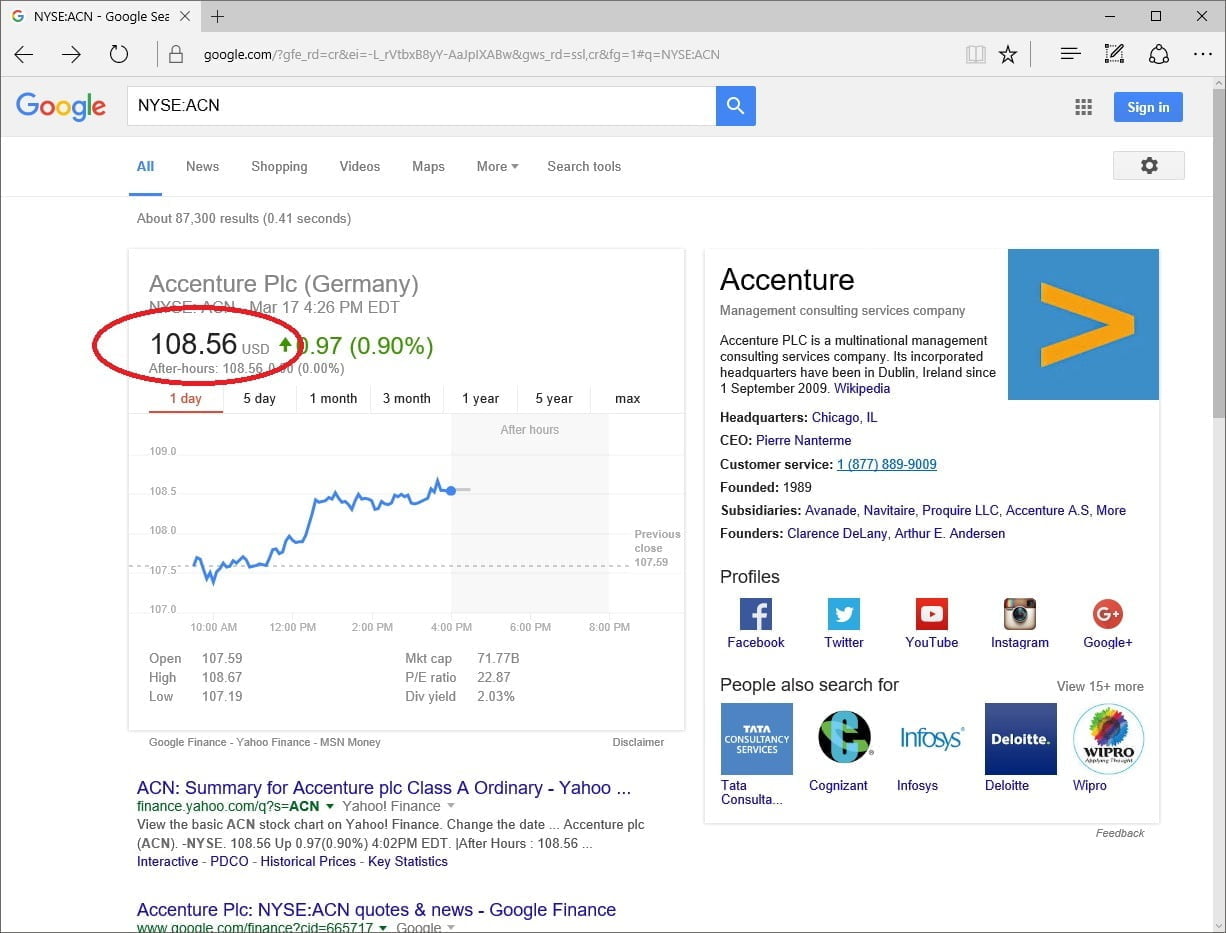
Navigate to http://developer.yahoo.com/yql and first, set the responses to XML. At the YQL Query, type in:
Select * from yahoo.finance.quotes where symbol = "ACN"
and when you hit the Test button, then you will get the following result.
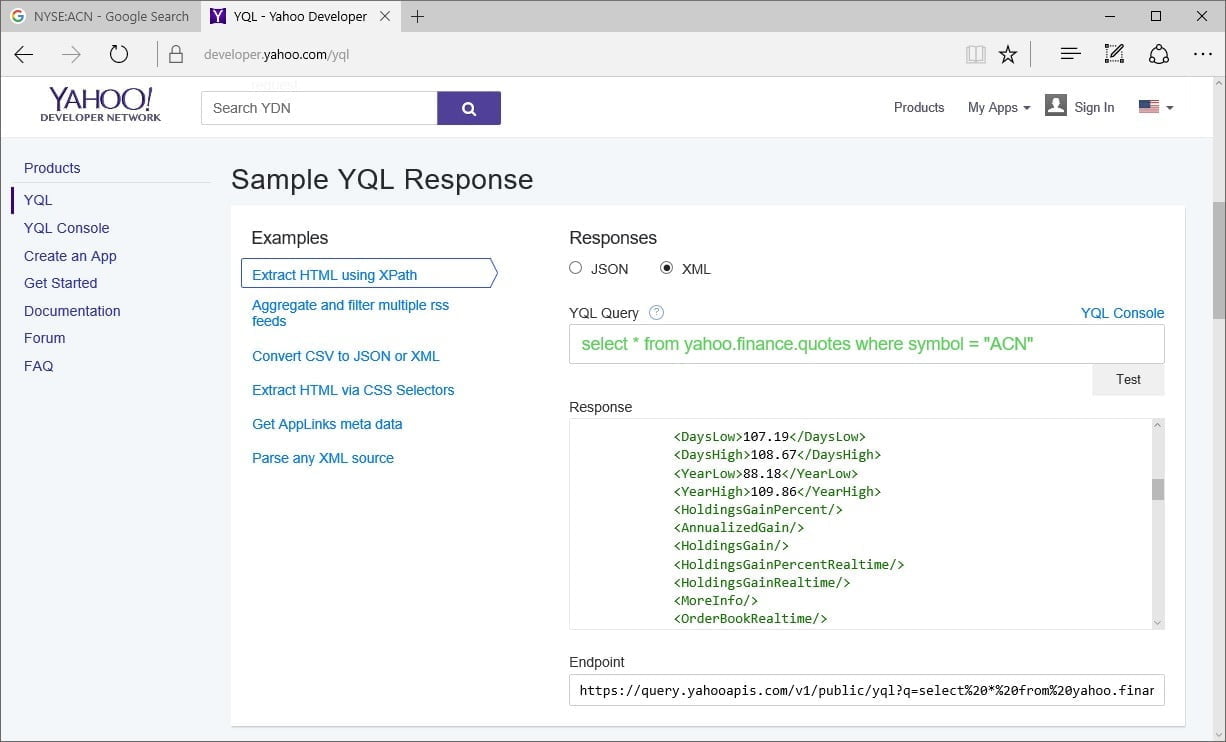
<?xml version="1.0" encoding="UTF-8"?>
<query xmlns:yahoo="http://www.yahooapis.com/v1/base.rng"
yahoo:count="1" yahoo:created="2016-03-18T09:05:06Z" yahoo:lang="en-US">
<results>
<quote symbol="ACN">
<Ask>108.61</Ask>
<AverageDailyVolume>3070110</AverageDailyVolume>
<Bid>108.60</Bid>
<AskRealtime/>
<BidRealtime/>
<BookValue>9.43</BookValue>
<Change_PercentChange>+0.97 - +0.90%</Change_PercentChange>
<Change>+0.97</Change>
<Commission/>
<Currency>USD</Currency>
<ChangeRealtime/>
<AfterHoursChangeRealtime/>
<DividendShare>2.20</DividendShare>
<LastTradeDate>3/17/2016</LastTradeDate>
<TradeDate/>
<EarningsShare>4.75</EarningsShare>
<ErrorIndicationreturnedforsymbolchangedinvalid/>
<EPSEstimateCurrentYear>5.22</EPSEstimateCurrentYear>
<EPSEstimateNextYear>5.73</EPSEstimateNextYear>
<EPSEstimateNextQuarter>1.42</EPSEstimateNextQuarter>
<DaysLow>107.19</DaysLow>
<DaysHigh>108.67</DaysHigh>
<YearLow>88.18</YearLow>
<YearHigh>109.86</YearHigh>
<HoldingsGainPercent/>
<AnnualizedGain/>
<HoldingsGain/>
<HoldingsGainPercentRealtime/>
<HoldingsGainRealtime/>
<MoreInfo/>
<OrderBookRealtime/>
<MarketCapitalization>68.17B</MarketCapitalization>
<MarketCapRealtime/>
<EBITDA>5.20B</EBITDA>
<ChangeFromYearLow>20.38</ChangeFromYearLow>
<PercentChangeFromYearLow>+23.11%</PercentChangeFromYearLow>
<LastTradeRealtimeWithTime/>
<ChangePercentRealtime/>
<ChangeFromYearHigh>-1.30</ChangeFromYearHigh>
<PercebtChangeFromYearHigh>-1.18%</PercebtChangeFromYearHigh>
<LastTradeWithTime>4:02pm - <b>108.56</b></LastTradeWithTime>
<LastTradePriceOnly>108.56</LastTradePriceOnly>
<HighLimit/>
<LowLimit/>
<DaysRange>107.19 - 108.67</DaysRange>
<DaysRangeRealtime/>
<FiftydayMovingAverage>101.36</FiftydayMovingAverage>
<TwoHundreddayMovingAverage>102.47</TwoHundreddayMovingAverage>
<ChangeFromTwoHundreddayMovingAverage>6.09</ChangeFromTwoHundreddayMovingAverage>
<PercentChangeFromTwoHundreddayMovingAverage>+5.95%</PercentChangeFromTwoHundreddayMovingAverage>
<ChangeFromFiftydayMovingAverage>7.19</ChangeFromFiftydayMovingAverage>
<PercentChangeFromFiftydayMovingAverage>+7.10%</PercentChangeFromFiftydayMovingAverage>
<Name>Accenture plc Class A Ordinary</Name>
<Notes/>
<Open>107.59</Open>
<PreviousClose>107.59</PreviousClose>
<PricePaid/>
<ChangeinPercent>+0.90%</ChangeinPercent>
<PriceSales>2.17</PriceSales>
<PriceBook>11.41</PriceBook>
<ExDividendDate>10/14/2015</ExDividendDate>
<PERatio>22.87</PERatio>
<DividendPayDate>11/13/2015</DividendPayDate>
<PERatioRealtime/>
<PEGRatio>2.09</PEGRatio>
<PriceEPSEstimateCurrentYear>20.80</PriceEPSEstimateCurrentYear>
<PriceEPSEstimateNextYear>18.95</PriceEPSEstimateNextYear>
<Symbol>ACN</Symbol>
<SharesOwned/>
<ShortRatio>3.10</ShortRatio>
<LastTradeTime>4:02pm</LastTradeTime>
<TickerTrend/>
<OneyrTargetPrice>112.83</OneyrTargetPrice>
<Volume>2876720</Volume>
<HoldingsValue/>
<HoldingsValueRealtime/>
<YearRange>88.18 - 109.86</YearRange>
<DaysValueChange/>
<DaysValueChangeRealtime/>
<StockExchange>NYQ</StockExchange>
<DividendYield>2.05</DividendYield>
<PercentChange>+0.90%</PercentChange>
</quote>
</results>
</query>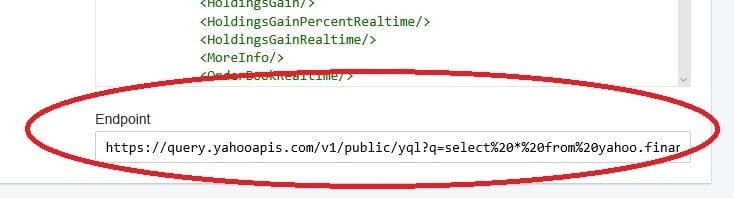
https://query.yahooapis.com/v1/public/yql?q=Select%20*%20from%20yahoo.finance.quotes%20where%20symbol%20%3D%20%22ACN%22&format=xml&env=store%3A%2F%2Fdatatables.org%2Falltableswithkeys
Using DataPoint for Stock Quotes
We already showed you some general information on stock quotes data and now we will move on to DataPoint. We will show you how to display this information on your PowerPoint slides.
In PowerPoint, click the DataPoint menu option and the click the List button of the Connections group.

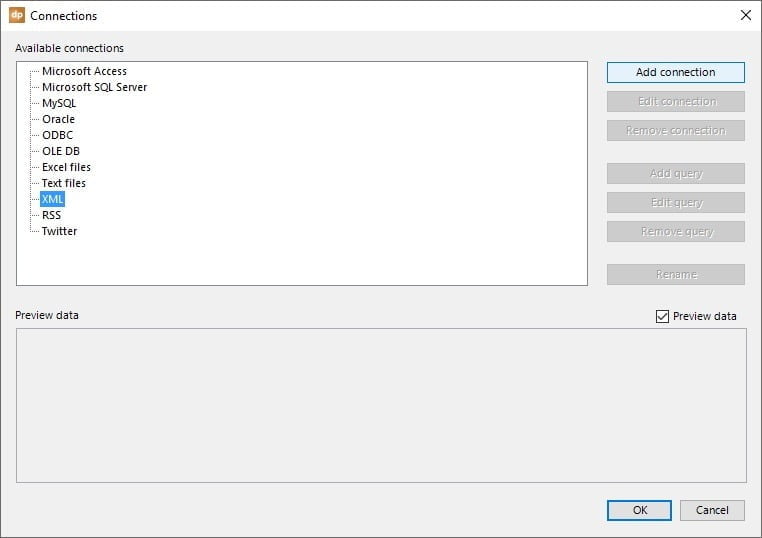
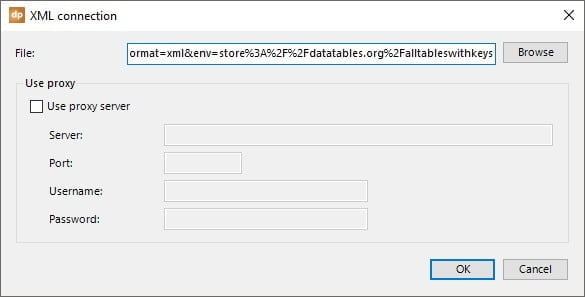
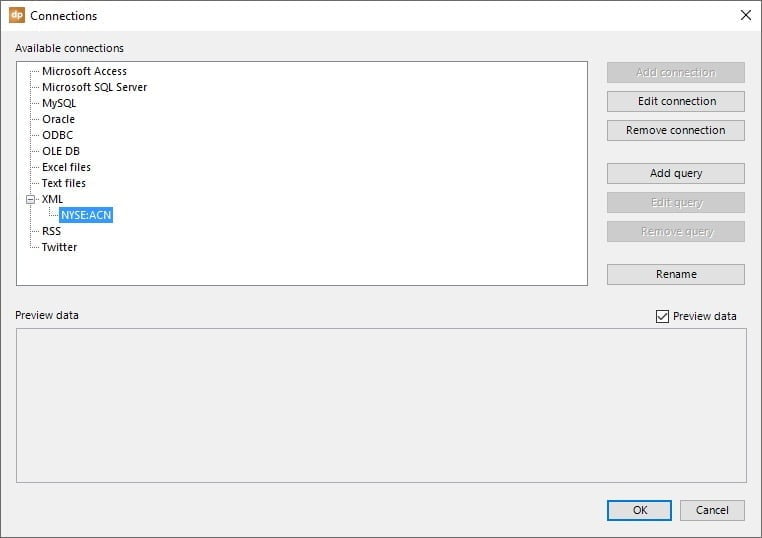
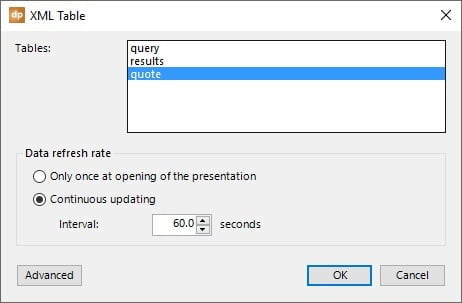
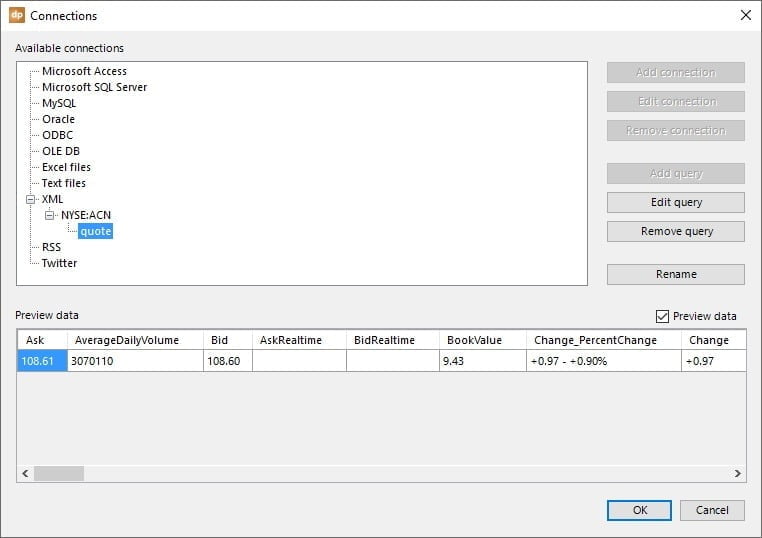
Bind Stock Data to Slide
To bind stock data to slide, start with a new PowerPoint presentation and set a nice image as background.
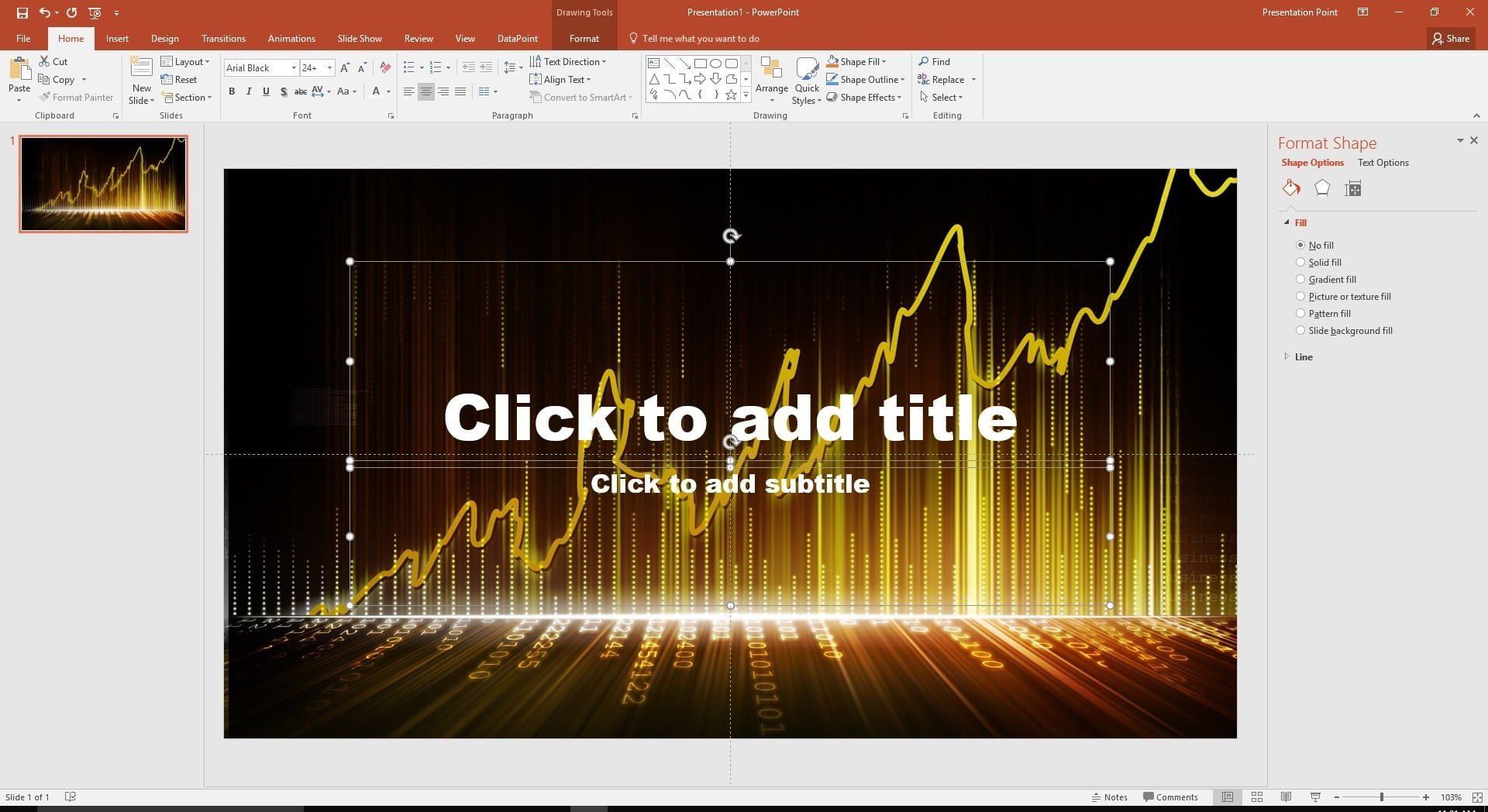

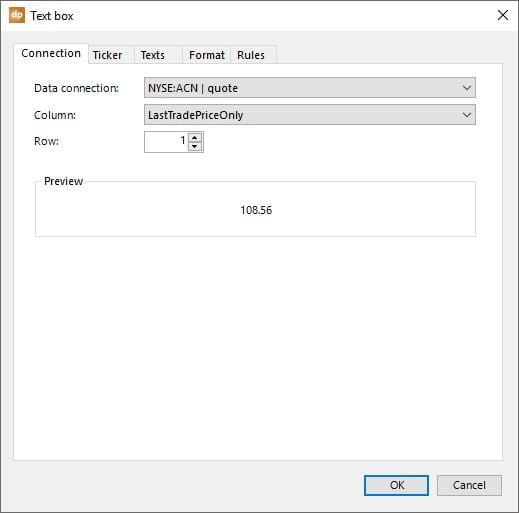
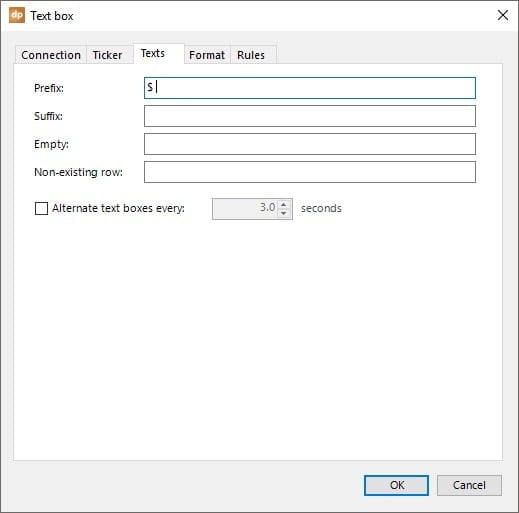
Repeat the same actions for other text boxes and link the text boxes to other columns that are available at the data source.
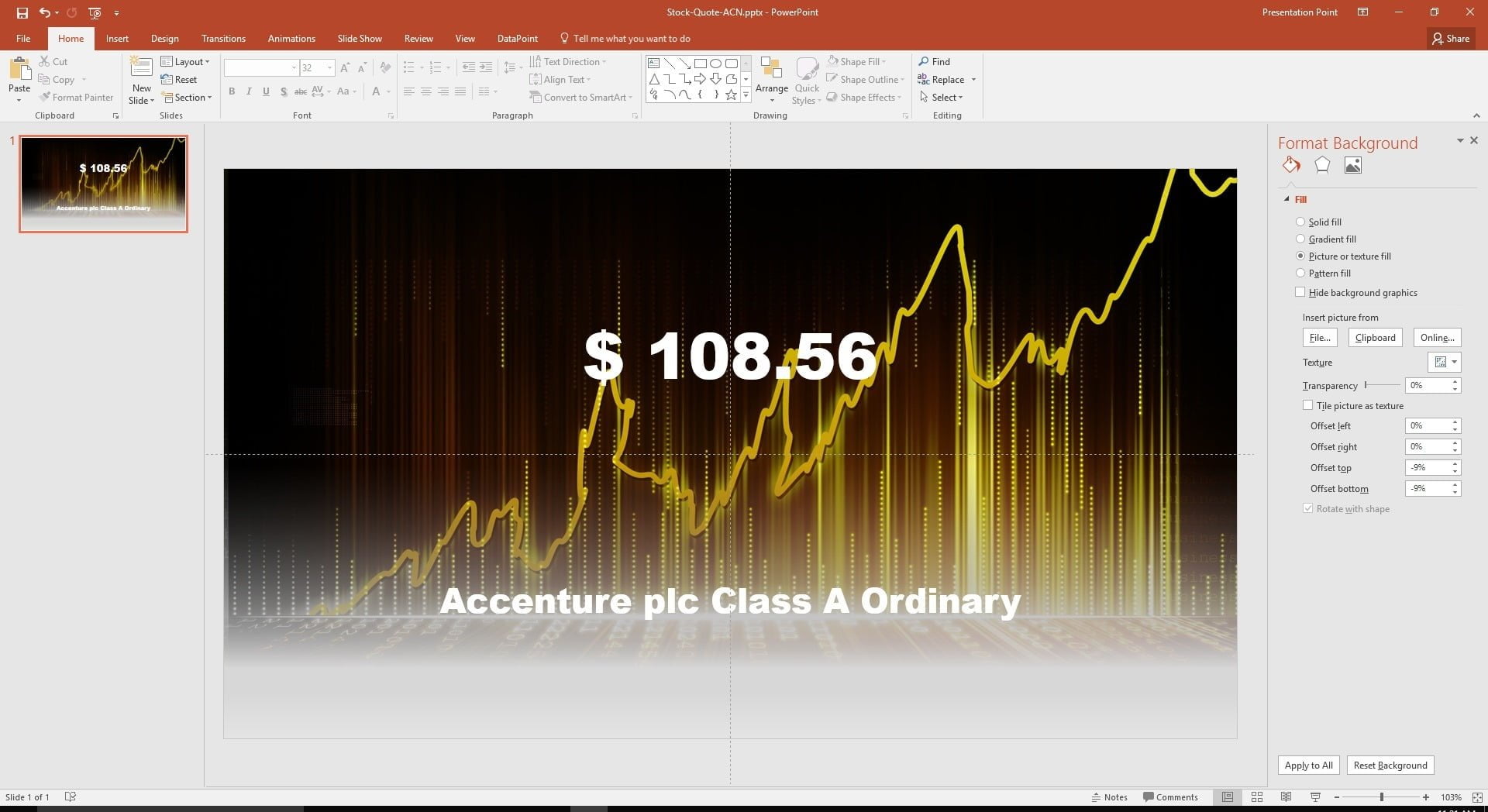
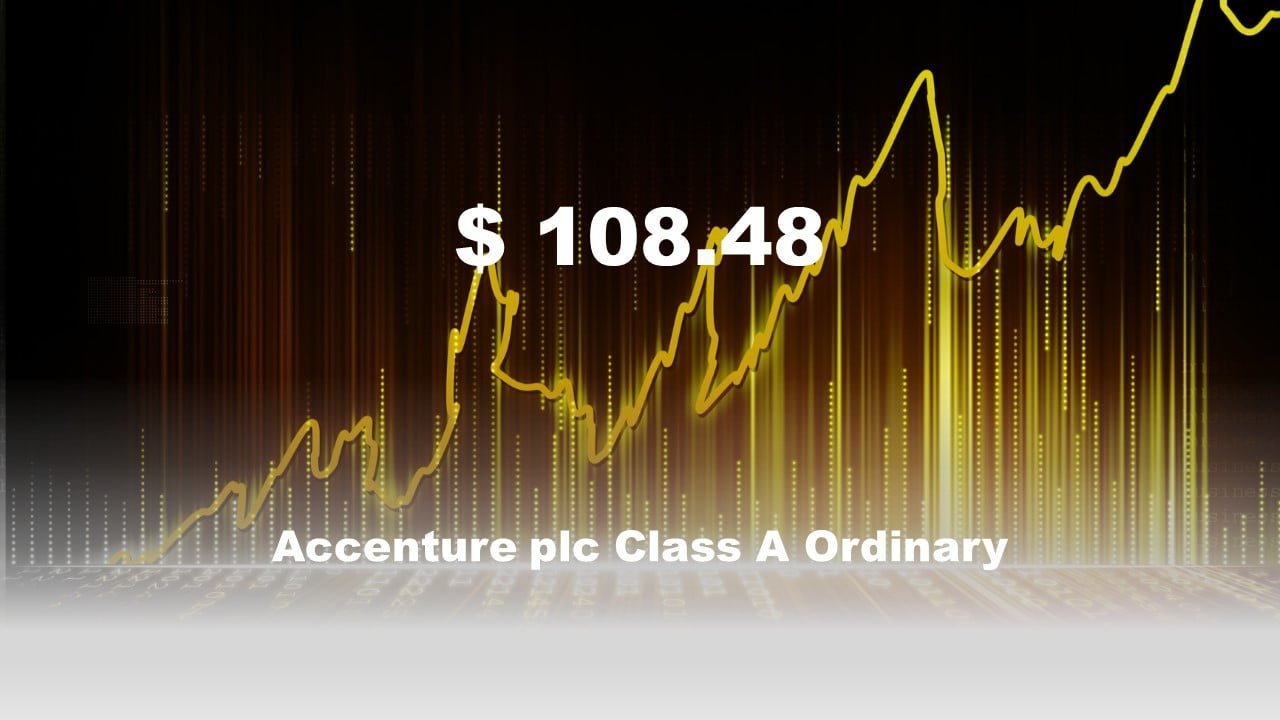





This is great for pulling in individual stock quotes but how do I pull in the overall Dow Jones Industrial Average or the overall S&P 500?
Dear Kendall,
We never use that before but it looks like you can get that info too via the same Yahoo Finance API.
https://finance.yahoo.com/quote/%5EDJI/
So most likely, you have to use a SELECT statement like this: Select * from yahoo.finance.quotes where symbol = “DJI”
This particular way to extract quotes does not seem to work anymore on the Yahoo site. Any other way you know if to get these quotes?
Hi Kendall, thanks for your message. That API seems to be retired or so. Have a look at this url: https://blog.quandl.com/api-for-stock-data
Seems to do what you need.