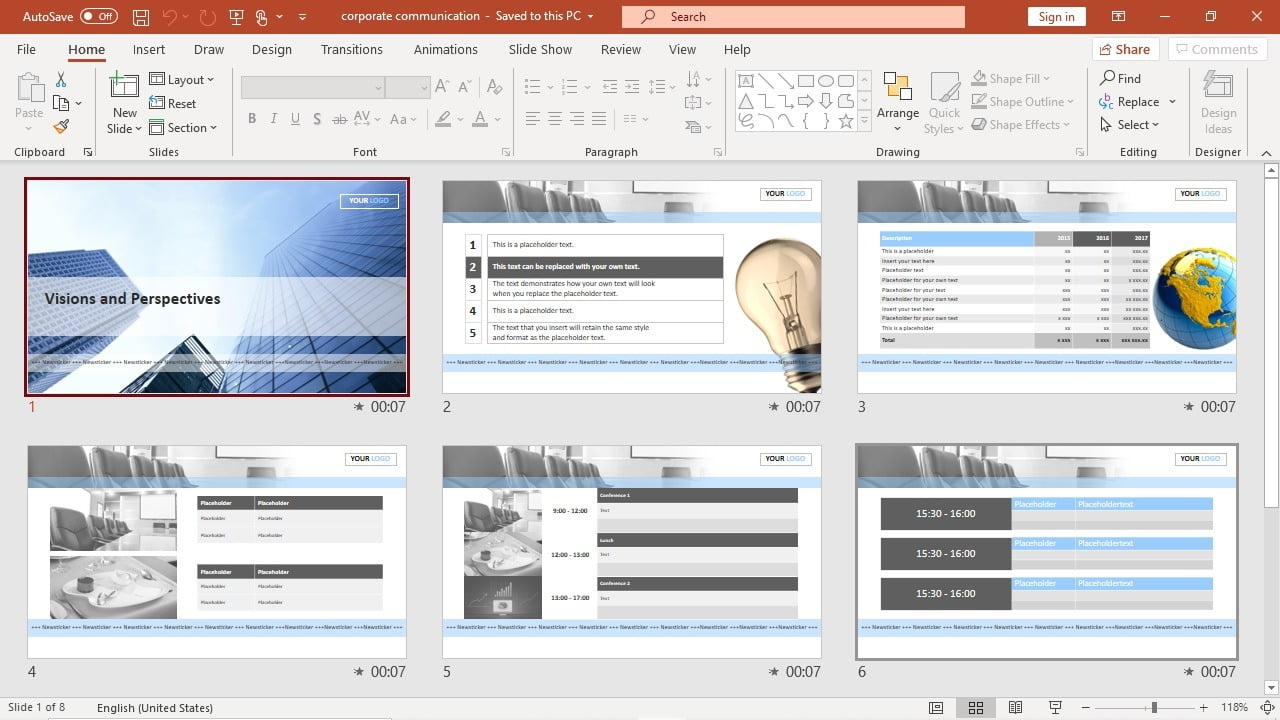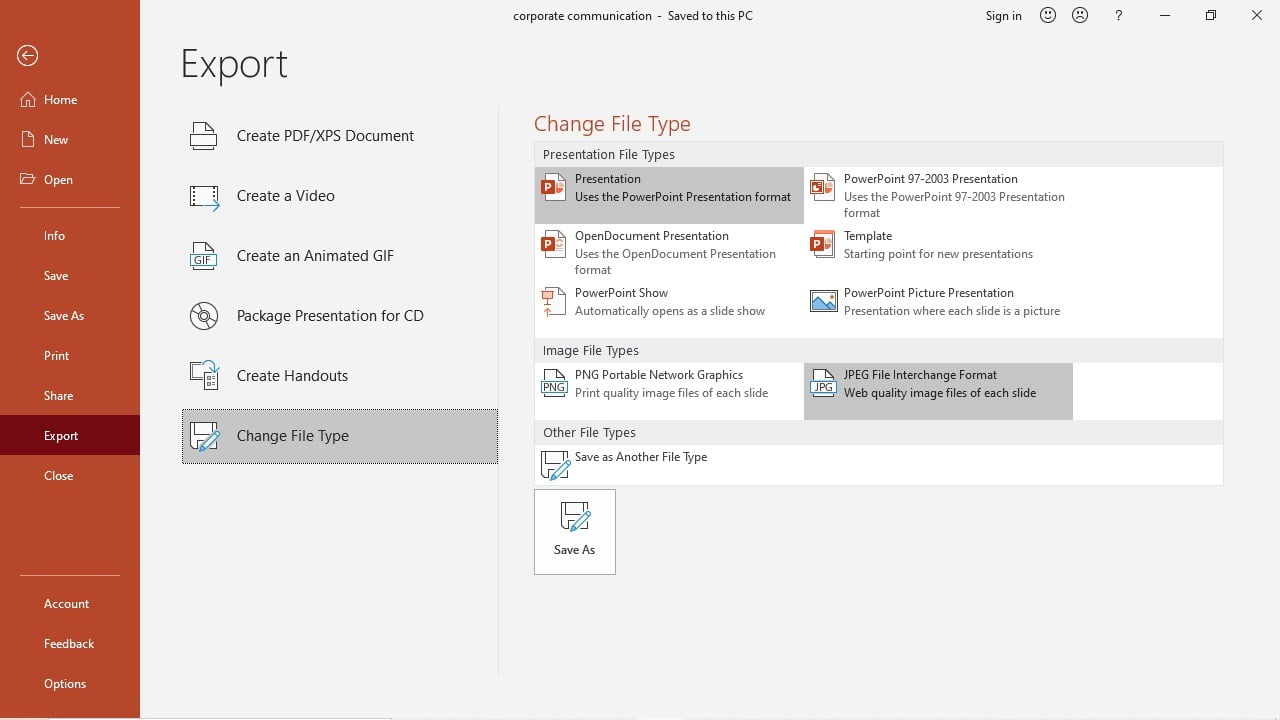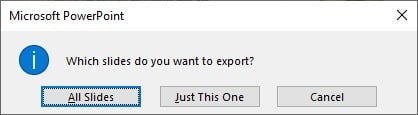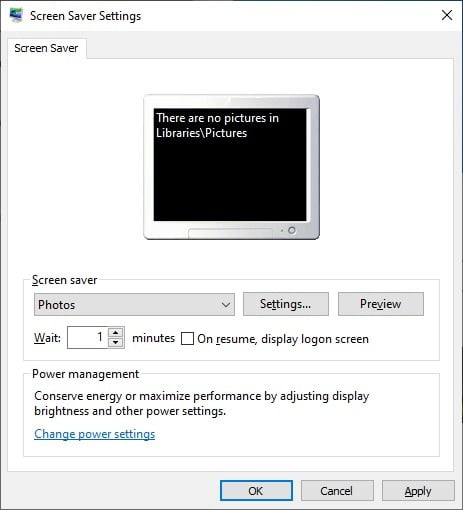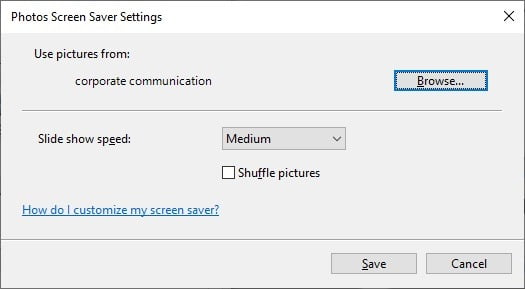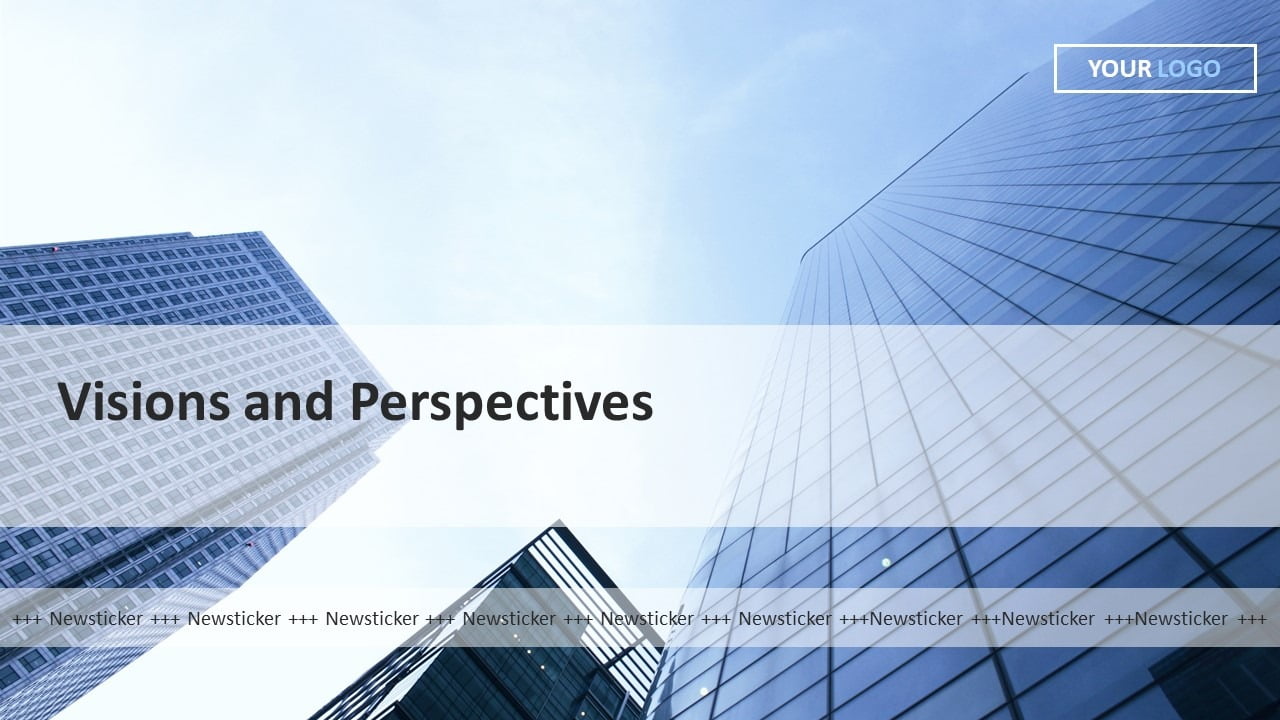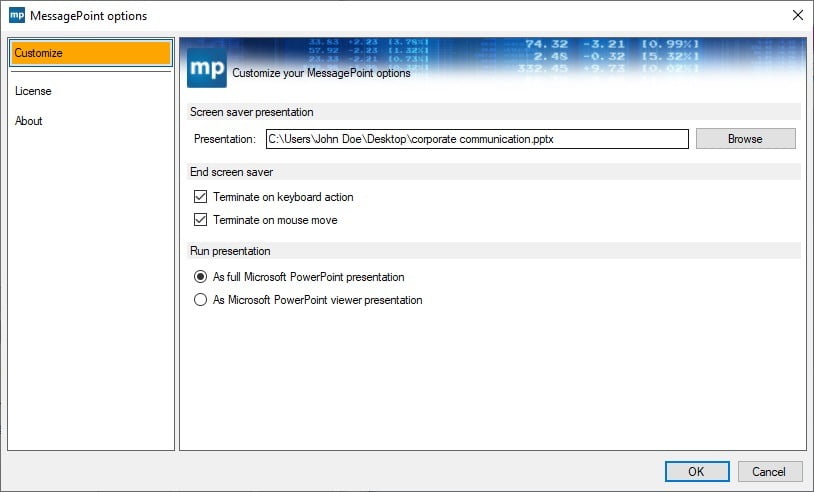Do you want to set up a corporate screen saver on all computers? Maybe you want to communicate with your colleagues to spread news, sales updates, new employees, or promotions.
Let me give you 2 options to accomplish that. Both options start with a PowerPoint presentation. Almost everyone has PowerPoint on his computer, and it is great to quickly design professional slides. No Word documents nor Excel spreadsheets are needed. PowerPoint does a perfect job for this as it is meant to present slides or images, in full on your screen.
Here is the corporate presentation that I want to show on our computers.
Corporate Screen Saver with Images
The first screen saver option is to export all slides as images. Open your corporate presentation and click File, Export, Change File Type, select JPEG File Interchange Format (*.jpg) or PNG Portable Network Graphics (*.png). Then click the Save As button. Navigate to the folder that you want to use and click Save.
It will ask you which slides you want to export. Normally you will click All Slides.
It will then create a folder with the name of your presentation, and export every slide as an image to this folder. The images are named Slide1, Slide2, etc.
Now we go to the screen saver settings. Choose the Photos screen saver from the list, and click Settings to configure it.
We have to set the folder where we will grab the images from. Click the Browse button and select the folder with your saved images.
Click Save to close and then click the Preview button, or wait a minute to let your screen saver come up.
All images of our PowerPoint slides are now shown in sequence or can be randomized. Now you can broadcast your message on all your computers.
This method has 2 disadvantages that you have to take into account.
- PowerPoint’s animations and transitions are taken out because we are using still images.
- You have to export and distribute the pictures every time that you have an update.
Native PowerPoint as Screen Saver for Corporate Communication
That brings me to the second more elegant method. Make use of the MessagePoint screen saver. That is a screen saver that does not play static images, but a remote or local PowerPoint slide show, without conversion. Set MessagePoint as the active screen saver and then point to the presentation that you want to show.
When the screen saver is running, you will now have full transitions and animations as you have them in your PowerPoint slideshow. And, the best benefit is that you can place the presentation on a file server or network share so that you don’t have to redistribute the presentation after an update.
Try out the 15 day trial of MessagePoint for free!