Practically all shops and public spaces were closed due to the Covid-19 virus and the world came to a standstill. Now, it looks like governments are allowing shops to open again, but with limitations. A most important limitation is the social distancing and the maximum number of people that are allowed in a given room or shop.
So with a limitation on the number of customers or visitors, you have to find a way to inform and control the visitors before they come in. You can use a dynamic PowerPoint presentation for this, and show it on a laptop or television screen at the entrance of your shop. Someone (on another computer) is monitoring when someone comes in and when someone comes out of the shop. Then on that television screen, you show the maximum capacity for safe shopping and the current number of visitors already at the shop.
Update the Number of Visitors
We use a small application connected to a database for this. A notification icon is displayed in the status bar where you can see how many customers are currently in the shop.
Click this number to use this application. Change the number of people in your shop or building. Click +1 when someone comes in. Click -1 when someone goes out. You set (based on the size of your shop) the maximum number of people that are allowed by the government. This counter is written into a database or file.
Show People Counter on Screen
Now you design a data-driven PowerPoint presentation and use DataPoint to connect to the database. Set up a connection to the same database or flat file that the people counter app is using. Here for this sample, we used a MySQL database with a simple table. Important is that you use a low refresh rate, e.g. every 1 or 2 seconds.
Add a text box to your PowerPoint slide and set the source to the column that holds your current people counter value.
Click the Texts tab and enter ‘In shop:’ as prefix text. This text is always placed in front of your people counter.
For example: In shop: 4.
4 is the dynamic value of your database, and the text ‘In shop: ‘ is always placed in front of it. That saves you a second text box on your slide.
We are adding 2 rules. One rule for the normal condition where we have less than 8 customers or visitors in the room. Set it up to check that the value is less than 8. When so, set the back color to white and the text color to green.
Add a second rule and check the Otherwise option. So when the people counter is not less than 8, it is equal or higher than 8. In that case, we have to stop people from entering our shop.
As action set the background color to red, the text color to white and display the text ‘You are next!’.
This is all you need. Optionally you can show a stop sign when the value is 8 and a green arrow to allow people to come in for all other people’s counter values.
Now you are ready to open your shop again slowly and control your crowd.

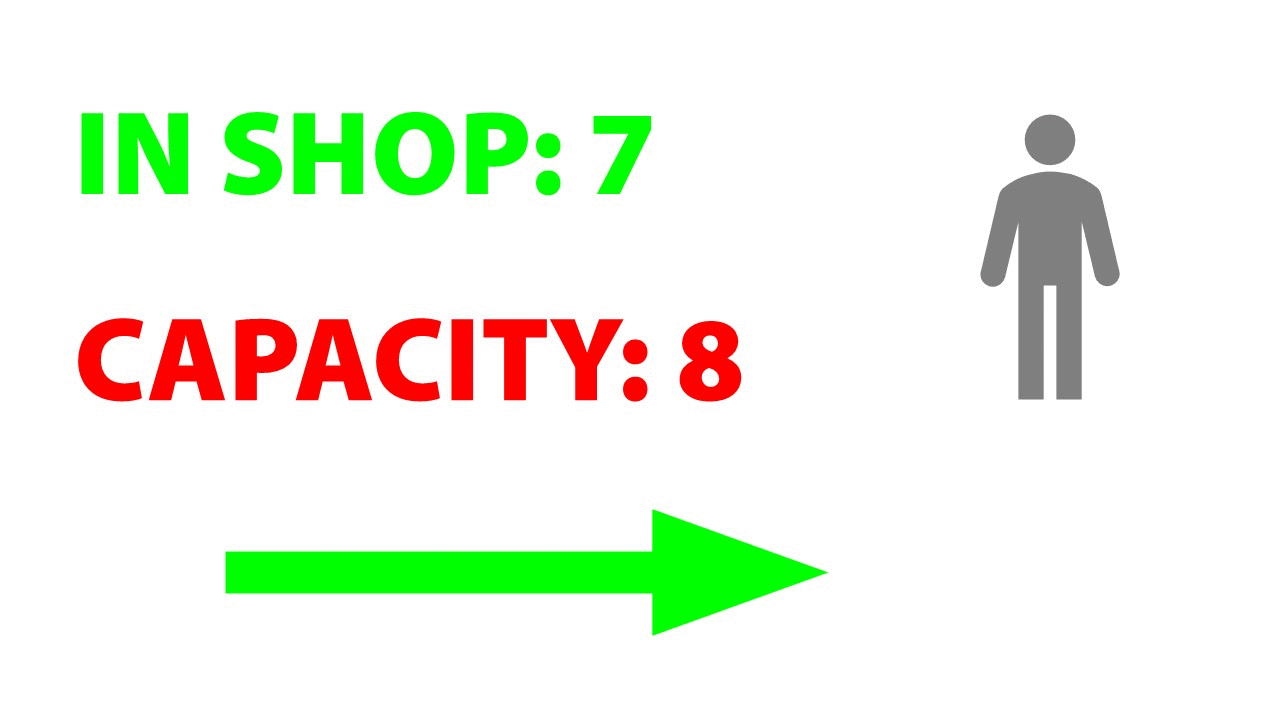











Hello Kurt,
great idea! Thank you very much! How do I get your small application to conect to DB? So far I’ve tried manually – well – tedious! but …. does your suggestion under DP30 work the same as with DP16? For me, DP16 switched perfect with sound as desired and DP30 doesn’t even want to switch the number – gets stuck with the next refresh. I tested on Office2019ProPlus and o365 – same effect.
Hi Jack,
That should be working. Send in a trouble ticket with your isolated slide and we look into that!