Dynamic Information Screens with PowerPoint
I am not going to explain how to start the presentation as a slide show. We are not talking about a regular sales meeting or project meeting here, we are talking about dynamic information screens created in PowerPoint.
So in case the user wants to display 24/7 a slide show with welcome messages, announcements, instructions, schedules etc, then the user needs a way to automate the start of the presentation. If the user don’t want to start the display computer every morning, log on to the system with the username and password, wait a few seconds and then start PowerPoint to open the presentation and click to start the slide show. Note: The user needs some extra software to automate these tasks.
With a PowerPoint Information Screen running the user wants to be able to update the running slide show from remote. The user don’t want that all viewers will see the end of the slide show, go into design mode to edit the content of a given slide. Now, the presentation will be visible at all times.
Use Windows Auto Logon

Now each time that the computer boots, it will log on automatically with this username and password.
Auto-start slideshow
Now we are logged on and we have to start a chosen slideshow automatically. This can be accomplished with our free ShowPoint utility. ShowPoint will be launched automatically after the logon.
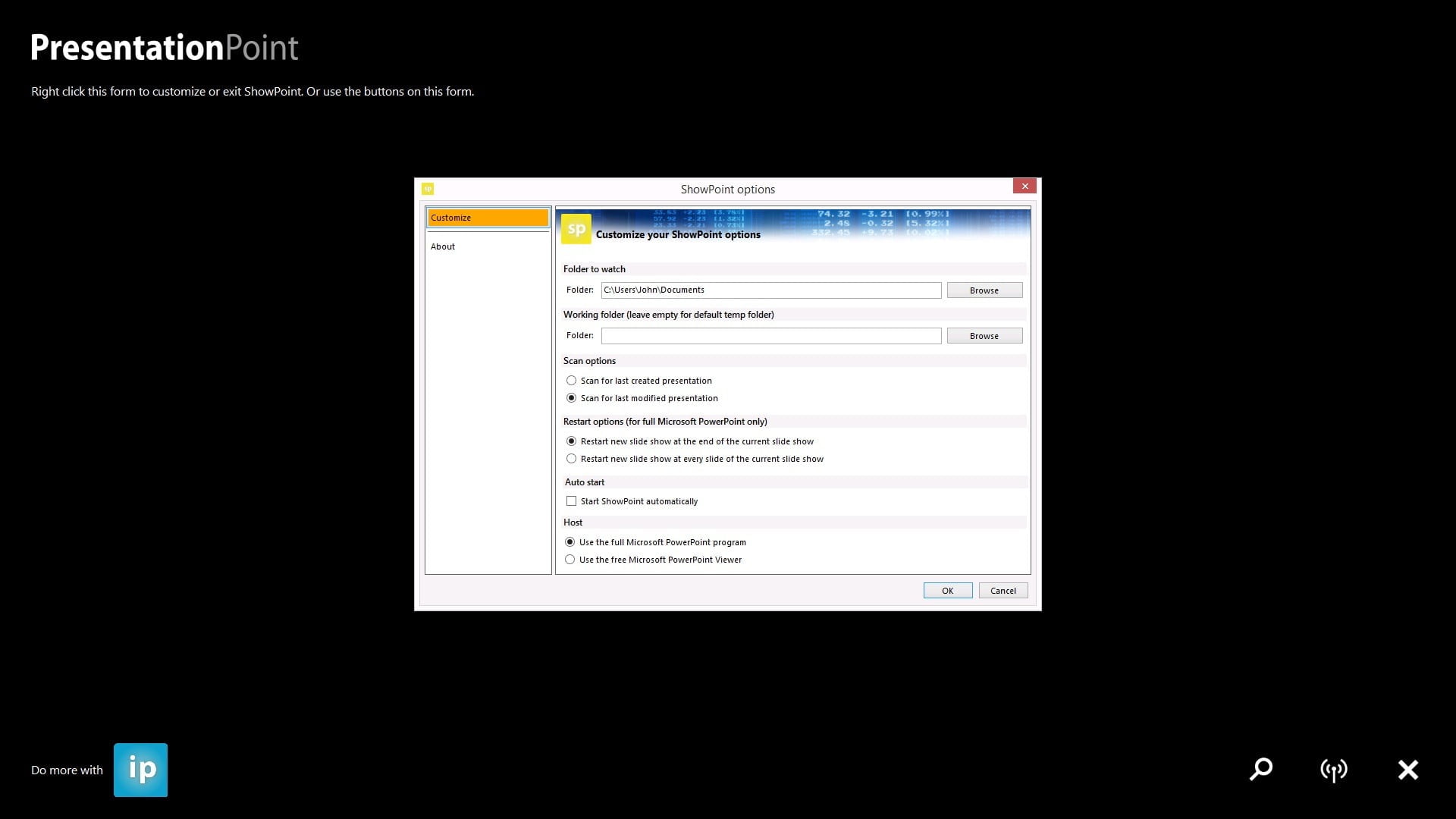
Here at ShowPoint the user entered the path to the network share. \\computer123\sharexyz.
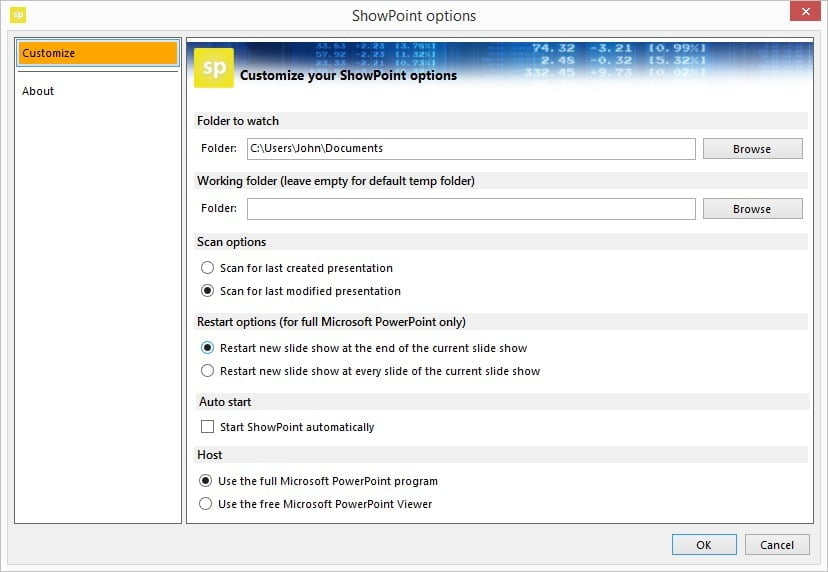
Auto start is an option that the user typically enable for automatic starting. When this is set, the computer will launch the ShowPoint automatically after logging on. When disabled, the user will have to start ShowPoint manually.
At Host the user can indicate whether the user wants to use the full Microsoft PowerPoint application (which is part of Microsoft Office) or the free Microsoft PowerPoint Viewer. When the user uses the full Microsoft PowerPoint application then the user has a restart option. With the full PowerPoint the user can choose to start a potential updated or new presentation after every slide of the slide show. Without this option or when the users are using the free PowerPoint Viewer, then a new presentation can only be started after the last slide of the slide show.
Verify these options and click OK to close.
ShowPoint will now monitor the folder that the user selected at the Folder to watch option. Whenever a presentation is already in there, or later on when the user copy a presentation from remote into that folder, then ShowPoint will kick in and start the presentation’s slide show automatically in full screen.
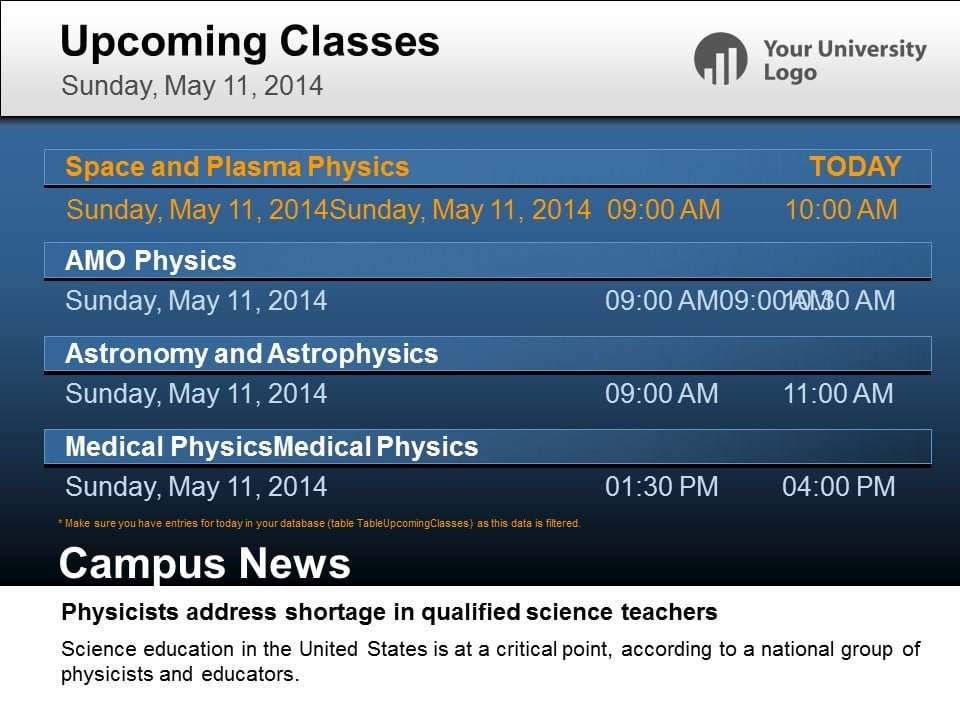
Note that ShowPoint is always making a local copy of the network share presentation before it starts play back. This will prevent that the PowerPoint information screen will go down in case of a network problem or server reboot.
Do more with DataPoint
DataPoint technology can be used to display real-time database or Excel information on the slides. With DataPoint as PowerPoint add-on the user don’t update the presentation but the user change the data in your database. At an airport for example the user have a flight database with arrival and departure flight information. With DataPoint the user link a given text box to a flight and display the status and ETA of the flight in another text box. The presentation itself is fixed and is almost never updated. The data of the database is changing continuously.
DataPoint can be used to display database information but the user can also link a RSS feed or display a live clock, or currency exchange rates and so much more.
Do more with iPoint
Our digital signage product iPoint allows the user to go even further. The user can set up playlists for one or multiple files. A playlist can consist of images, video files and PowerPoint presentations, and a mix of all of them. After the definition of a playlist, the user can assign a playlist to a digital signage player. The user specify when this playlist should be displayed on the signage player.
With good digital signage products, the product takes care of the distribution of the files. This can be on a computer on the company network, but even remote, to a shop at the other side of the country. All files are copied locally and started at the assigned starting time. With the digital signage administrator tool (our scheduler application) the user see what is being displayed on the remote screen because the user get live thumbnails, like a continuous print-screen of the remote computer.
Do more with SignageTube
And we have more to offer. If you don’t want to buy and operate a small computer attached to your television, then look at our SignageTube solution. This is a digital signage in the cloud solution, where you can upload your presentation and SignageTube will take care that this PowerPoint is played back on your television screen without the need of having have a physical computer and PowerPoint license on it.
Conclusion
The user can use our free digital signage software tool ShowPoint to start the information screen built in PowerPoint. When the user needs grow, then the user can switch to our iPoint product with more functionality and control over the information screens.
Use our free digital signage templates to get started immediately.




