
Today a very simple article on a mechanism that is frequently used on information screens when you enter a building like e.g. school, hospital or city hall. They welcome visitors with today’s date and time but also with a greeting in text like good morning, good afternoon or good evening.
You only have 3 variations on the greetings that you can display but the usage of it illustrates the need for dynamic content in a PowerPoint presentation or slide show. Otherwise you just can say Hello or nothing. With DataPoint you can connect a simple PowerPoint presentation to a dynamic data source like a Microsoft Excel worksheet or a simple Microsoft Access database.
At hotels, hospitals and homes they like to display date and time information, global and local news, current weather conditions and forecasts, information about the meals and activities of this week. But first of all they want to greet the visitors and guests or patients with a correct greeting.
Data table
In this article we will show how to build an easy solution in Microsoft Access. Start with a new database and create a table like this. We store a time indication and a greeting text. The ID column is not really needed but it serves as a primary key which is typical in database design. This can also remove when it is disturbing.
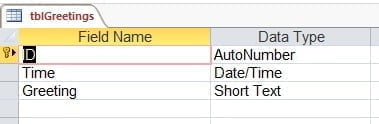
Save the table e.g. as TblGreetings and open it to enter some data like in this screenshot.
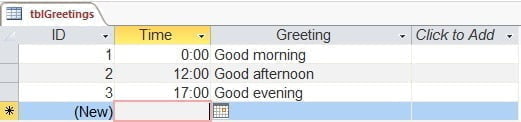
Query to select greeting
Now we are going to use a simple query in MS Access based on our table with the raw greetings. With the query we need to select the current active greeting. E.g. at 02:10PM we need to show ‘Good afternoon’ on our information display. We all know that the user needs to know the current time before the user greets someone properly. Same with a query of a database. The query needs to compare the current time with the entries of the greeting table.
Start with a new query in the database and add the table TblGreetings to the query. Next add the columns Time and Greeting to the output of the query.
At the Time column set <=Time() at the criteria and set the sort option to Descending. Descending instead of ascending because we need to see the current greeting at the top.
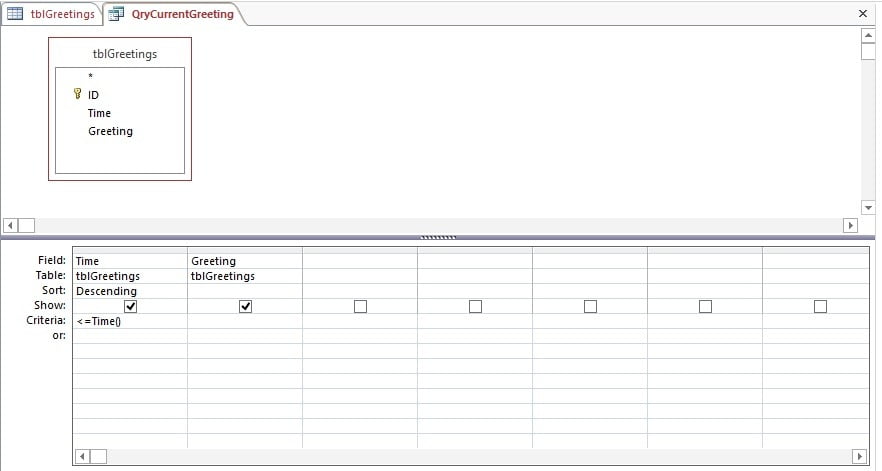
Now close and save this query as QryCurrentGreeting.
When the user runs this query it will show the proper greeting for this current time.
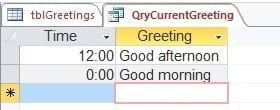
See that it might display multiple rows in the query but that is not a problem. With our DataPoint binding in our presentation, we will only link to the greeting of row number 1 which corresponds to the current active greeting.
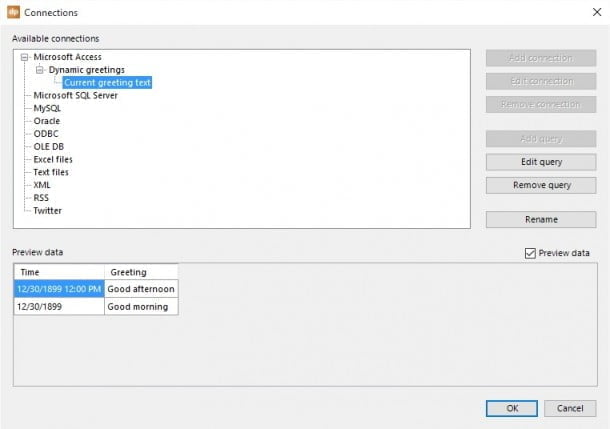
DataPoint linking
Now our simple dynamic greeting database is ready for use in PowerPoint. With DataPoint the user can now set up a connection to the database. Then the user will set up a query to the QryCurrentGreeting query.
Next, draw a textbox on the PowerPoint slide and click DataPoint, Text box and link the textbox dynamically to this query QryCurrentGreeting, the column Greeting and row number 1.
When the user now runs the PowerPoint slideshow, then DataPoint will update the greeting text with the current greeting value. During the slideshow it will update again whenever a new value is returned from the underlying query. So with our sample data, at 17:00 or 5:00PM it will start displaying the text Good evening on the monitor.




