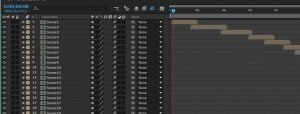Let’s compare this time presentations created with Microsoft PowerPoint and videos created by for example Adobe After Effects or any other video creation tool. Microsoft PowerPoint is the tool the create presentations or slideshows, with slides after each other and transitions in between. On a slide there are shapes, texts and pictures that can be animated. A real video is much more complex than presentations. A video is a series of pictures that are presented at a high frame rate to make it fluent.
For our purpose, information and advertising screens, let’s compare both technologies to highlight the strengths and weaknesses. You can use this checklist to decide what technology you will be using on your system.
 1. Editor tool
1. Editor tool
First of all, we have to mention the tools that we are using to create both documents; PowerPoint and video. Presentations are created with the world’s best known presentation creation tool: Microsoft PowerPoint. To be honest, there are other presentation creation tools like Prezi and Keynote, but we stick to PowerPoint for now.
For video creation, we have selected Adobe After Effects for this article. Of course, here too, there are others like Corel Video Studio or Sony Vegas.
2. Pricing
Important to compare, is the price that you have to pay to create presentations on one side, and videos on the other side. For presentations, we use Microsoft PowerPoint which is part of the Microsoft Office package. For commercial purposes, you can rent this for $5 per month. For this price, you get PowerPoint and other tools like MS Word, MS Excel and MS Outlook as well.
The fee to use a license of Adobe After Effects, costs you $16 each month. No other products of the Adobe product range are included here for this price. Note here that PowerPoint costs one third of After Effects and that you probably already need a license of Microsoft Office for Word, Excel and Outlook for your computer.
3. Expertise
It is fairly easy to create a presentation with Microsoft PowerPoint. Remember when you first created a document in MS Word? Same for PowerPoint. You get that same user interface, same menu options, same shortcut etcetera. You need to have some knowledge and insights on design in general, fonts and layout etc. to create powerful and original presentations. You will easily find PowerPoint professionals and agencies to help you with the design.
For Adobe After Effects videos, you really need an expert or be one yourself. Start After Effects for the first time, let’s be honest; you have no idea where to start. You have so many menu’s and controls that you can choose from. So, to create a video with After Effects, you really need a professional designer. Otherwise you will not get one step forward.
4. Rendering
A presentation is saved as a PPTX or PPSX document. The size of the file is relatively small. You will only see an important growth in file size, when you add images, music and videos to the presentation. When you just add a textbox, or when you add a slide, this will absolutely not have the same proportion than when you add a new image to a slide. Which is logical, because PowerPoint is just storing the dimensions of a textbox, the position on the slide and its text content. When you add an image, the content of that image is added to the presentation itself. So when you add a picture of a given size to your presentation, then that presentation is growing in size, with that same amount of the original image.
For the playback of a presentation, nothing should be rendered upfront. You use the PPTX or PPSX file which contains the definition of the slides. At playback time, the presentation file is read and drawn accordingly on your screen, all in run-time.
Videos are totally different. You design a presentation and save it as a AEP file. But to generate the video, you first have to render the output. This step is done in After Effects when your video design is completed. The creation of the video takes a relatively long time because each different frame of the video should be drawn and written to the file. Most videos have a refresh rate of 25 or 30 frames per second. The more frames per second in your video, the more fluent your movies is. Basically you can put it this way, a video with 30 frames per second (fps) is actually 30 images, quickly after each other, every second again. When you choose video compression, then the video codec is compressing the pixels of each frame. Like a compression that you see in a JPG image. This compression brings down the size of the file. So remember, a PowerPoint presentation is small in size as it has to be read and interpreted when running the slideshow. A video must be generated or rendered upfront and is 100’s or more times larger than a presentation file. Furthermore, when you send a presentation or video to a remote digital signage player, then the file copy process takes much longer to copy the video than the presentation. On the other side, we have to mention that starting a video is quicker than starting a presentation, once the file is present locally. This is because the video is already rendered and prepared for playback. At the other side, the presentation still needs to be unpacked and interpreted, and this takes the extra time.
5. Changes
Everyone makes mistakes or needs to make updates to the presentation. For PowerPoint presentations, this is fairly simple. To correct a typo, you just open the presentation file, go to the slide and select the textbox to change the text content. Then you save and you have a new version.
For videos, this is a bit more complex. I use here the situation that you (most likely) used a professional designer. So you have to contact this designer again and explain what you need. He or she will then schedule the change in the near future, accordingly to his/her workload. After the text change in the video, the video has to be re-renderer and sent back to you.
Most of the times, you can easily mail a PowerPoint presentation as an attachment to a normal mail message, while for the larger rendered video files, you need to use some special websites and services for sending larger files.
6. Visual Effects
Here are the clear winner for visual effects etcetera, is definitely After Effects as any animation or effect is possible. In PowerPoint you can as well animate shapes on a slide and create transitions between 2 slides. You can only choose from a limited predefined list of animations and transitions. And most of them have some options to change speed and direction etc. As written, the set is limited but all important effects that you need, are in the list.
7. PIV or VIP
So we have two documents; PowerPoint and video. Both have their characteristics and reasons of existence. Let’s combine best of both worlds. In PowerPoint you can easily insert an existing video on a slide. Playback can be in a frame or even full screen. Like on televisions where you have picture in picture, in PowerPoint you have Video in PowerPoint or VIP. It is very easy to place a textbox with text on top of the video. On the other hand, you would expect to see PowerPoint in Video or PIV. But that technology is un-existing. You cannot run a run-time object in a rendered video unfortunately. Here we clearly see the differences in technology.
8. Distribution
A very important issue for digital signage, is the distribution of files from the server to multiple players. A presentation is small in size, so that is copied quickly to the other side.
Video files however, are much bigger. Video files of 500 Mb are no exception. Needless to say, but transferring a video file to the players, requires more time and more bandwidth.
9. Fonts
People use a variety of fonts on their slides, in both presentations and videos. When you use a non-standard or exotic font when you design the presentation, then you have to make sure that the other computers, where you want to run the slideshow, must have those additional fonts installed. So make sure to communicate and check the list of fonts used in your presentation. Or better, use standard fonts only. The use of a non-standard font in a textbox, on a computer that does not have this font installed, will have the font substituted automatically by a normal and default font. There is however, an option to include font definitions inside the presentation. This would embed the fonts used, inside the presentation, resulting in a little larger file size.
For fonts in video files, we don’t have this font distribution problem since the video is rendered on the design computer and then all fonts are included automatically in the video. So, using fonts in video is easy.
10. Real-Time Data
With PowerPoint, you have the DataPoint tool to display information in real-time in your presentation. So you run the slideshow and text boxes and tables that are connected thru DataPoint to a data source will get updated in real-time without stopping the slideshow to edit the content. This is typically seen on dynamic digital signage screens like in use at airports, train stations, factories, schools, exhibition halls and so on. Displaying real-time data inside a video file, is not possible since a video is completely static!
Conclusion
I described some differences between PowerPoint presentations and videos for digital signage. Use whatever technology you feel comfortable with. When you need high-speed and smooth visual effects, use Adobe After Effects. If you are not a designer yourself, then outsource this work to graphical designers, and they will come up with some nice work. In the event that you want to do this yourself, and make changes easily, then choose for PowerPoint presentations.
Even in PowerPoint you can create astonishing effects and graphics. There too, you can use great pictures in high resolution, or insert video in a presentation, to take the best of both worlds. In short, when you need some digital signage that is changing every day or week, or when you need something quick and easy, use PowerPoint presentations for your signage screens.
And for your digital signage software, use our iPoint product. This product allows you to create playlists with presentations and videos, separated or mixed. No matter what technology you choose, iPoint will get it displayed in time, on your remote screens.