In some conditions, a PowerPoint slideshow that is set up as a kiosk slideshow, and thus intended to run continuously without user interactions, might freeze on a given slide. After running normal for hours or even days, sometimes the slideshow freezes, apparently without any reason.
This is a nightmare for the administrator. Most of the times that we investigated this, is that the slideshow is halted, or frozen, or paused, whatever you want to call it. But you have to know that a PowerPoint slideshow stops advancing whenever it looses the focus of the application. So, in other words, another application is started and takes away the focus from the slideshow.
You might raise the remark that nobody was launching anything on that computer. But there are automated tools and notifications that pop up sometimes. Think about an anti-virus program, or a firewall notification, or a scheduled task. Those processes launch a new program or message on top of your running slideshow. And they cause that the slideshow looses it focus and stop advancing the slideshow automatically. Maybe they just popped up for a few milliseconds and there is no evidence after the startup of it, but still, they took away the focus of the slideshow. And after that, your slideshow is still visible on your screen, but it is hanging now and not advancing to the next slide. At this stage, the only option is to click the slideshow with your mouse, to give the focus back, and then the slideshow continues to run.

But now there is an alternative and automated way. Use PresentationPoint Slideshow as a PowerPoint add-on. The installation of this add-on, adds a few more options to the normal PowerPoint Slideshow menu. 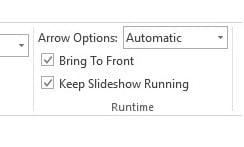
- Bring To Front
- Keep Slideshow Running
The option Bring To Front will check on a regular basis, that the running PowerPoint slideshow is running in foreground. Whenever there is an active PowerPoint slideshow running, but maybe not in foreground, then this PresentationPoint Slideshow add-on will set this slideshow as the application running in front.
The second option Keep Slideshow Running will also check at regular intervals (5 seconds), if the slideshow is not frozen or paused. Whenever this is the case, it will make the slideshow back running automatically.
For the option Arrow Options, to hide your mouse arrow or mouse pointer during the kiosk slideshow, see this article too.





This doesn’t appear to work. The slideshow still is stopping, despite ticking “keep slideshow running”. A pity as I thought I’d found the solution. If there is something else I don’t know please advise!
Hi Ros, I’ve created a trouble ticket for you on our support section. Let’s try to investigate and fix your problem there.
Hi I am facing the same problem. Ive installed the add on, However still the presentation hangs sometimes.
Please help
Hi, Please create a trouble ticket for this here: https://support.zoho.com/portal/presentationpoint/newticket
and send in your log file of today: https://presentationpoint.com/support/logfiles/
Then we can see more. Thx.
Will this “add on” work with the PowerPoint Viewer?
I have a kiosk display that experiences this problem and I’m actively looking for a solution
Unfortunately. For PowerPoint add-on, you need the full PowerPoint on your system. The PowerPoint Viewer is for completely static presentations…
My Power Point is freeze when I insert the picture to my slides and it is prompt to outline instead of slides and I cannot saved by dos Ctrl S as well as my mouse to file and save. What should I do to recover my 15 slides. Please advise
Hi Helen, that problem sounds so very specific and I have never seen that before. I suggest to post your problem at an official Microsoft User group, e.g. https://answers.microsoft.com
Good luck and hope you can fix that soon.
Hi I am facing the same problem. Presentation hangs often after 1st slide.
Please help
Could that be the problem that all other slides are set to hide? Or that you are running a custom slideshow with a limited set of slides?