How can I Play a PowerPoint Slideshow on TV?
Sometimes you need to display a PowerPoint slideshow on a TV to show your presentation on the meeting, a conference, or use the slideshow for an information screen or advertising display. Most of our customers use this for the later situation. There are a few options you can pick from.
Connect your Laptop Directly to the TV
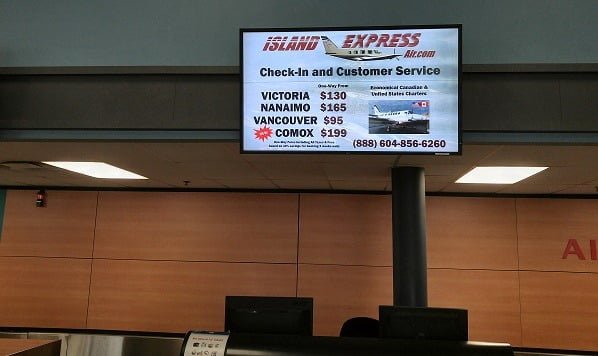
The old VGA is very recognizable. This is a blue connector with pins and you often still see them at old TVs and beamers.
The best thing you can do is to check what type of connector used for your computer and what type of connector your TV has, especially when you are not using your own trusted equipment. There are several converters on the market to convert e.g. a VGA to HDMI. Good and professional presenters best have all possible combinations always with them.
Once the cable is plugged in, your TV will be connected and the output of your laptop will be sent to the TV. Hit F5 to launch your slideshow and you are ready to go.
Export as Image or Video
Sometimes, you don’t want to connect a laptop on a television screen. When running advertising slideshows for your shops, you can also use the typical memory card that you can insert into the television. That is easy and much cheaper since no computer device is needed.
Use your PowerPoint and click File and then Export. Choose Create a Video for a MP4 files, or choose Change File Type and then (best) JPEG File Interchange Format (*.jpg).
Note: With export to images, you end up with small files but you lose the animations and transitions. A video export produces a much larger file but all animations and transitions remain.
Copy the generated video file or images to your memory stick and insert this memory stick into your television. Then use your TV control and change the source to read from the memory card.
Reading tip: convert PowerPoint to high-quality JPEG images.
Dedicated Display Computer
The above options are great for ad-hoc use of slideshows or when you don’t need to show slideshows in an automated way like e.g. at an airport, exhibition or conference center. With more 
Now that you have this dedicated computer connected to the television, you also need some software to access it from remote and start the slideshows when you need it. This is called digital signage and our digital signage product is called iPoint.
With iPoint you can create playlists with presentations and send out the playlists for playback on a given monitor. You can start a playlist ad-hoc or schedule it. The digital signage software will copy the files from the server to the players and start the playlist according to the scheduled playlists. With the iPoint software, you use the scheduler application to see live what is on the screen. Is the screen connected (so green) or does it have a problem (so red)? You get real-time thumbnails of what is currently displayed on the remote screen. You can change the playlist assignments, restart the software, reboot machine … all from one centralized location.
Optionally you can add DataPoint functionality to the screens which is a unique addition to PowerPoint to display real-time information on your slides. This type of technology is used e.g. at airports and factories to provide up-to-date and real-time data changes that are crucial for the operations. No more manual changes on the slides, no, slides connected directly to data sources and databases.
And we have more to offer. If you don’t want to buy and operate a small computer attached to your television, then look at our SignageTube solution. This is a digital signage in the cloud solution, where you can upload your presentation and SignageTube will take care that this PowerPoint is played back on your television screen without the need of having have a physical computer and PowerPoint license on it.






