Microsoft Office versions
The information below refers to Microsoft Office 2010 and 2013. Click here for Office 2016, 2019 and Office 365.
By default when the user updates an Excel file or worksheet then the user is opening the Excel file exclusively to make sure that while updating nobody can open it too to modify other information and then loose the information by the last save document action. But sometimes the user wants to work with multiple users on the Excel file. Even when the user displays the Excel information on a data driven message board or notice board by using our DataPoint add-on, then the user has already 2 users working on the Excel file. So when encounter a deadlock situation already here. Best is to allow that multiple users work or read on the same Excel file. With this option the user is using Excel merely as a database where the user has a central storage and the user is reading out the information from various locations.
Preparation
First open the Excel file by double-clicking the file.
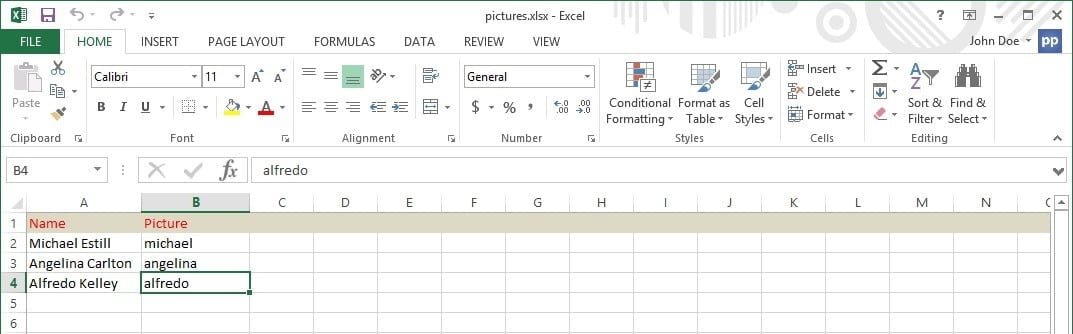
Then go to the Review tab in the Excel ribbon and click the Share workbook button.
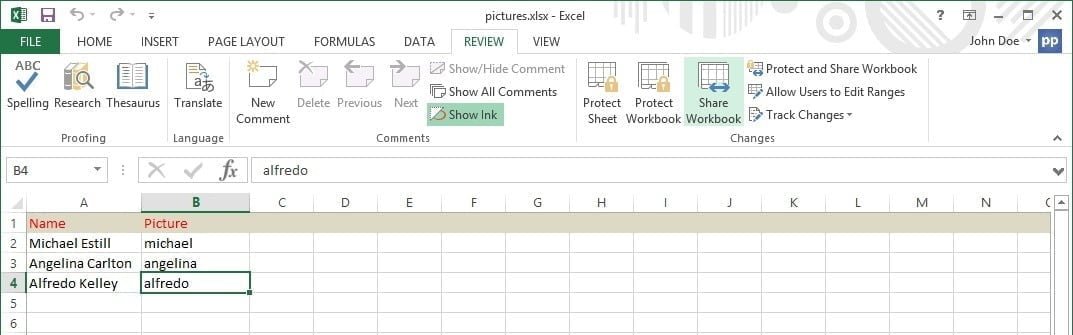
When the user do this for the first time, the user can get this trust center message about privacy settings on the document.

Trust center settings
In the Excel menu, click File and then Options.
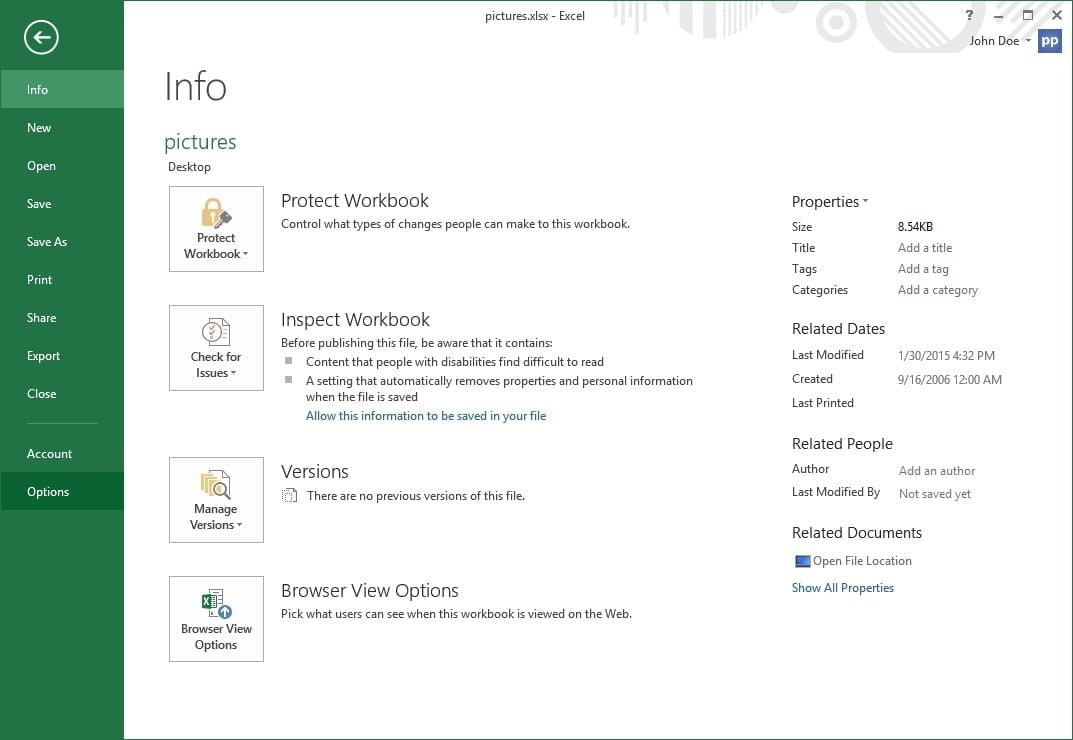
Click the Trust Center option in the left menu and then click the Trust Center Settings button of the details pane.
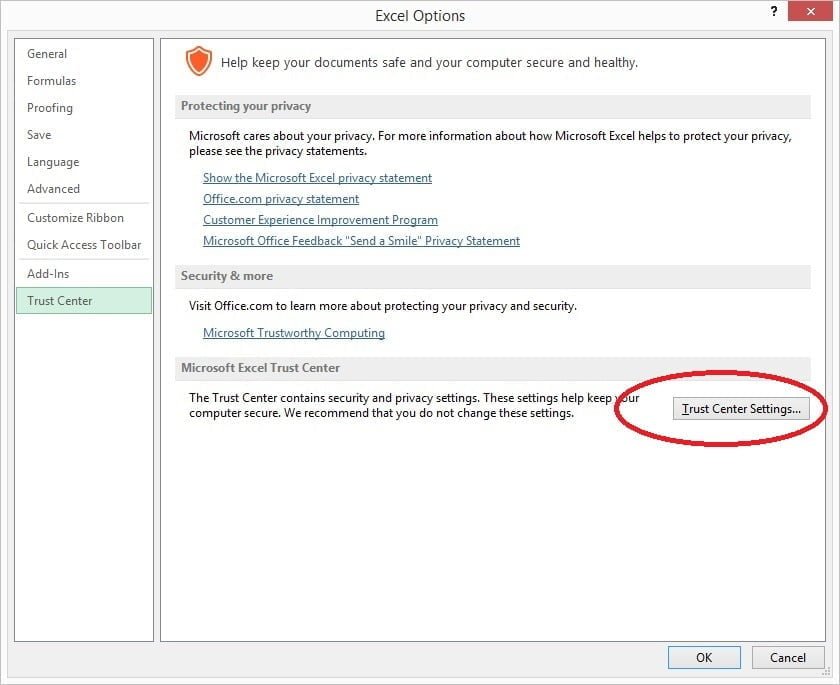
Choose the Privacy Options at the left and then uncheck the Remove personal information from file properties on save and click OK twice to close all forms.
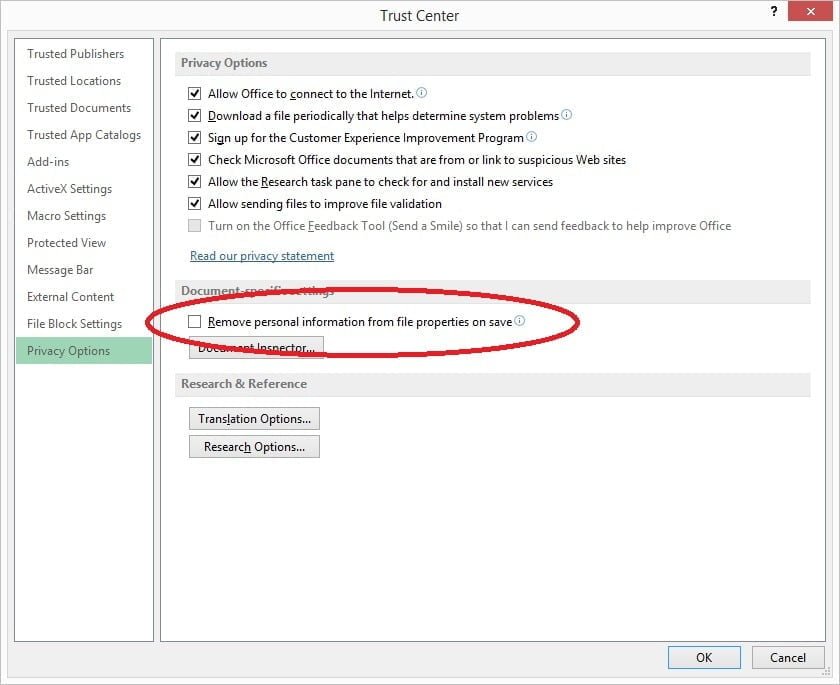
Share workbook
Retry to share the workbook now again. Click the Share Workbook button of the Review tab to get this form.
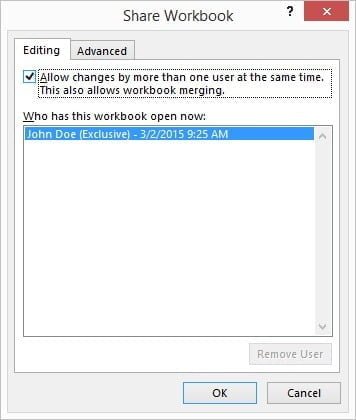
Check the option Allow changes by more than one user at the same time. This also allows workbook merging. And click OK. Excel will ask if it is ok to continue with this. Choose OK here.
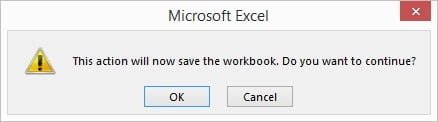
As of now, the user will see the text [Shared] in the caption of the document as an indication that this document is shared.
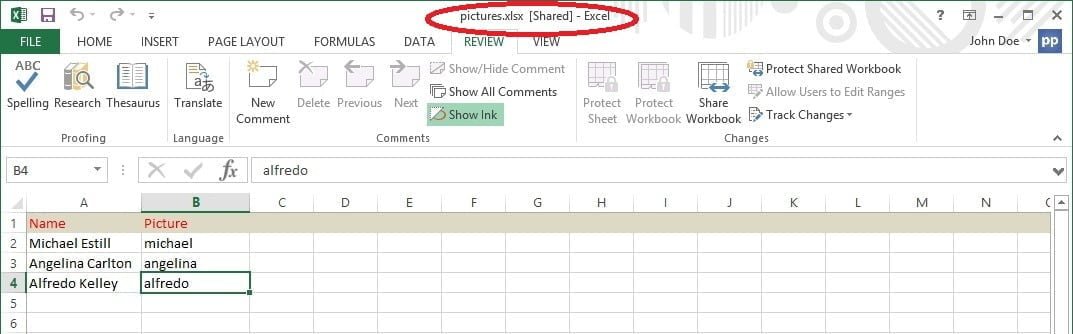
The user can open this Excel document by multiple users to view and update the content. The user will not get messages anymore that the Excel document is opened exclusively by another user.





I can not run a code which auto locks a cell when not empty in shared workbook. This is our primary requirement, can it be done ?
Sorry but that is a specific Excel related question that I cannot answer. Try some Wxcel forum. We are just enabling Data exchange between Excel and PowerPoint.
Trying to Unshare a Excel file but the Unshare workbook is greyed out. Any way of fixing that?
No idea why but if you would create a trouble ticket via our support link, then I love to link into this for you.
Worst case: you have to copy the data into a new excel document.
its work on normal range what if it is in table form
No experience with tables. Guess that it should work too. Is it not? Did you first try with a normal regular sheet?
Thanks for the steps.
after make a shared excel file . when i enter the data from user(a) this data not appeared on user (b) until user b press save .. ? how can i solve this if i need the data appear automatically once any user entered it ?
If you really need to have it updated automatically on your screen, then have a look at our DataPoint plugin for PowerPoint.
Is there a way to have multiple users edit the document at the same time without issue. What if 2 users are entering information in the same cell. Is there anyway to prevent a conflict with this?
Well, there are a few further options to choose from. If you really need to have exclusive locking on the same row/cell, then databases will do a better job for this purpose.
 .
.
See this screenshot.
respected sir,
with the same concept as above, can we have a excel file being accessible by 2 remote users being at sync through cloud ?
No that is differently technology. You will have continuous conflicts when you use it that way. I guess you have to look for a real database solution which is more appropriate for this.