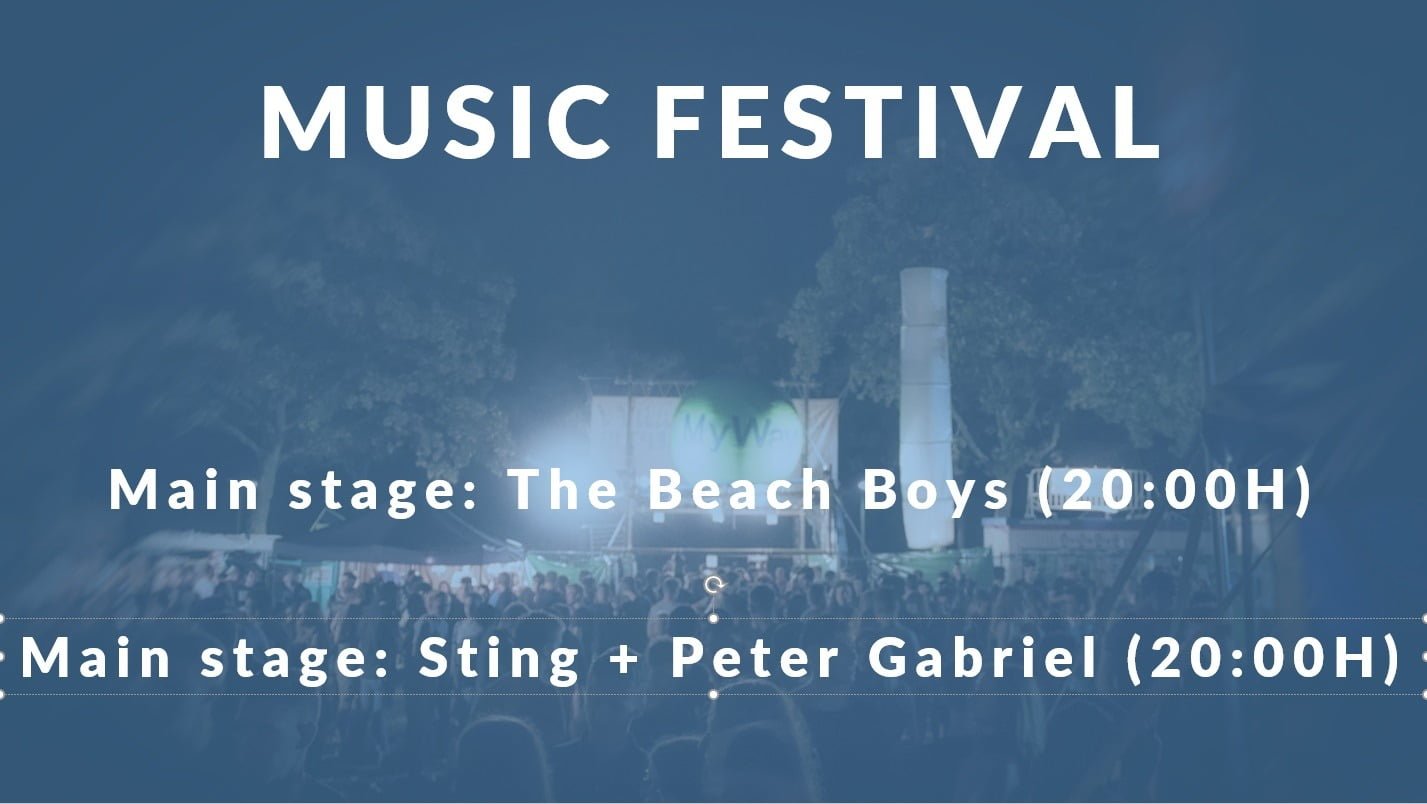Sometimes you use DataPoint extensively. Not just where you assign a dynamic value from your database, but more like rules and formatting, replacement texts, ticker definitions etc. A lot of work on one text box only, while you maybe have many other similar text boxes on the same slide.
There is a feature in DataPoint that allows you to quickly transfer some DataPoint settings from one shape to another shape. Follow me.
Imagine this information screen, designed in PowerPoint, for way-finding and information in festivals. We want to display the next events. We have linked these text boxes to an Excel data file, or maybe a database. The first data text box (the one with Main stage text here) is linked to our database already. We want to copy some DataPoint attributes to another text box (or multiple text boxes).
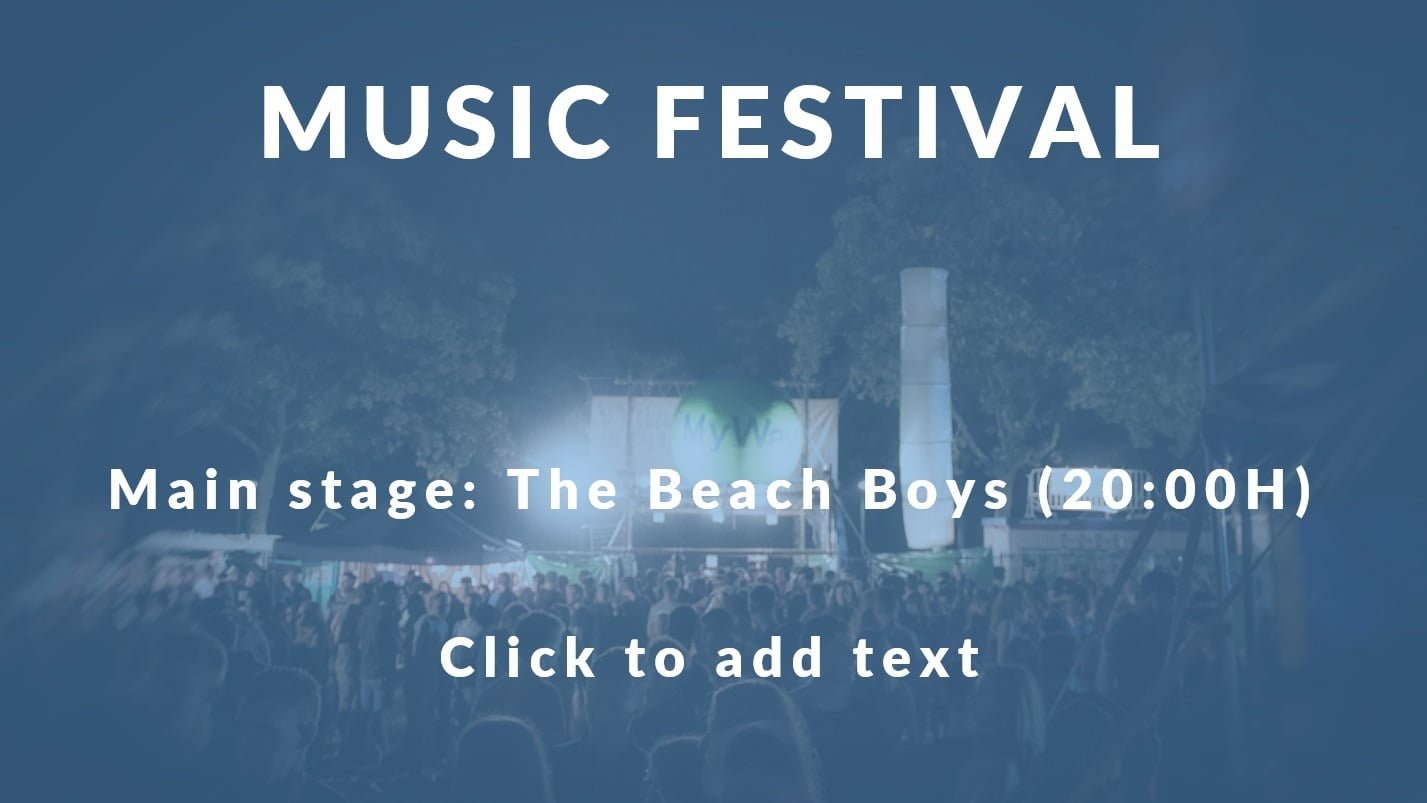
Select the source text box and click DataPoint and then the Copy button.

Choose which attributes that you want to copy into memory. In case you want to copy only the rules of the text box selected to others, then click the Deselect all button and check the Rules option only. You can check as many options that you want to remember. Click OK to copy the selected attributes into memory.
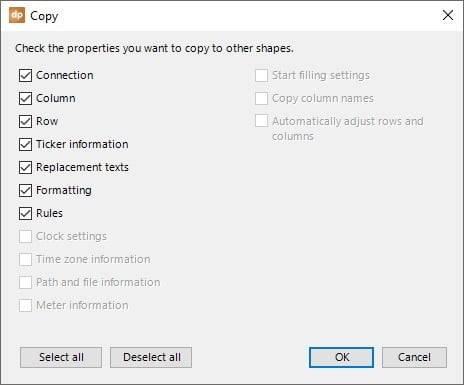
Now, we have checked all the attributes in memory. Select the other or target shape and click the Paste button to replace the attributes with the copied ones.

All checked attributes were copied to this second text box.
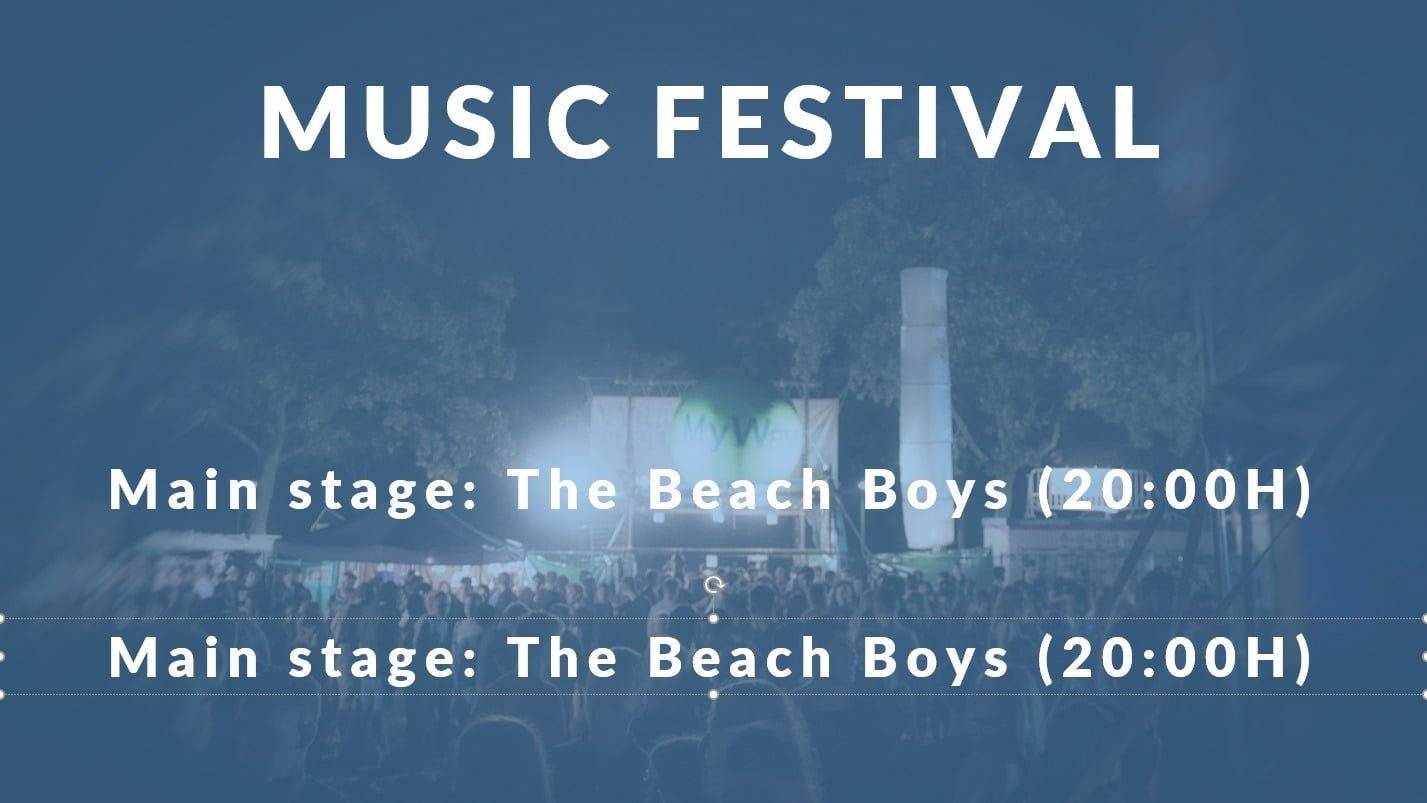
Here in this sample, we just have to increment the row number here, to display the next artist. Click the +1 button from the DataPoint menu.

Imagine what a time saver this is when you have set up e.g. complex formatting on your data, or set up a list of many rules for conditional formatting. Just use the DataPoint copy and paste buttons to accomplish this next time.