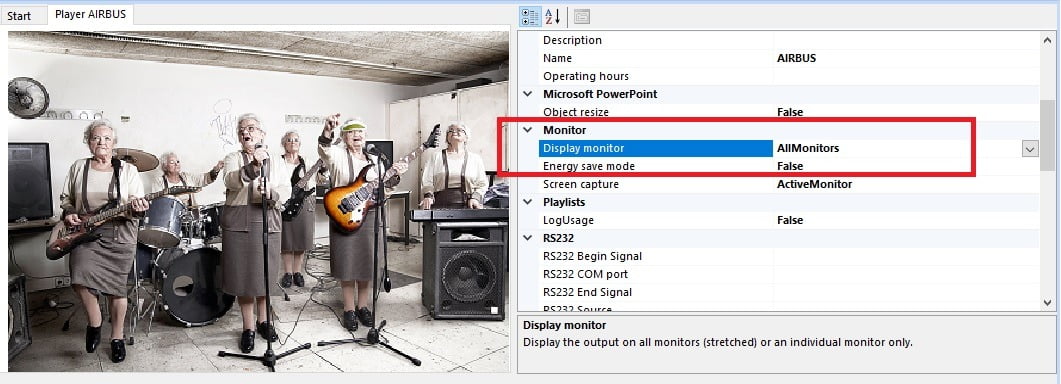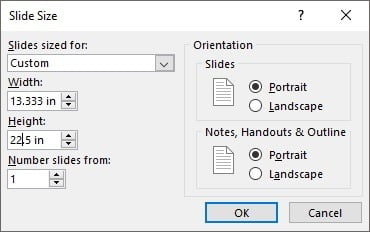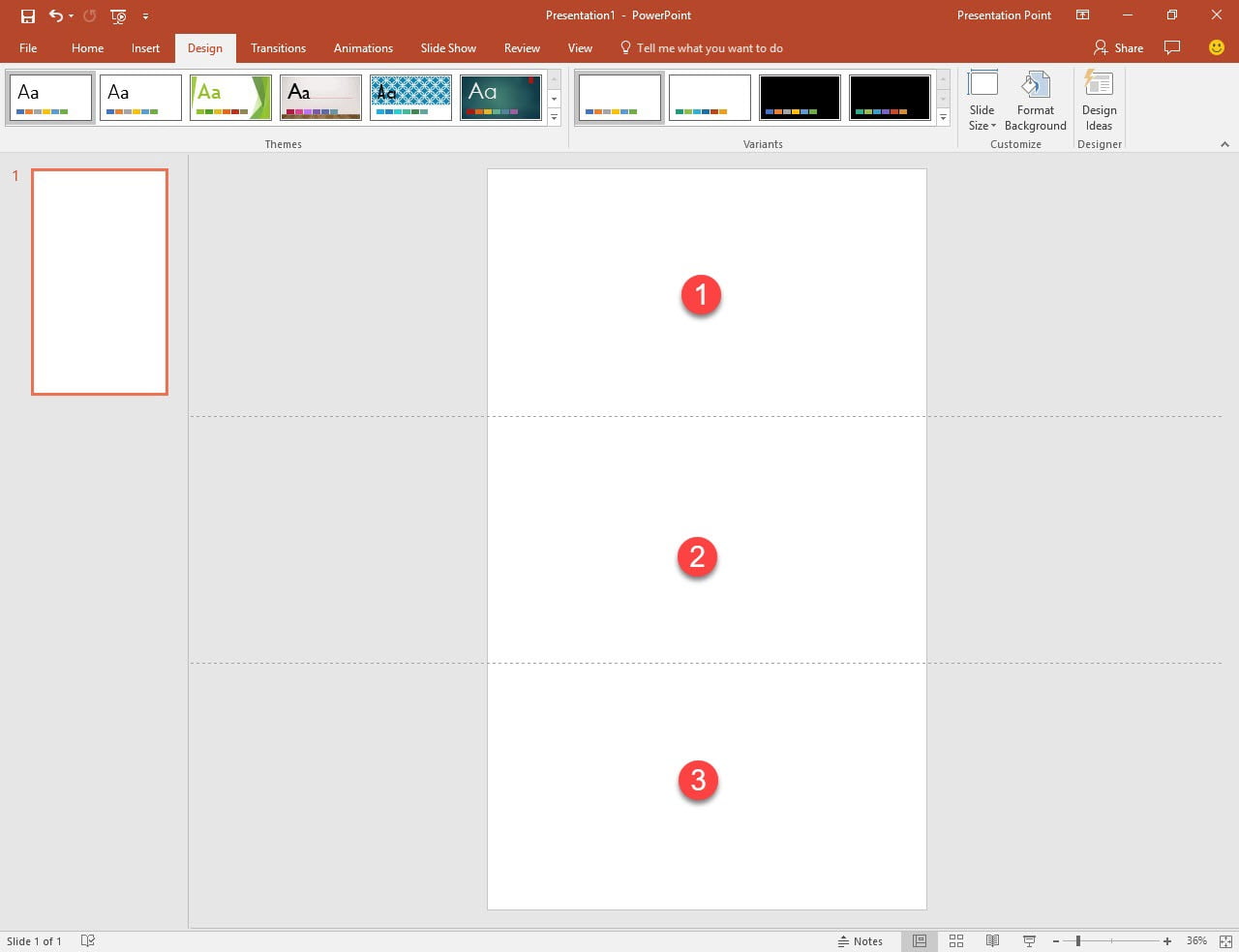Typically, with a remote television screen, or digital signage player, a computer device, a television screen and some player software. Normally this is one screen that is connected to the computer. In some events you might want to use a video wall to impress more, or to show more information. For example, in a museum, you might use a video wall of 4 horizontal screens to illustrate a historical time line. At a shop, you might want to use a video wall in a 2 by 2 screen setup, to show your advertisements on a larger display.
How to accomplish this?
Video Wall Hardware
A normal desktop computer can handle one or two monitors already. Cheap desktop computers will probably work with one computer screen, but you will see that high-end desktop computers can already have 2 computer screens connected. So, with this type of high-end desktop computers, you can run a small video wall where you spread out your presentation over 2 screens.
In case you need more screens connected to this same desktop computer, then you need to insert some high-end video graphic cards. There are brands like Matrox and others that are specialized in this. The model that you choose can handle a maximum number of screens. You will find the video graphic cards for 3 monitors, while others might go up to 6 or 9 etc. Check this out with the vendor of the video graphic card. If you need to run a video wall of 6 screens, then you can choose to use e.g. a very special video graphic card that can handle the 6 monitors at once, or you could choose to insert 2 graphic cards into your computer, each one capable of handling 3 monitors on one card. Check out these specifications with your vendor and make sure that the specs of the computer match the specs of the video graphic cards.
Video Wall Player Software
You can use our regular digital signage software called iPoint to run a simple PowerPoint presentation over multiple monitors. Natively, PowerPoint cannot do that! Native PowerPoint can run your presentation or slide show on the primary monitor only. You can go into the slide show settings and instruct PowerPoint to run the slide on the second monitor of your computer configuration. Or, you can use the presenter view. But, at all times, the running slide show is view-able on one screen only.
You can use our professional digital signage software iPoint to spread out the presentation over multiple monitors, supported by your video graphic card. Int the iPoint Scheduler application, open the properties of the player and go the the Monitor section or group. Set the Display monitor to AllMonitors. In case you don’t need our iPoint, for scheduling and distribution, but just a PowerPoint video wall, then look at our Dynamic Wall PowerPoint add-on.
Presentation Design
And of course, we need to pay special attention to the design of our presentation. You cannot use a regular PowerPoint presentation in the 4:3 or 16:9 resolution and start displaying that ‘normal’ slide design on your video wall. That slide show output would be distorted. No, you need to take this into account when you design your presentation. Nowadays most monitors are 16:9. With a potential setup of for example, 4 horizontal monitors, you would have to design your presentation not as 16:9, but as (16×4):9. Or, when using a video wall of 3 horizontal and 2 vertical monitors, your PowerPoint slide design would be (16×3):(9×2), or 48:18. With these special formats, you have to change your normal slide design.
To accomplish this very-wide-presentation in PowerPoint, click the Design option of the PowerPoint ribbon, and click the Slide Size button, then choose the option Custom Slide Size… You can set the Slides sized for option to Widescreen.
Instead of entering your values in inches or centimeters, you can also enter the amount of pixels like e.g. 1980px. The px values will be translated automatically to inches or centimeters.
Read on more about how to use our digital signage iPoint software.