Microsoft recently announced Power BI PowerPoint integration, finally connecting two of their major software products – their premier data reporting tool (Power BI) with the world’s leading presentation software (PowerPoint).
Let’s examine their solution and see what it means for those of us who need to be able to show up-to-date data visualizations in our presentations.
What is Power BI?
Microsoft Power BI is a platform that allows users to create visualizations and reports from data stored in a variety of different sources, including Excel, SQL Server, and Azure SQL Database.
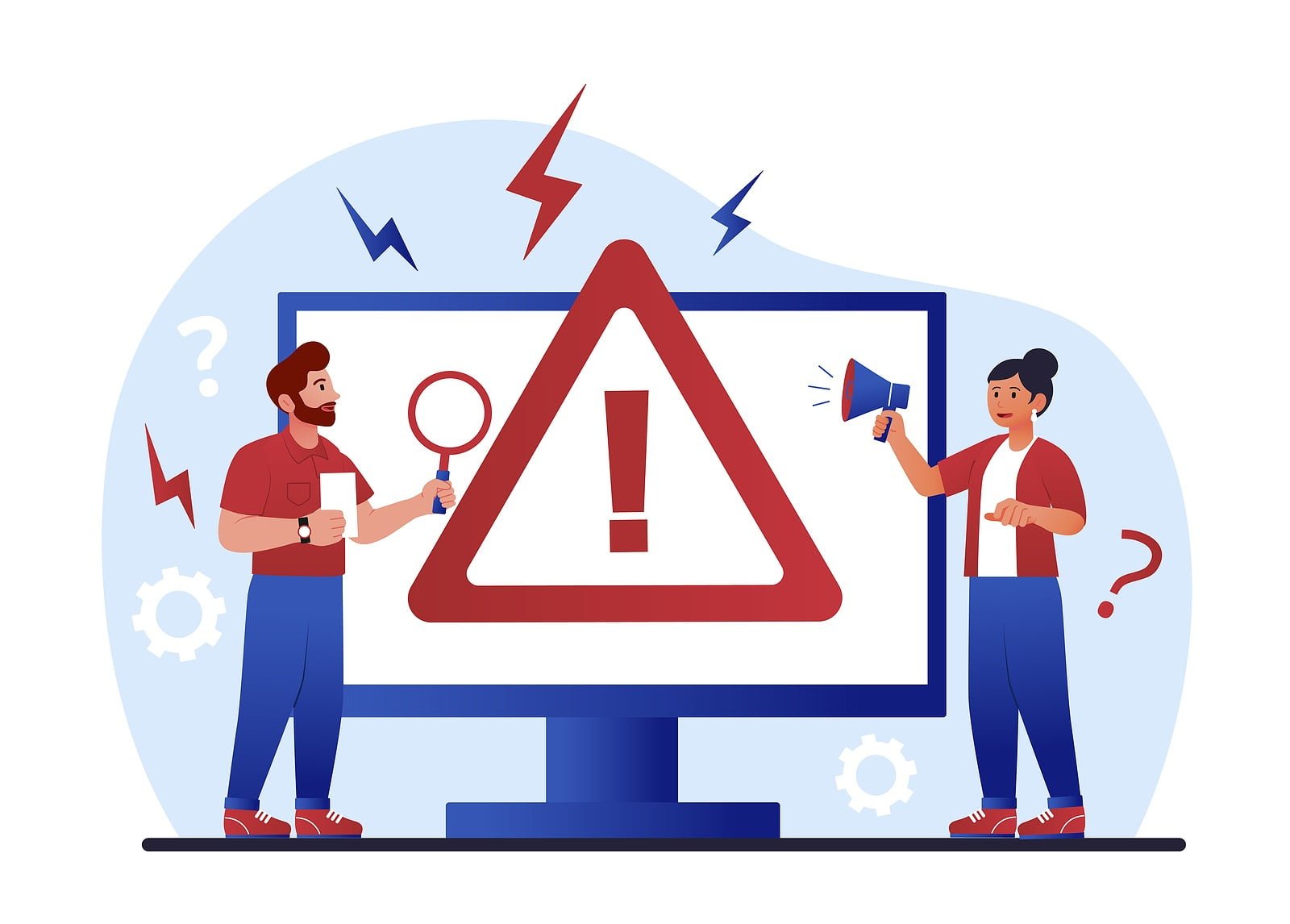
Why is Power BI PowerPoint Integration Important?
Presenting your report to management or investors? You don’t want to have to flip back and forth between your data report software and your PowerPoint presentation as it interrupts the flow of your presentation.
You can embed images of charts in your PowerPoint presentations, but this data quickly gets out of date. So presenters have to continually update their PowerPoint presentations to add new data.
Presenters can now show their latest Power BI reports by embedding them right into their PowerPoint presentations. The Power Bi integration means that presenters can show their latest Power BI reports by embedding them right into their PowerPoint presentations. So the data is always up-to-date with no copy-and-paste needed.
How Does Microsoft’s Power BI PowerPoint Integration Compare to DataPoint?
We are so excited that Microsoft finally figured out that real-time data is important for PowerPoint presentations. After all, we’ve been doing it for 20 years with our DataPoint add-on!
We just want to thank Microsoft for coming around to the idea of presenting your audience with relevant information as you’re presenting. It’s about time.
So how does Microsoft’s Power BI PowerPoint integration compare to DataPoint’s functionality?
Let’s explore the differences.

Focuses: Microsoft vs DataPoint
Microsoft’s PowerPoint integration with PowerBI is Microsoft-focused: intended to provide integration between two of their own products. PowerBI and PowerPoint. Since PowerBI also works with other Microsoft products like Office, Azure, Teams, and SharePoint, this does provide some useful integrations if your organization only works with Microsoft products.
DataPoint’s strength is that it is committed to bringing ALL data types into PowerPoint, not just Microsoft product data. In addition to working with the common Microsoft product data, DataPoint provides PowerPoint integrations with a much wider range of other data sources, including JSON, XML, SQL, Google Analytics, Google Sheet s Google Calendar, RSS feeds, OData, ODBC, OLE DB, Oracle, Instagram, Twitter, Facebook, and even Industry 4.0 data like OPC.
PowerPoint Display Approaches
Microsoft’s PowerBI integration works by embedding a PowerBi report into PowerPoint. All formatting of the report or data selection and filtering has to be done in PowerBI, not PowerPoint. The report does update automatically so if you have changes in PowerBI they will be reflected in the PowerPoint presentation. But you can’t format the report, change fonts, etc. in PowerPoint. Essentially this is really just adding a PowerBI viewer to PowerPoint.
DataPoint’s approach is quite different. While you can also embed web reports URLs like the Microsoft add-on, DataPoint lets you bind each text box, image, gauges, chart, and table directly to the data source. This means the data is updated in real-time, but you can format fonts, colors, etc. totally in PowerPoint. So you can unlock the full graphic potential of DataPoint instead of merely showing a PowerBI report format.
This option lets you create moving infographics, fundraising meters, gauges, and other types of data displays that PowerBI can’t match.
In addition, while you can still filter the data at the source, DataPoint adds advanced filtering, selection, and formatting features right within PowerPoint to let you adjust how you show the data and which date is shown.
Our Take
The built-in PowerBI PowerPoint integration is quite useful when you are a PowerBI user and want a quick and dirty embed of your PowerBI reports
But DataPoint is still the clear winner when you also need data from non-Microsoft sources and need more control over the formatting, selection, and filtering of your data or when you want to go beyond simple charts with your data visualization.



