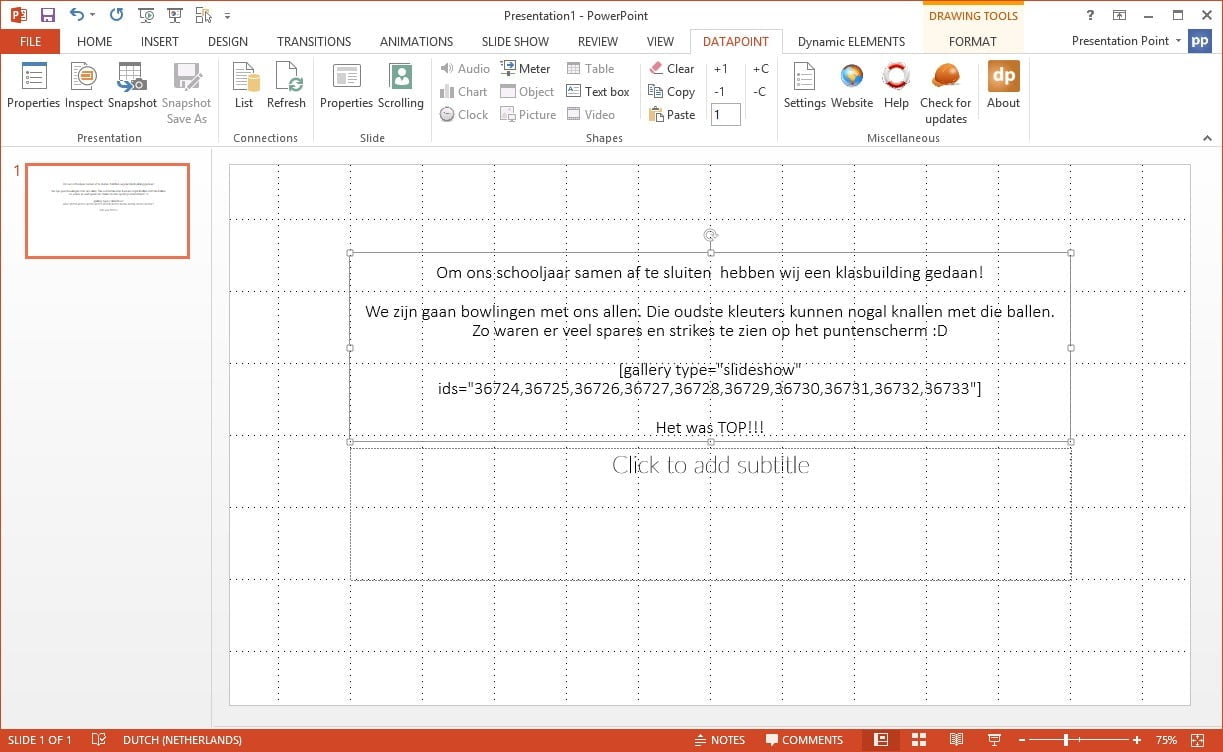Why does the user wants to use MySQL data in the PowerPoint?
- For fresh and up-to-date content in the presentation. Always the right pricing and stock information when the users are presenting in a meeting. Open the presentation and the user will get the latest content on the slides without copy/paste.
- Real-time information on a slide show e.g. for displaying game results at a sports event, voting results, tweets or RSS feeds.
A common used system with MySQL is WordPress. WordPress is a website content management system that stores information in MySQL database. In this demo the system will show the user on how the user can use our software to display information directly from a WordPress website and database in a data driven presentation. Imagine that the user can display posts and comments live from the website. Website visitors can comment on the posts and articles and the user can display the information in real time on a television or computer screen for real time monitoring and animation.


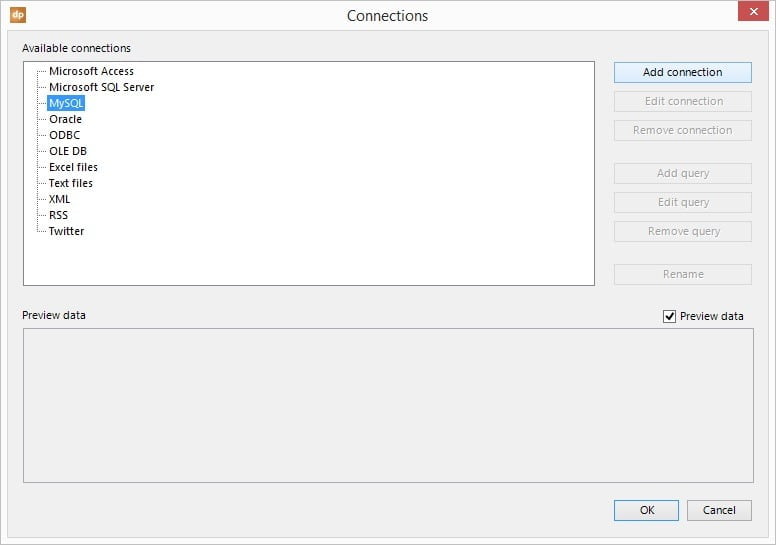
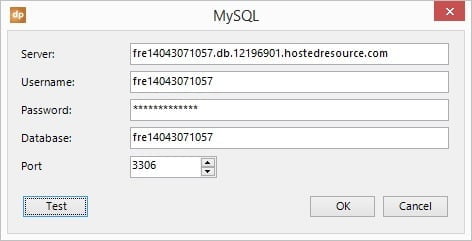
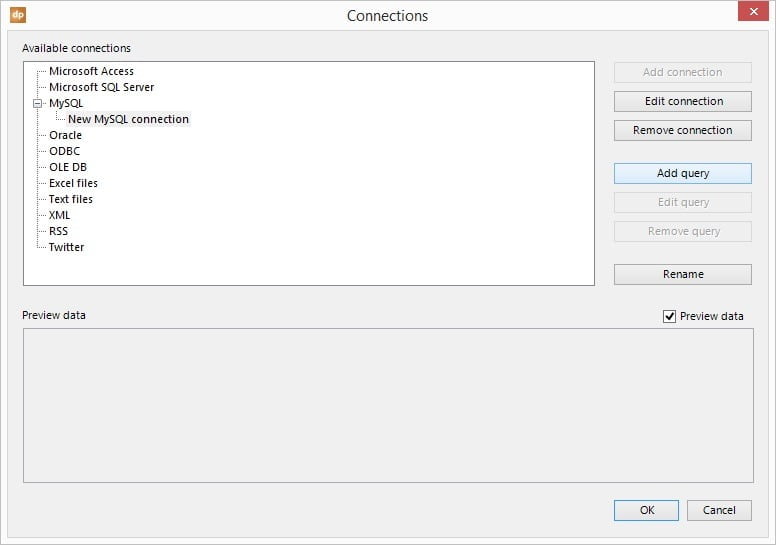
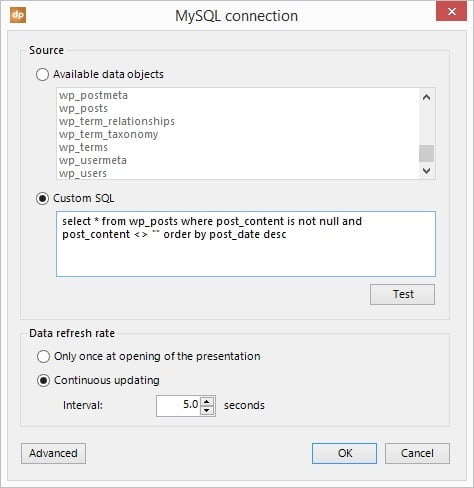
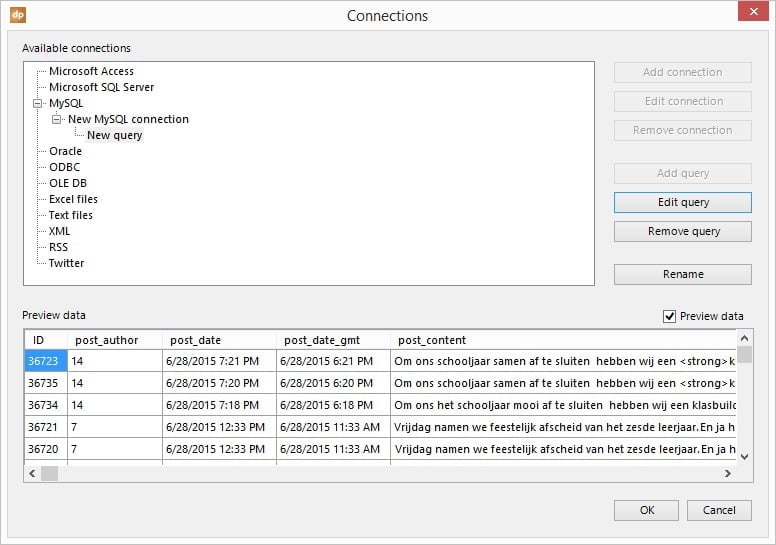
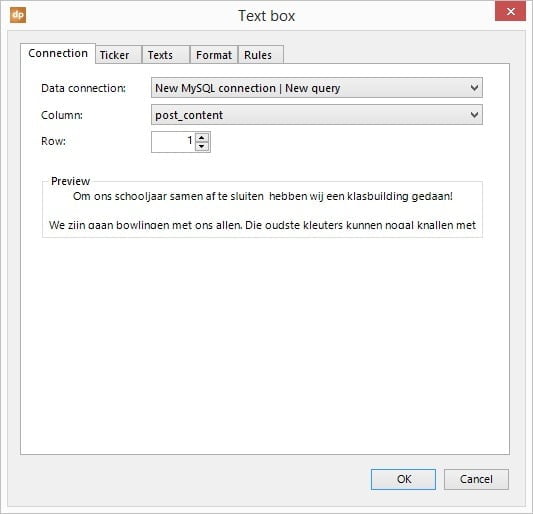
Click OK to close and the whatever value of the first row of the chosen data column of the MySQL database is displayed on the screen. When the user added a post to the MySQL WordPress database, then this new information is displayed on screen. In case the user do not want to display the first row (the last post in our data selection) then the user can activate data scrolling to display each record for a number of seconds in the slide show.
So finally:
- When the user opens the presentation, the user will see the last data row of the MySQL database automatically.
- When the user runs the slide show, it will continuously look for new data at the database and update the slide show accordingly.