We have 3 possible scenarios for displaying news.
- This is a dedicated news add-on for PowerPoint to display news or RSS information in a presentation. This is very easy to use and can show headlines, texts and images. If you need to display news or RSS information, and news information, then use this option.
- When you need to display more than just news, try our DataPoint solution or combine with other Dynamic Element add-ons. It has the same news data provider (as in the first solution). This is very easy to use and can combine information from other data providers like database and Excel information.
- News articles and flashes from any RSS source are connected in RSS or ATOM format. DataPoint can use any RSS or ATOM data feed. So, if you want to have the full flexibility yourself, then take the full control with the RSS data provider of DataPoint.
This blog article covers option 3.

Link PowerPoint to RSS
There is a PowerPoint add-on called DataPoint that can make a Microsoft PowerPoint presentation dynamic. It can be used to display live news headlines in or on the presentation. DataPoint will update the content in real time as soon as new information is published at the news source. RSS or Rich Site Summary or Really Simple Syndication is a standard web format to publish frequently updated information like news headlines and blog entries. The format of a RSS feed is XML or Extensible Markup Language. DataPoint technology allows the user to connect to a RSS feed and display its content – the news headlines – in a normal PowerPoint text box or table. DataPoint will update the content continuously with the latest news while the slide show is running. We will show how easy it is to bind news in a PowerPoint presentation. First of all, set up a connection to the favorite RSS feed, e.g. The New York Times with its URL http://rss.nytimes.com/services/xml/rss/nyt/InternationalHome.xml. After the installation of the DataPoint add-on, start Microsoft PowerPoint and click the DataPoint menu option.


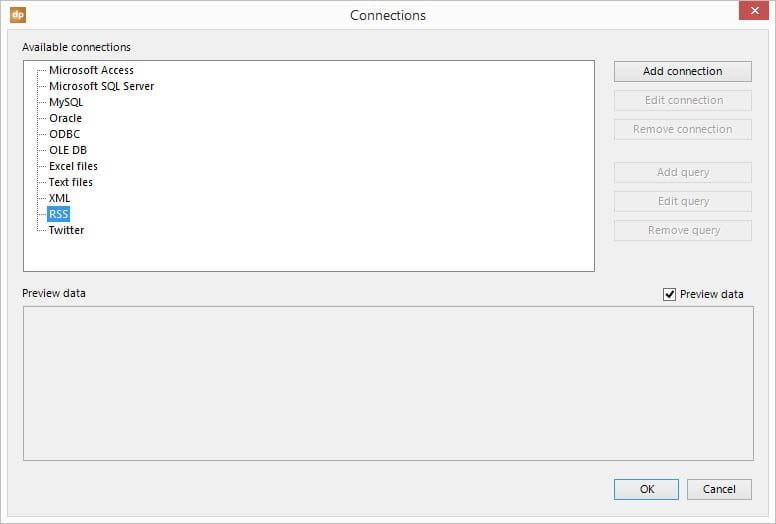
Connect to RSS feed
Then click Add connection and enter the URL of our choice: http://rss.nytimes.com/services/xml/rss/nyt/InternationalHome.xml.
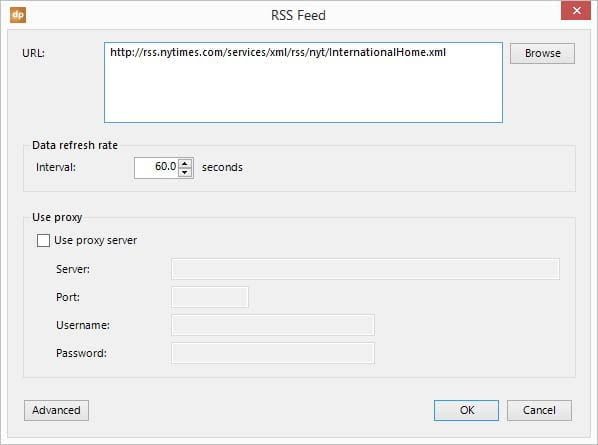
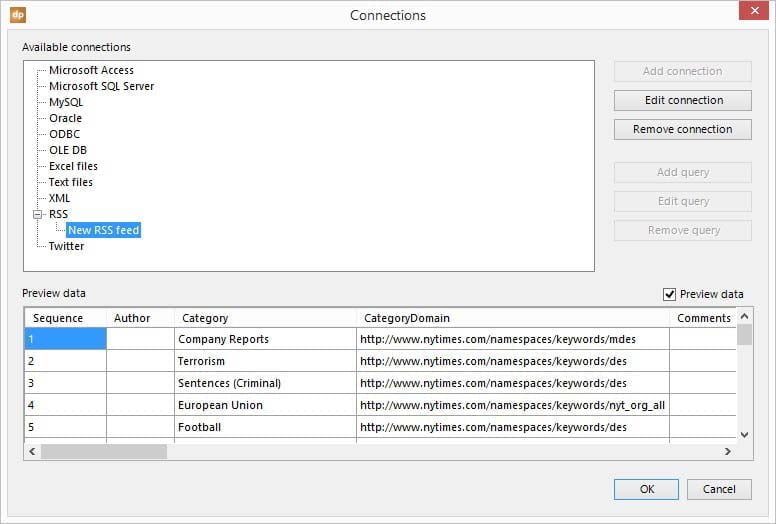
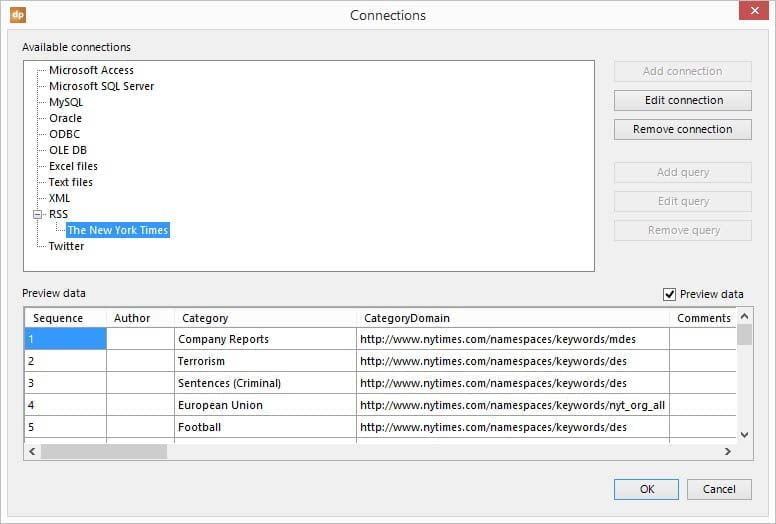
Assign text box to news article
Near the bottom of the form, see a preview of the news articles. Start a new presentation and add a text box to the first slide and format the text box so that it can host the maximum length of a news headline. In the DataPoint menu, click Text box.

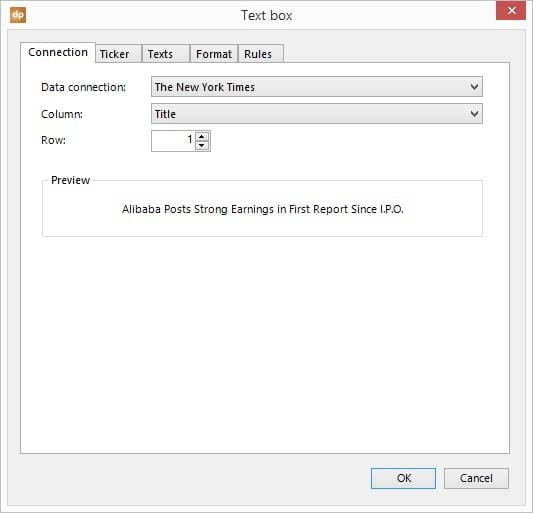
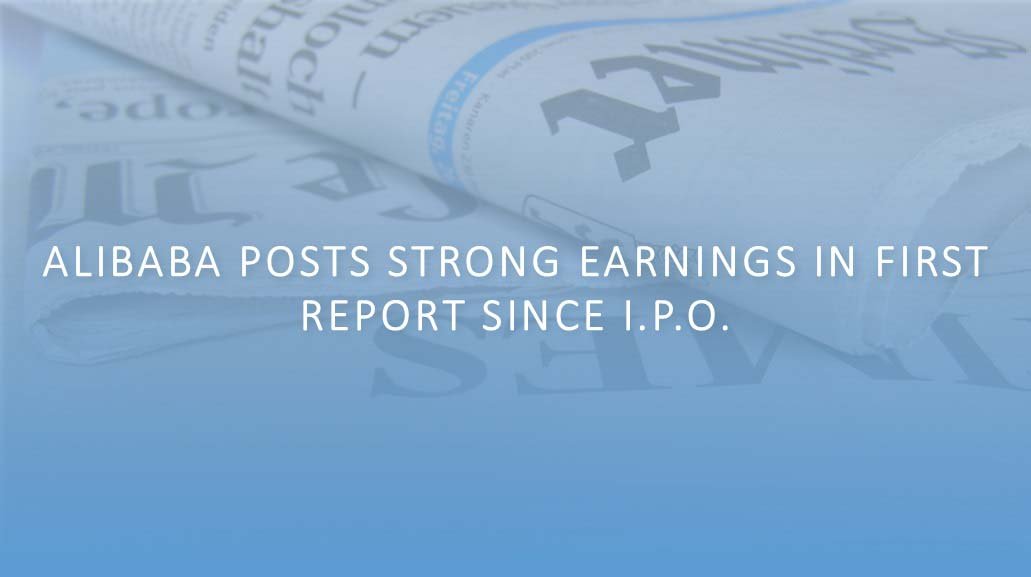
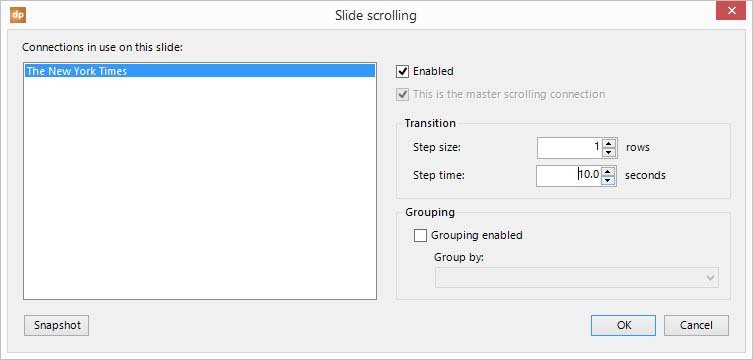
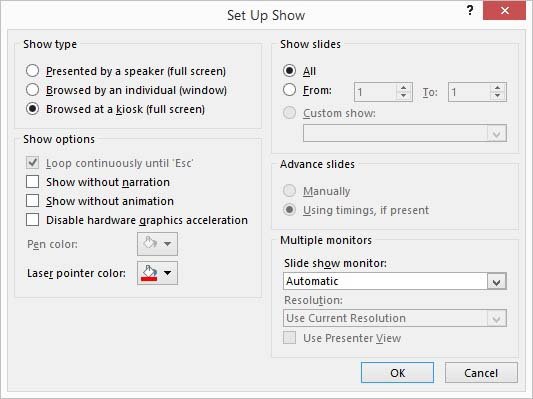
Run slide show with live RSS feeds
Run the slide show. The slide show will show all headlines of the newspaper, one by one, each headline for 10 seconds long, continuously. If the user wants to add other text boxes to display e.g. the content of the article, or use a table to display multiple headlines or even use a text box as a news ticker. The user can download DataPoint from the PresentationPoint web site and the user can download this DataPoint enabled presentation of this article with the live updating news. A snapshot presentation is a generated presentation with the latest information, generated by DataPoint. This snapshot now contains static information only, as if it was displayed at the time that we created the data driven presentation. The user can preview this presentation.




