At the Screensaver settings of your Control Panel, you can set the wait time to launch the screensaver. When you set the wait time to 5 minutes, then you have do not touch the computer for 5 minutes before the screensaver starts.
Screensaver communication
In some environments people use the screen saver to communicate in a shop or office. In a shop people display promotions or their Facebook address or the shop opening hours. In an office this is used for corporate communication via screensaver.
Depending on the screensaver that the user is using. The user can run a text ticker, a series of images or even a plain Microsoft PowerPoint slide show.
Now back to the example of the shop. The user can have that computer to mainly display advertising but sometimes the user needs to stop that screensaver to check email or to update the stock in an application or just to send an order to the supplier. So the user interrupts the screensaver and start another application to perform the task. When the user is done, the user will leave that computer. With the minimal setting of 1 for the screen saver idle time, this would mean that the computer is waiting for one full minute before it resumes the screensaver application. Lost of time!
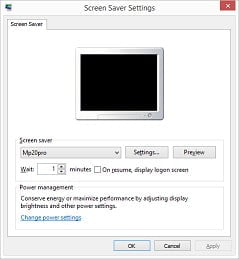
Start screensaver faster
There is a way to start the screensaver much faster, for example after 5 seconds already. Let me show how. Click the Windows Start key & R. Now type in regedit and hit OK.
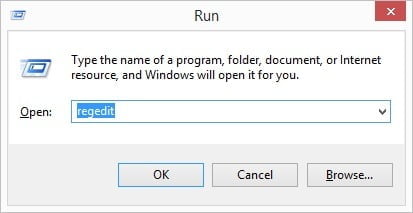
Most likely the User Account Control will pop up a message with ‘Do the user wants to allow the following program to make changes to this computer?’. Answer with Yes.
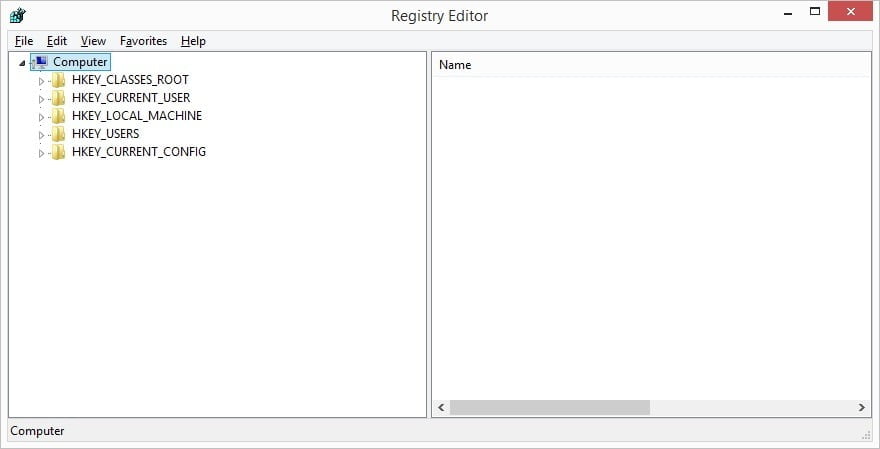
Now navigate to HKEY_CURRENT_USER\Control Panel\Desktop
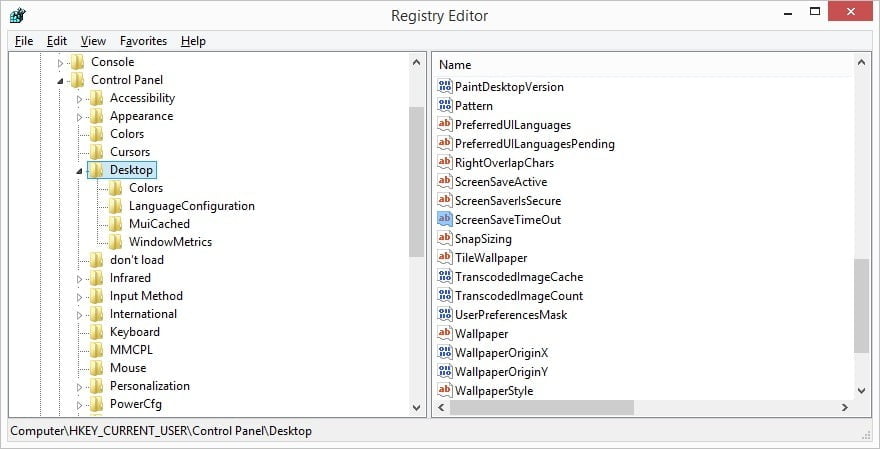
In the pane at the right locate the entry named ScreenSaveTimeOut. Double click the entry or right click it and choose Modify… from the popup menu.
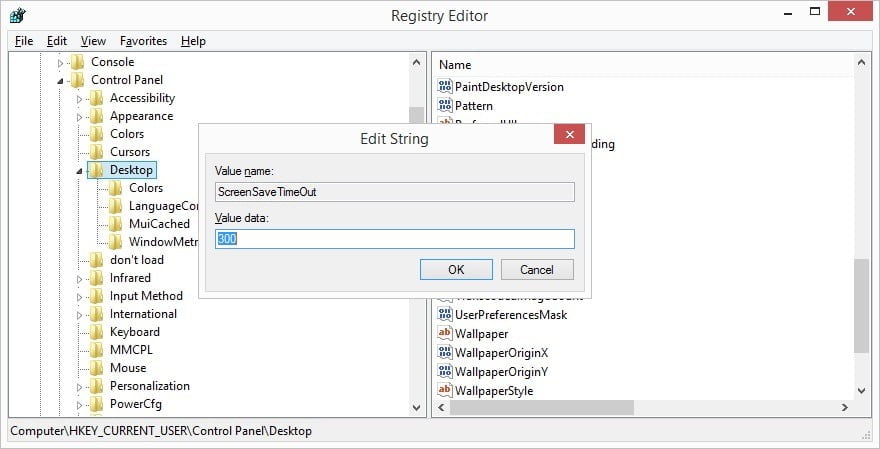
The Value data corresponds to the number of seconds to wait till the screensaver is started. When the user use the users interface of the control panel, the user will know how to set this value in minutes. But here the user will see that number of minutes translated in seconds. So in case that the screen saver idle time was set to 5 minutes at the control panel, the user will see here a value of 300 (5 times 60).
The user can easily set that value to 5 (for 5 seconds only) here. Click OK to close the popup form. Now the user can exit the registry editor. Then log off and on again, and the user screensaver will now start after 5 seconds of idle time already! So problem solved. The user will know that waiting for one single minute can take ages when the user is watching it.
Note that when the user will go back into the control panel to change or set the screensaver, that this value in seconds is written back as a value in minutes. So when the user had it set to 5 seconds in the registry, it will be converted back to 1 minute after the control panel change.
Log off and on again after the registry change, to make it effective.
PowerPoint screensaver
The user can run a simple Microsoft PowerPoint presentation or slide show directly as full multimedia screensaver by using our MessagePoint screensaver? So the user design and edit the screensaver in Microsoft PowerPoint and the user needs no other tool to convert it into the screensaver format.




