A new feature is upcoming for DataPoint. DataPoint is used to link PowerPoint shapes to data sources like databases, XML files, RSS feeds, Excel data sheets etc. In that way, you always have the latest information on your slides. You can link the content of a data cell or column to a text box and that information is displayed in real-time. Now you can let texts alternate in the same text box like illustrated on the image below.

You can set up an alternating text box by preformatting your text at your data source. To alternate your text, you have to use multiple lines in the same data cell or column. Normally you have one line of text at your data cell. For example:
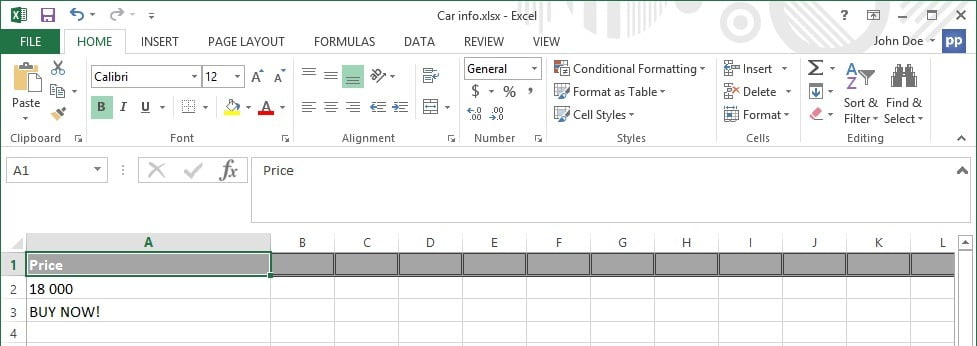
This is a sample where you have 2 lines in the same data cell.
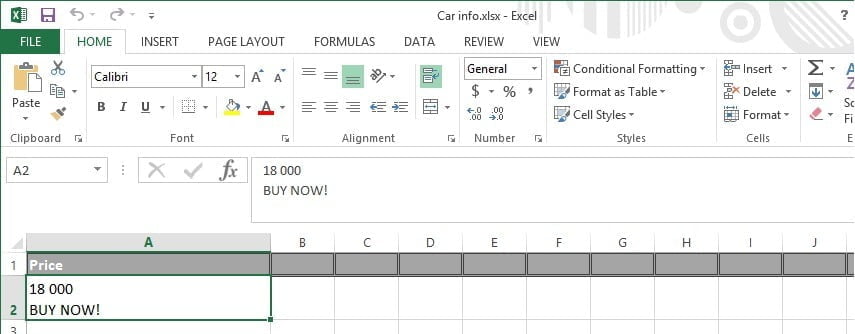
To enter multiple text lines in the same cell, do these steps. Enter the first text in the cell and then press ALT + ENTER to commence a new text line. Then type in the next text line. You can enter as many text lines you want in the same cell. Just remember to press ALT + ENTER to begin a new line.
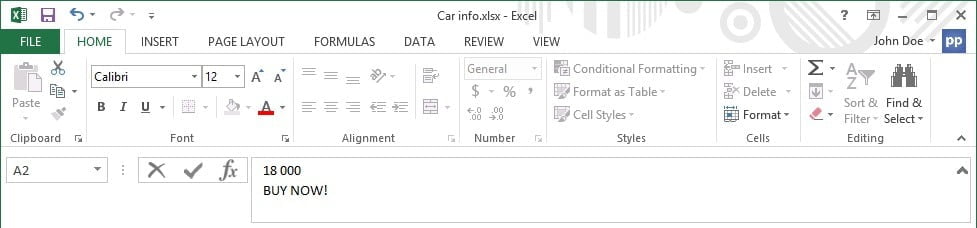
Save the Excel file and set up a connection to this file in DataPoint like so:
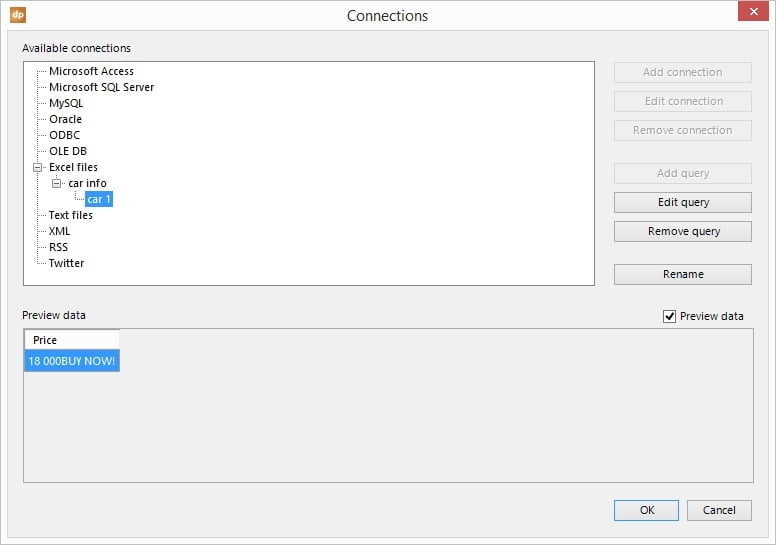
Start your slide and add a background image to the slide when needed. Then, add a text box to this slide.
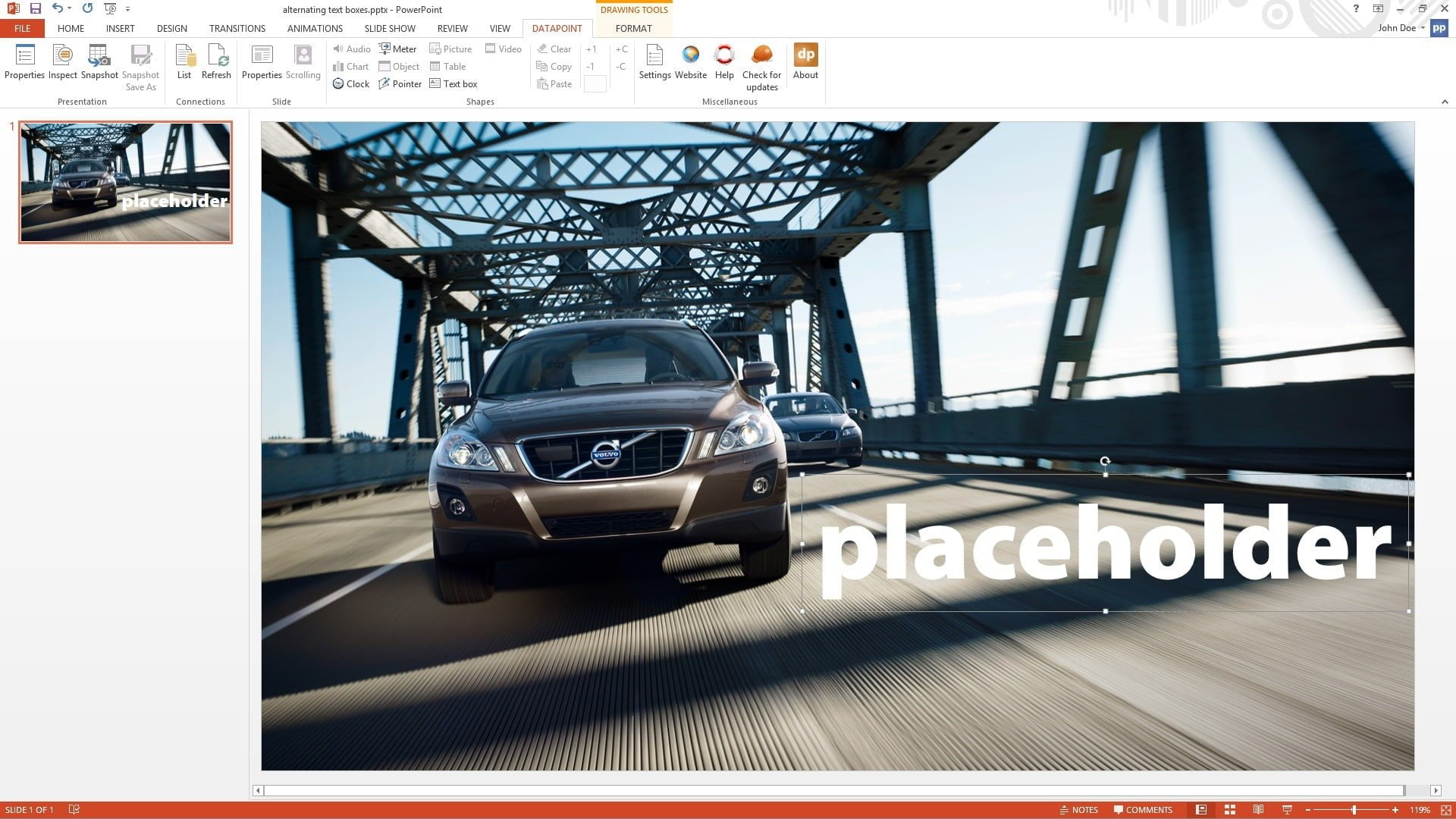
You should have this text box selected and click DataPoint and then Textbox to open its dynamic linking properties.

Select the data connection and the data column that contains the text with multiple lines.
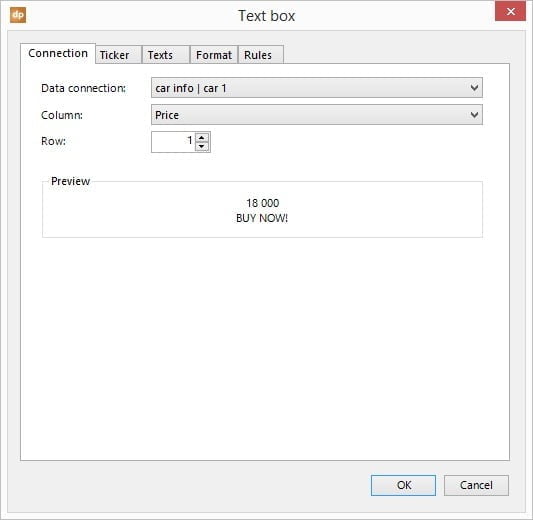
After that, select the Texts tab, and enable the Alternate text boxes every option and set the alternate time in seconds.
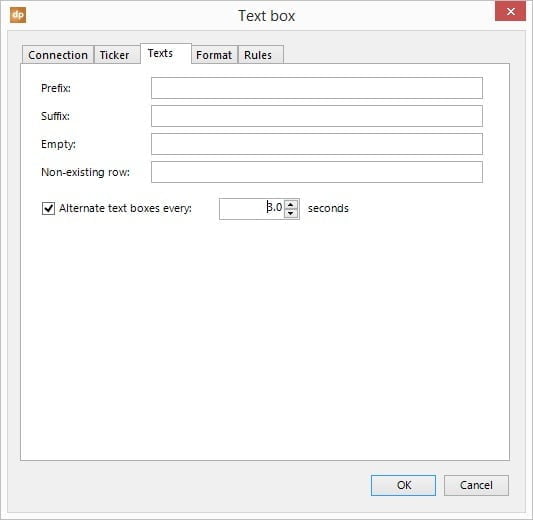
Hit OK to close and the first line of the multiple text lines, this will become visible in the text box. This is the correct starting point for your slideshow.
Start the slideshow and your alternating text box will show each line of your text for 3 seconds. You can place as many alternating text boxes on your slide as needed.
The advantage of using alternating texts in the same text box, is that you can display more information, on lesser space. Plus, on top of that, alternating texts are more visible than just a static text box, because of the movement. Alternating texts is also great when you want to display information in multiple languages. You can alternate the English texts and then e.g. the French texts on your slide.






