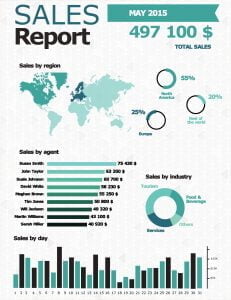Quite simply, KPI reporting is how you report your key performance indicators (KPI’s) to your management and team.
Think of KPIs as the business equivalent of how health is measured for your body. When you go for your checkup, your doctor will check your “vitals.” Your blood pressure, temperature, breathing, blood chemistry, heart rate and other vital parts of your body’s functioning are all measured and that number is compared to normal monitoring. When there is a spike or drop in any of your vitals, your medical team will intervene.
Similarly, the “health” of your business must be constantly monitored so that the management team can intervene when the KPIs indicate a problem. A business can measure KPIs in areas like Marketing, Finance, Customer Service, Manufacturing and others.
Here are a few examples of KPI metrics businesses can monitor:
- Sales
- Social Media Metrics
- SEO Rankings
Finance
- Profitability
- Expenses
- Inventory Turnover
Customers
- Customer Satisfaction
- Support Agent Ratings
Manufacturing
- Days Without Accidents
- Reject Ratio
- Output
Why Use PowerPoint for KPI Reporting?
PowerPoint works great for KPI reporting because:
- You most likely already have PowerPoint software in your office
- PowerPoint is easy to use so even novices can create attractive dashboard screens
- There are lots of great PowerPoint templates available
- KPI monitoring can be automated within PowerPoint by connecting it to data feed
Steps for Setting Up PowerPoint KPI Reporting
Here are the steps we recommend you follow when setting up your KPI reporting in PowerPoint
- Choose What KPIs To Monitor
- Find KPI Data
- Create Your PowerPoint KPI Dashboard
- Connect Your Data
Step 1: Choose What KPIs to Monitor
Start by picking one area you would like improvement in (marketing, finance, customer satisfaction) and decide what KPIs to monitor to help you guide the improvement. For example, if you choose customer satisfaction, choose 2-3 things you could track that would really make a difference. This might include:
- Product reviews and ratings
- Support team ratings
Step 2: Finding Your KPI Data
So where do you get the numbers for your KPI reporting?
Most software programs and apps have multiple ways to share data. So look at the software’s menu items and look for options related to reporting, sharing or exporting data. With a PowerPoint add-on like DataPoint, you can use data from sources like:
- RSS feeds
- XML
- JSON
- Microsoft Excel
- .csv files
- SharePoint
- OLE DB
- ODBC
- MySQL
- Microsoft SQL and others
If you can’t get the data out any other way, almost every program will let you export to Microsoft Excel or .csv formats and you can use the data from these formats very easily in your KPI reporting dashboard.
Step 3: Create Your KPI Reporting Dashboard
You create the graphic portion of your KPI reporting dashboard just like you would create any other PowerPoint presentation, leaving room for the data driven elements like charts and graphs. Here are some great PowerPoint templates to get you started. We can also design a custom dashboard for you.
Step 4: Connect Your KPI Data
Once you’ve created your dashboard in PowerPoint, you need to connect it to your data from Step 2. You can connect your data using DataPoint.
Once you have connected your data, it will automatically update as the data changes.
Questions about how to set up a KPI reporting dashboard? Please contact us.