Sometimes the text linked or displayed in a text box, has a normal text length as you should expect it to be. But sometimes the length can vary and host much more text than you would like to see.
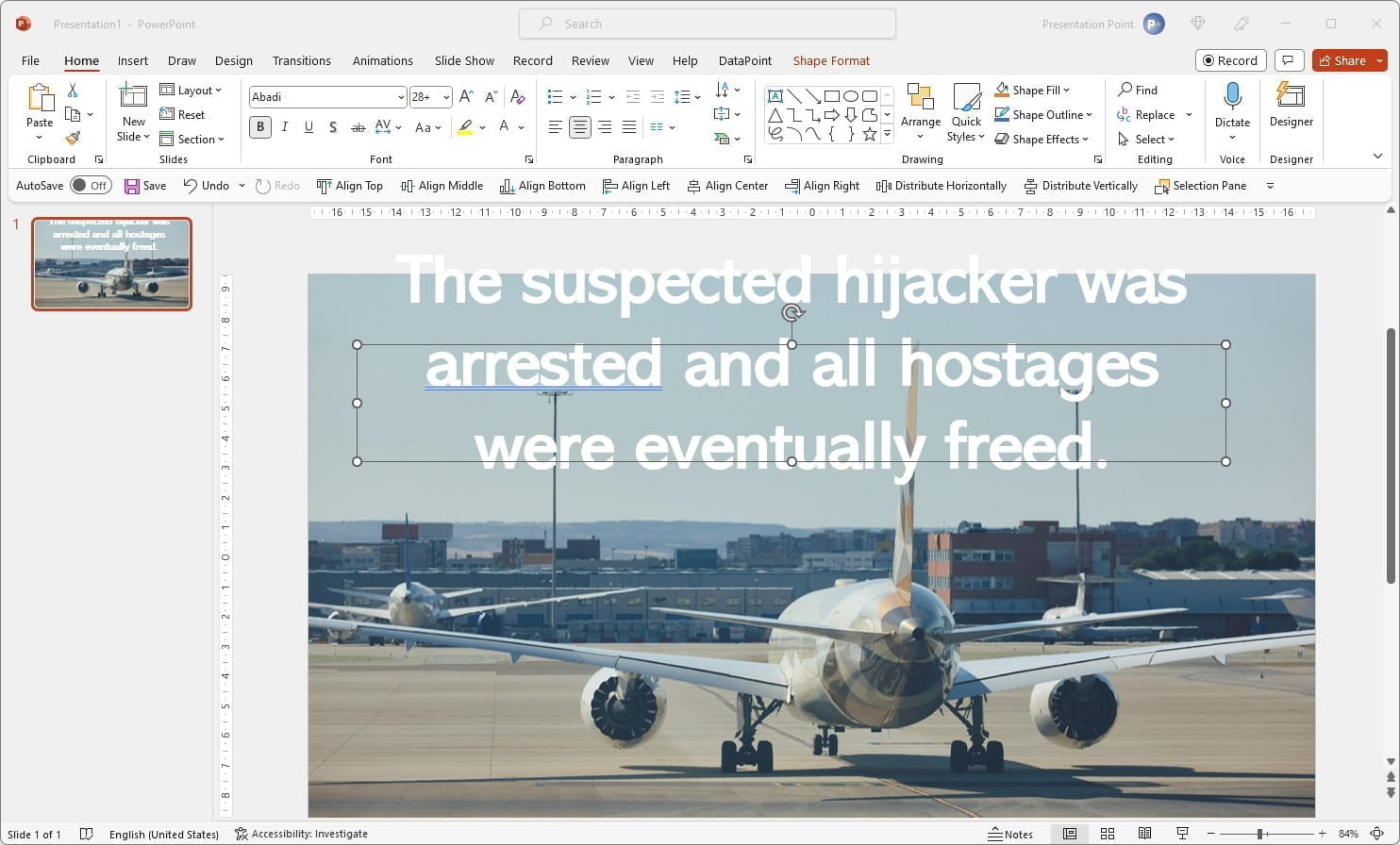

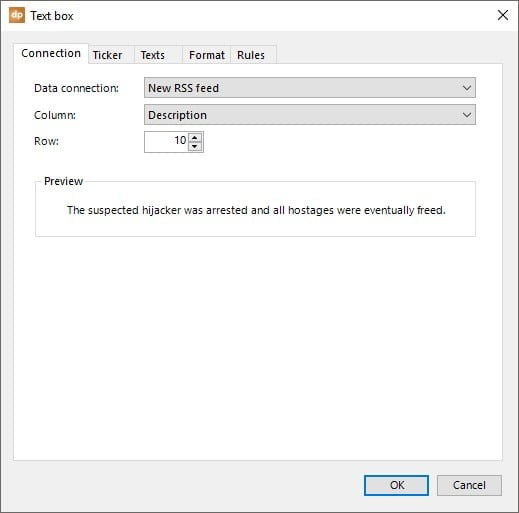
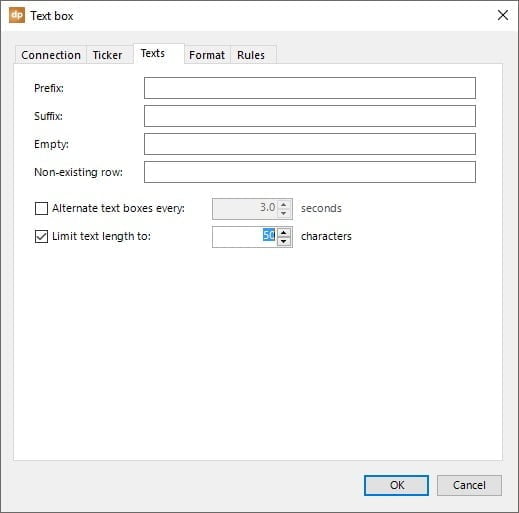
The suspected hijacker was arrested and all hostages were eventually freed.
Due to our maximum length setting of 50 characters only, this new text will be shortened as:
The suspected hijacker was arrested and all hostages...
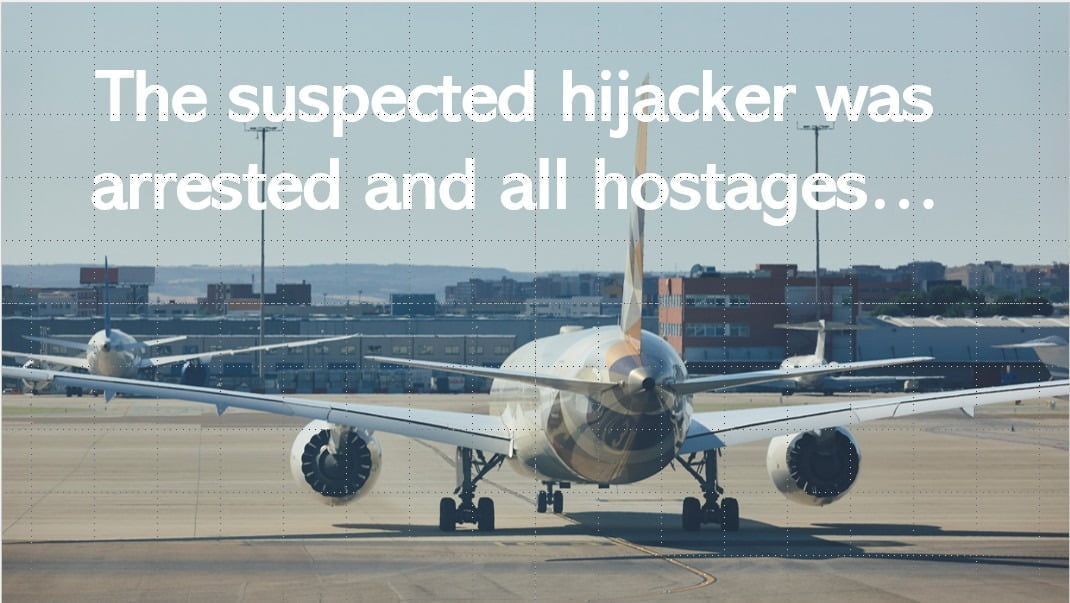
We try to keep our DataPoint fit and add new features to it when ideas pop up. This new feature was added to DataPoint this month and is available for all its users for free.




