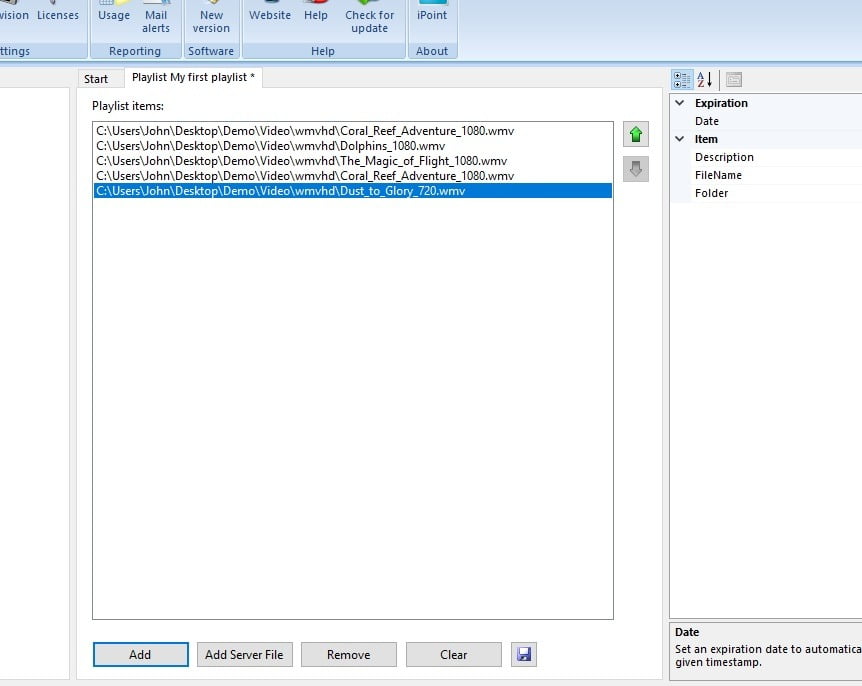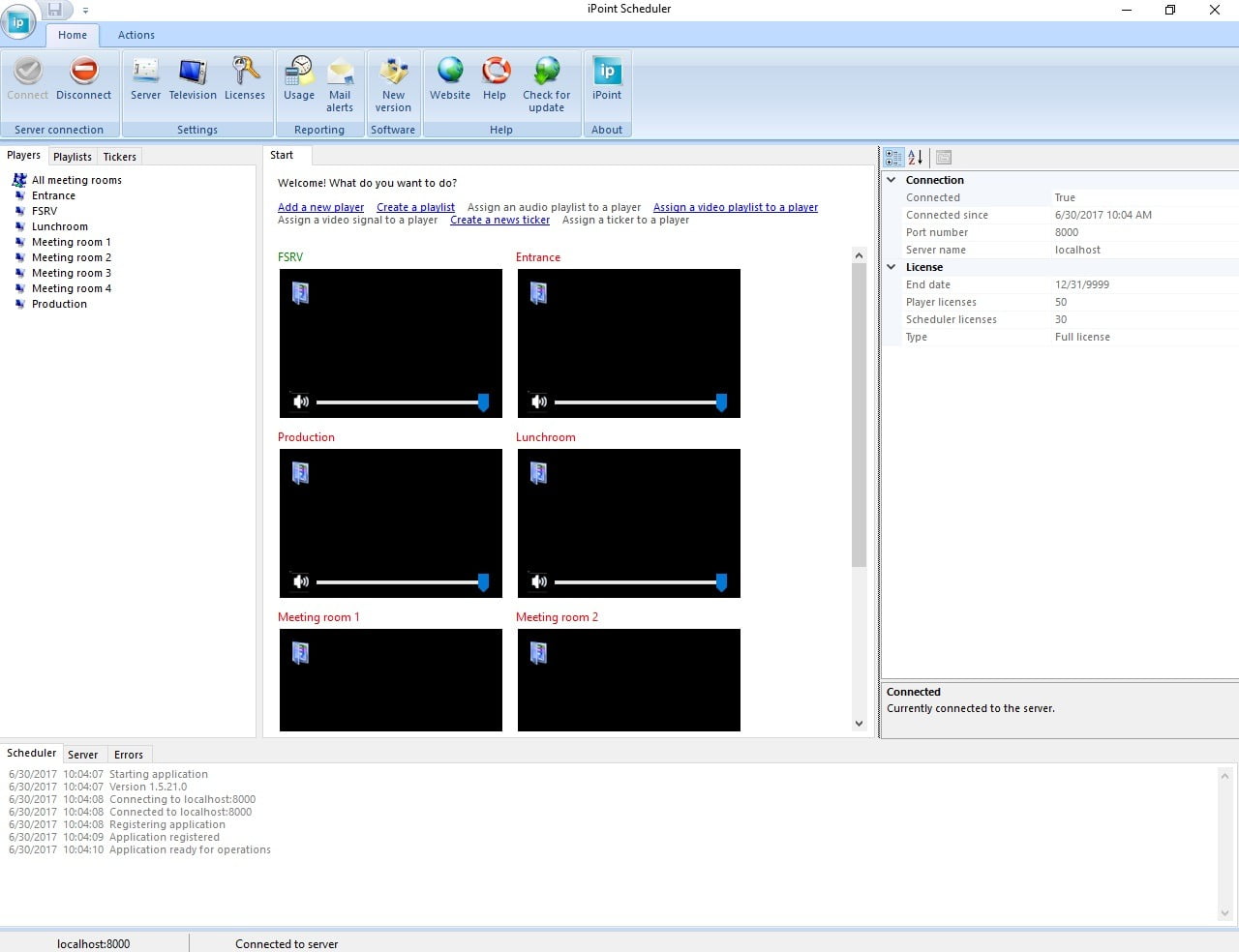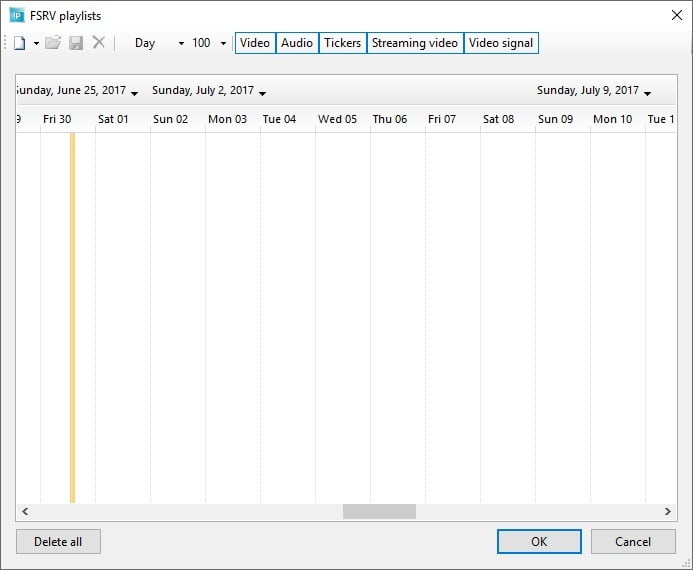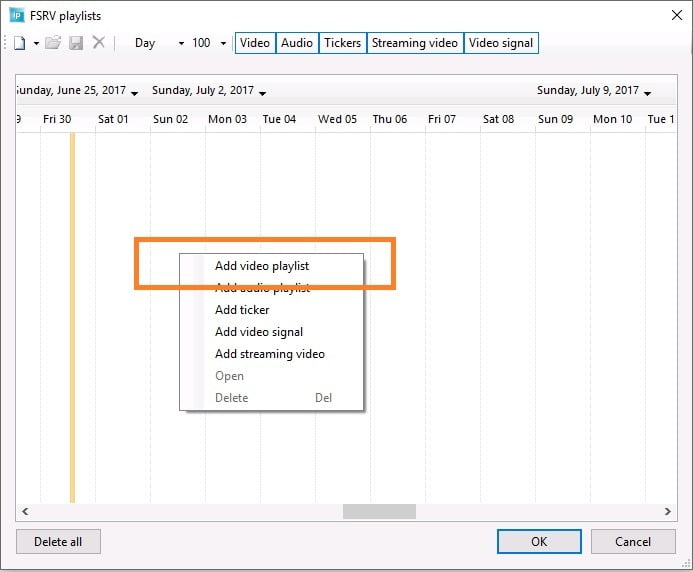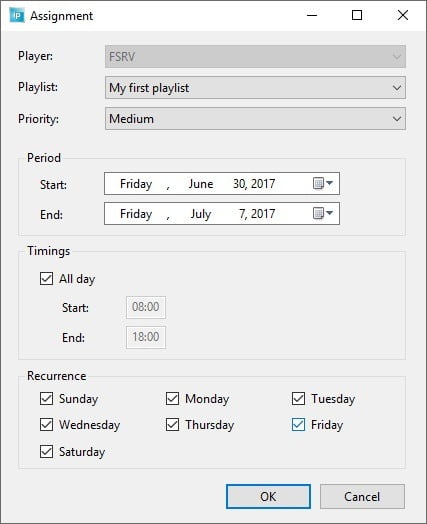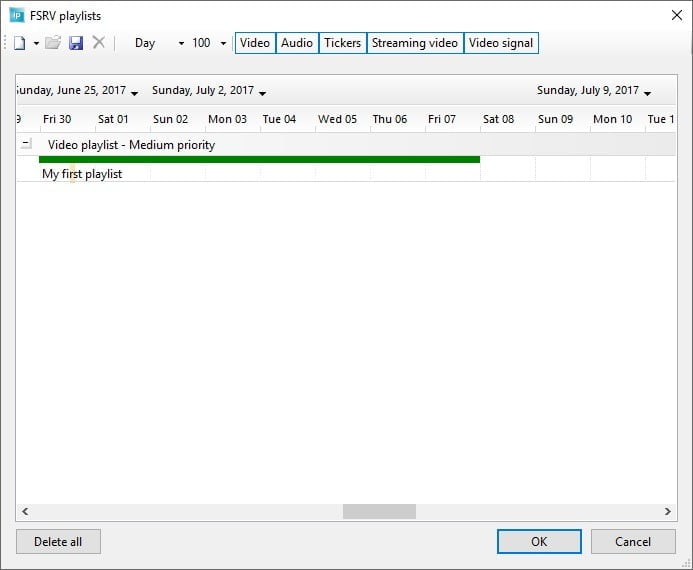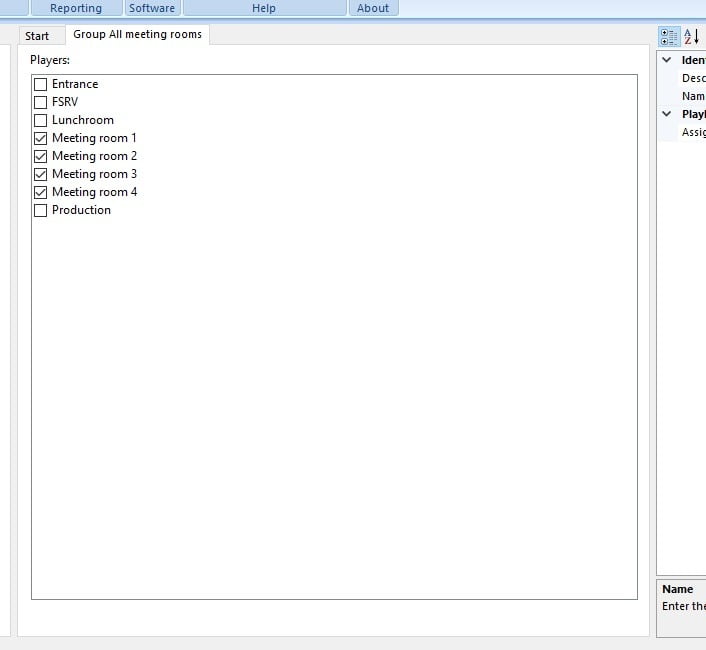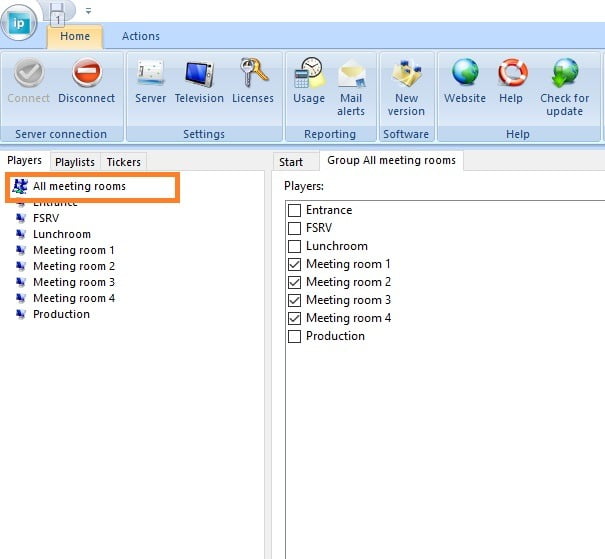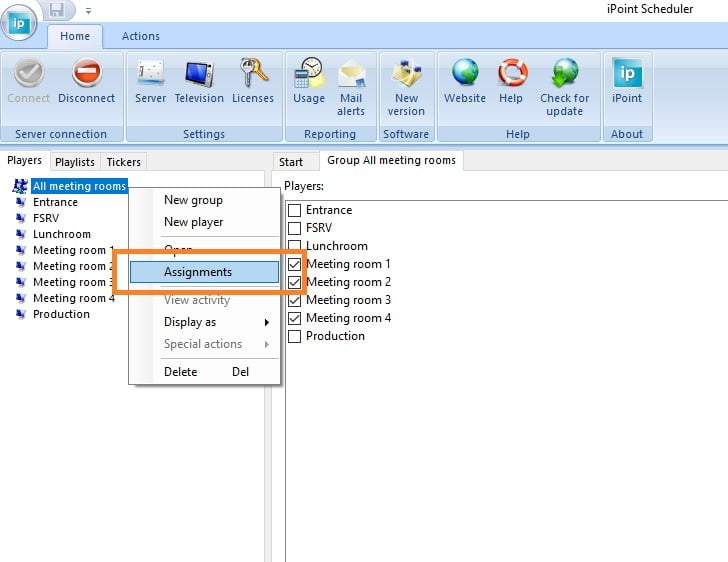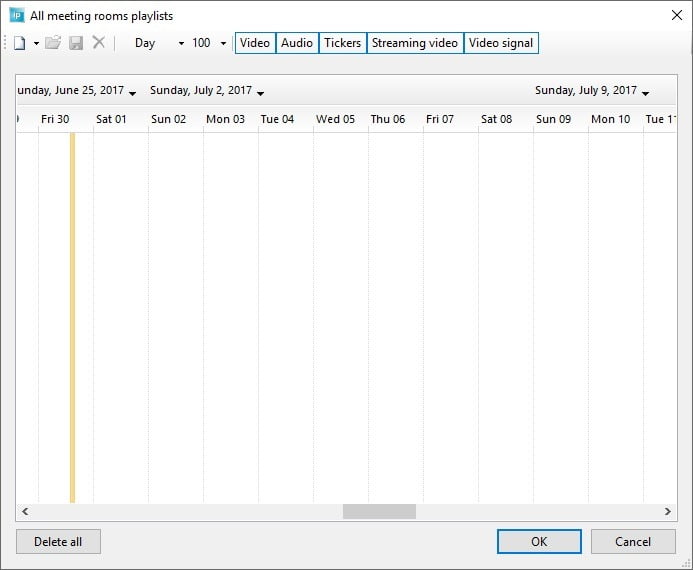With our digital signage system iPoint, you set up a digital signage playlist of multi-media files to serve all purposes. You might want to announce the opening of a new shop, or display this week’s promotions. For this, first set up a playlist in our scheduler application like in this picture below. Add a new playlist, give it a name and add images, video files and/or presentations to it.
That is for the definition of the digital signage playlist. Now we have to assign this playlist to a player for remote playback. There are 2 ways to assign playlists. Thru the players and thru a group of players. A player is one physical computer or remote location that is listening to your playlists. A group of players is a logical group, representing for example all digital signage players of a given state or province, or a group of players with a playlist in a given language. First, let’s assign a playlist to a specific monitor.
Digital Signage Playlist Assignment to Player
With the scheduler application, click the blue assignments icon of the player that you want to address.
This will bring up a calendar view.
Right click the calendar and choose Add video playlist from the popup menu.
Choose the digital signage playlist that you want to schedule and check the period and other settings. Click OK to close.
The playlist assignment to this player is now visible as a green bar or allocation on the calendar. The color green is used here for all assignments with the medium priority. A different priority would result in a different color.
This playlist is now assigned for playback on this digital signage player, for one week time.
Playlist Assignment to Group
Let us first look at the definition of a group. Add a new group via the scheduler application, and check the players that belong to this logical group.
Save the group and you will see the group listed at the list of players, but with a specific group icon.
Right click the group and choose the Assignments option from the popup menu.
Just like player assignments, right click here the calendar area and choose Add video playlist from the menu. Choose your playlist and check the period, and finally save the assignment.
Voila, now we have add a group assignment, that will be valid automatically for all players, part of this group. This action is a real time saver.
Conclusion
You can perfectly mix group and individual player assignments. But note that a player assignment outranks a group assignment, on the same priority level. When you have an active group assignment and you have an individual player assignment at the same time, with the same priority level, then the playlist of the player assignment will be win and be played. On the contrary, a group assignment with the highest level, outranks a player assignment with the medium priority level.