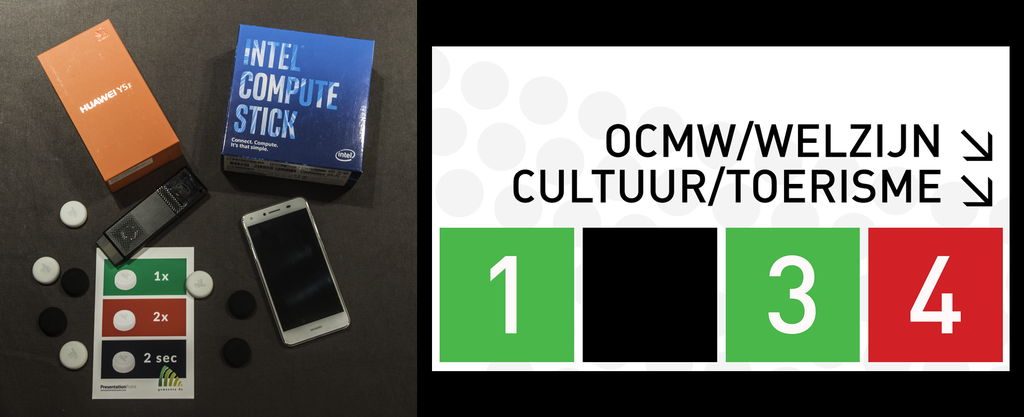The town hall of As helps clients every day. They used to have an “open” waiting room concept but this didn’t offer much privacy for their clients. To create more privacy, they created a separation between the help desks and waiting room.
With this separation, they needed a better solution for managing the waiting room to let people know which desk was free to take clients.
So they contacted us for this.
We designed a waiting room queue system for the town hall using these components:
- Computer monitor
- Intel compute stick
- Bluetooth phone ($99)
- Bluetooth buttons
- DataPoint software
- PowerPoint
The system is brilliant in that the staff don’t have to mess with computers at all. They have a simple, physical button they can push to indicate when they are available. The staff push the button once to indicate their desk is open (green) and twice for when they have a client (red). If they push and hold the bluetooth button for 2 seconds, their desk is marked closed (black).
The monitor shows the 4 desks, indicating which are open, busy with clients, or closed.
So, how did we set this up?
Here is how the components were used.
Bluetooth Button
The physical bluetooth button has no computing power of its own, but connects via bluetooth to a bluetooth-enabled smart phone that knows when and how the button is pushed (1x, 2x or 2 second hold). Each desk has its own bluetooth button in a convenient spot so the staff member can push it when they are free.
SmartPhone
The smartphone receives the signals from the bluetooth buttons and runs a small php script that updates a database. The smartphone used in this case was inexpensive – about $99.
PowerPoint
The waiting room availability screen is a simple design set up using PowerPoint.
DataPoint
Each of the numbers on the PowerPoint sign (1 through 4) are each connected to a field in the database updated by the smartphone.
DataPoint automatically updates the PowerPoint availability screen every few seconds from the database to change the colour of the number from green (available) to red (unavailable) to black (desk closed).
Once set up, staff have a very simple physical button system they can use without having to mess with software.
Are you interested in setting up physical buttons or other waiting room options for your office? Contact us and we would be happy to help.