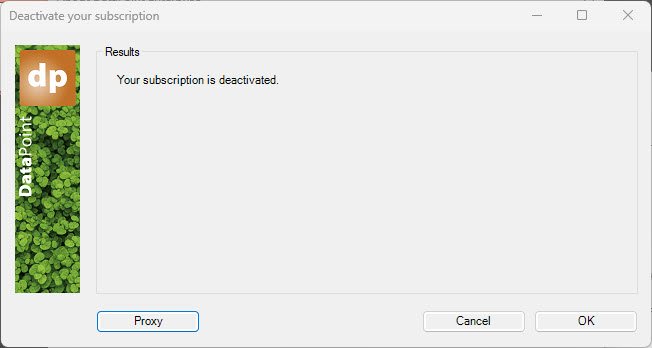1.Introdution
For our software products, you need a subscription for each computer where you use the software. You can always release an activation and use it on another computer.
For a trial of our product, please note that you don’t have to activate it. You install the product, and the trial starts automatically when you first launch the product. You can always check the status and end date of the trial via the product’s About form.
If you have confirmed that the product is what you need, then you can buy a subscription at our shop. After completion, you will get a Product API Key to activate your subscription. The combination of your email address and this Product API Key is used to activate your subscription on a computer.
Let’s explore the instructions.
2.Before you start
When you want to start a trial, you don’t have to activate a subscription or do anything else. After installation of the product or add-on, the trial period starts automatically.
You can always look up the status of your subscription. Typically for all our products, you do this at the About form of the product. So e.g. for DataPoint, go to PowerPoint, DataPoint, About. On there, you can see if the product is running as a trial or as a fully licensed product. For iPoint you can check the license status with the Licenses tool that can be found at the iPoint Server component installation.
This is an example of a product running in a trial.
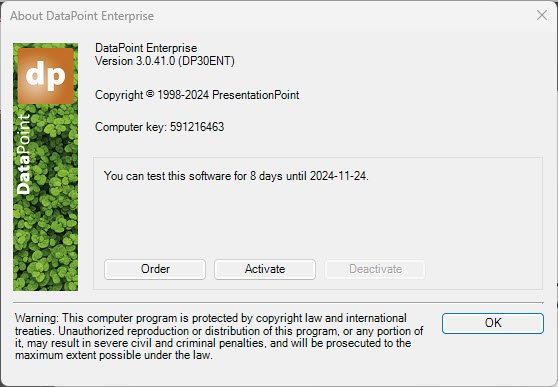
And here the same product but licensed now.

Note: The subscription activation is only needed for products and licenses that you bought. It may sound obvious but check if the product and the correct edition are installed. Some of the products come in different editions.
3.How to activate a license
Online activation means to activate a subscription when the computer is connected to the internet and the communication is not blocked.
To activate a product subscription online, the user should a have subscription that is added to the user’s license account and a PresentationPoint account.
There is no need to install the trial version of the product if it’s already installed. The user can turn a trial installation into a fully working product by activating the subscription on your computer.
Most computers will be able to activate the subscription from within the product itself. In some rare situations (blocked by a firewall or when the computer is not connected to the internet) the user might have to activate the subscription by contacting our support department.
To activate your subscription directly over the internet:
Start Microsoft PowerPoint
Go to the DataPoint menu option (or any other PresentationPoint product).

Then click the About button from the menu.
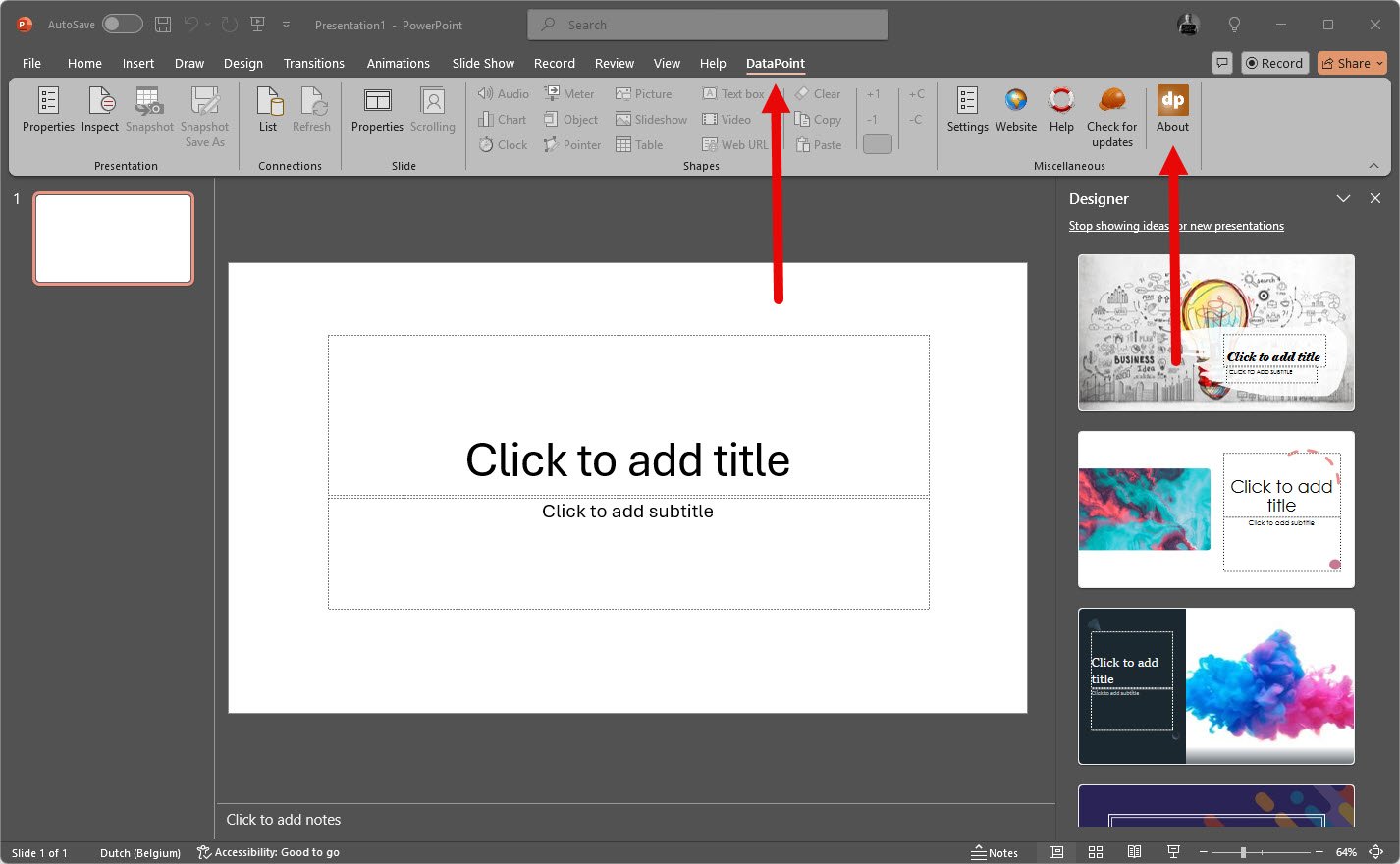
The About form will show the product name, version number, and information about the trial or subscription. The subscription information on this form shows that the product is running in trial mode so that you can explore and test its functionality.
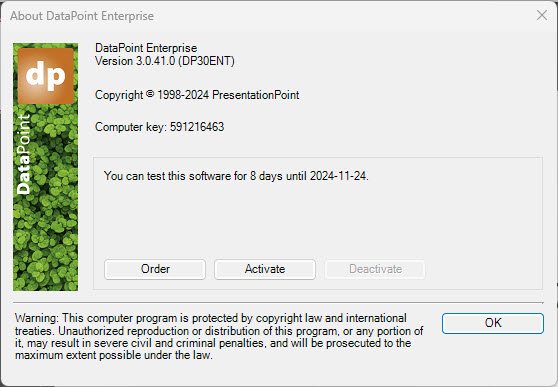
Now click the Activate button here to start the subscription registration process.

Use the option Activate automatically over the internet and hit Next.
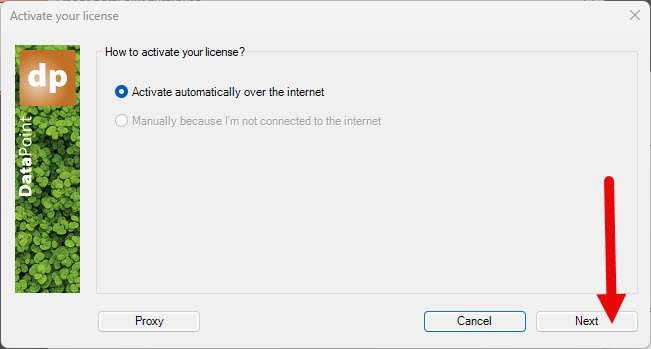
To activate a subscription, you will need your email address (or the email address of the person who ordered the subscription for you) and the Product Order API key.
This Product Order API key can be found on the mail message from us when you ordered the subscription.

Enter this email address (or the email address of the person who ordered the subscription for you) and the Product Order API key on the activation form.
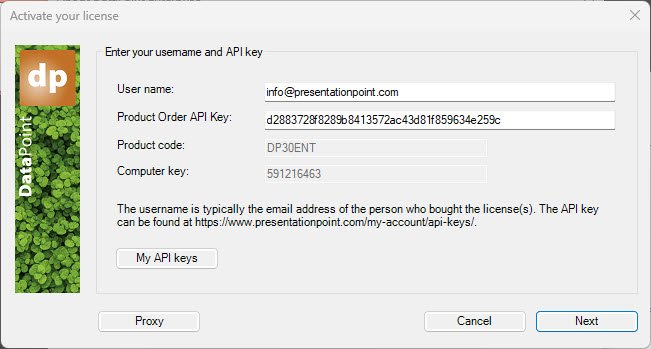
Click Next and the subscription will be activated on your computer.
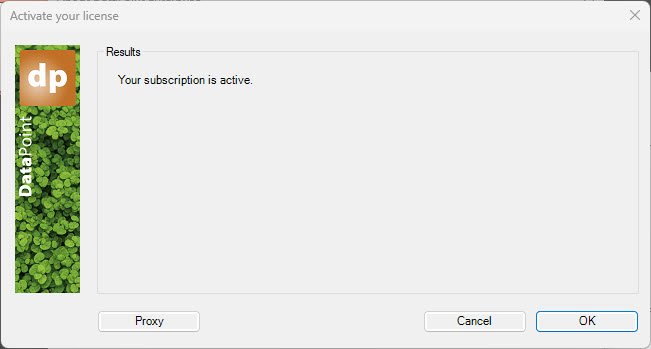
Click OK to close this and get back to the About form.
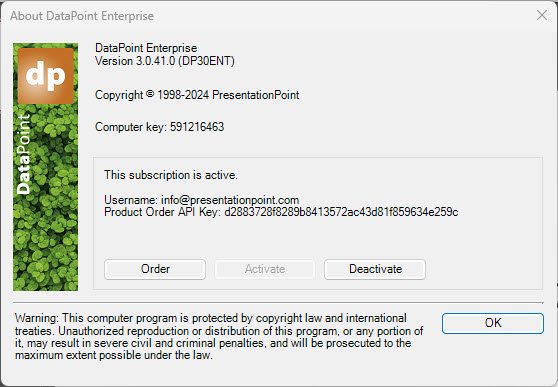
Congratulations! Your product is now activated on your computer, and can be used at full.
Online activation means to activate license when the computer is connected to the internet and the connection is not blocked by a firewall.
To activate a product license online, the user should have license(s) is(are) added to the user’s license account and a Presentation Point account with username and password. The username is the email address or the email address of the person who ordered the license(s) in the company.
There is no need to install the trial version of the product if it’s already installed. The user can turn a trial installation into a permanent license, by activating your license into your computer.
Most computers will be able to activate the license from within the product itself. In some rare situations (blocked by firewall or when the computer is not connected to the internet) the user might have to activate the license via PresentationPoint website.
You can activate a license on a computer via the online or offline method. Choose online when the computer is connected to the internet and when access to our license server is not blocked by a fire-wall. Otherwise use the offline method.
4.How to deactivate a license on a computer?
Deactivate a subscription if you don’t need the product anymore on your computer, or in the event that you want to move the subscription to another computer.
Go to the DataPoint menu option (or any other PresentationPoint product) and click the About button.

Click the Deactivate button.

After the user clicks Deactivate button, the system displays the deactivate message confirmation.
Click Next button.
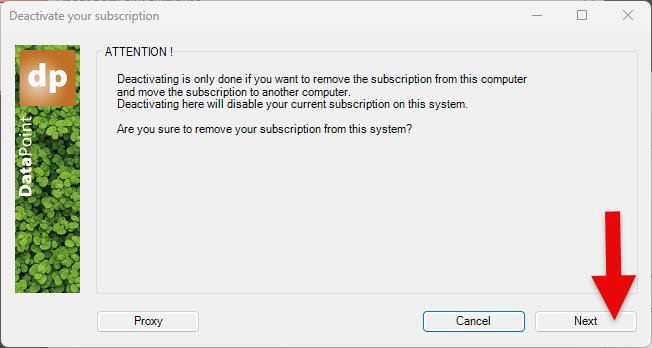
Click Deactivate automatically over the internet.
Click Next button.

Verify the username and and the Product Order API key.
Click Next button.
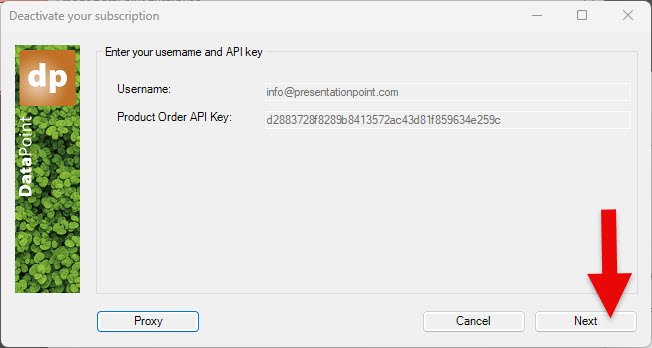
Click OK button. Your license is now deactivated and free to be used on another computer.