Presentation maker tool
There is a more elegant way to create virtual slides here in PowerPoint by using DataPoint as before and by just setting one more option in DataPoint. We can open the presentation of the previous article and click to open the DataPoint menu.


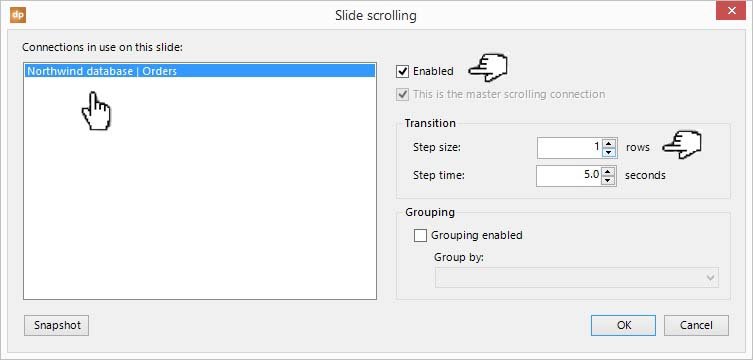
Generate the presentation
When we run the slide show, it will display the first row for 5 seconds and it will show the second row for 5 seconds, then the third row for 5 seconds and so on till all rows of my table are shown. At that end it will go the next physical slide in the presentation.
Can you imagine what a time saver this single setting is?
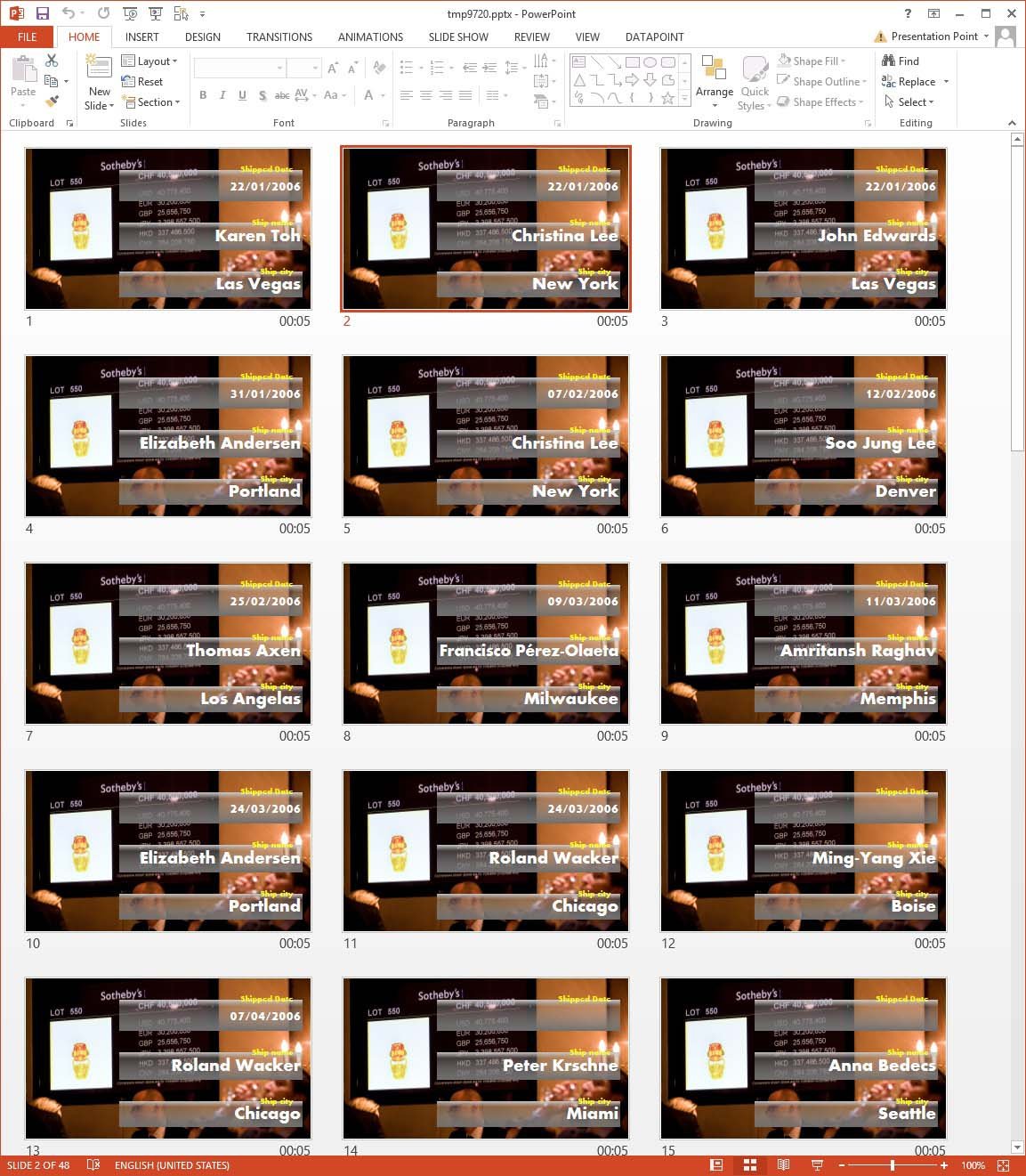





Is there a method of displaying more rows (maybe 15 in a table) and having the data step through all of the rows 1 row at a time? It would appear that the data is scrolling off the screen but will eventually come back around.
But sure. At the data scrolling properties, you can change the step size from 1 to 15!
Any idea why my scrolling might have stopped working?
Hard to say Chad this way. Please create a trouble ticket at https://presentationpoint.com/support/ and send in your logfile please. https://presentationpoint.com/docs/general/logfiles/
Is there a way to scroll through the pages based on a mouse click. A fixed time doesn’t work for us.
You can generate a snapshot presentation, based on your data scrolling slides, and then change the advancing options. Would that be an option?
When you run it life as a slideshow, then it is not possible at the moment since that advances automatically.
Love this feature! But is there a way to apply Transitions to the “step slides” that get created as a result of the scrolling? Specifically, I have a Transition on all other slides of my presentation but it looks odd since the Scrolling steps are the only “slides” missing a Transition…
Hi Paul, there was a reason to leave it out, but when you create a new trouble ticket at our support area, then we can look into this and send you an updated DataPoint version to see if it is working for you.