Everyone uses PowerPoint to create presentations. Even a child can create presentations. But there is something in our brains that keeps telling us to use CTRL + C and CTRL + V to duplicate PowerPoint shapes.
We see this happening all the time. Someone wants to show us something. They open PowerPoint and start with a new presentation. On the first slide, they insert a textbox and type some text in it. Then they want to populate the slide and start copying that first shape by using the mandatory CTRL + C for copy, and CTRL + V for paste. They then paste the copied shape a number of times till you get several layers of your shape, on top of each other. Something like here in this image.

Your purpose is to copy a shape a number of times, succeeded. But now you have a hell of a job to re-organize your shapes on this slide. There is a much more productive way when you follow the following technique. Select your first shape and press CTRL + D to duplicate it.
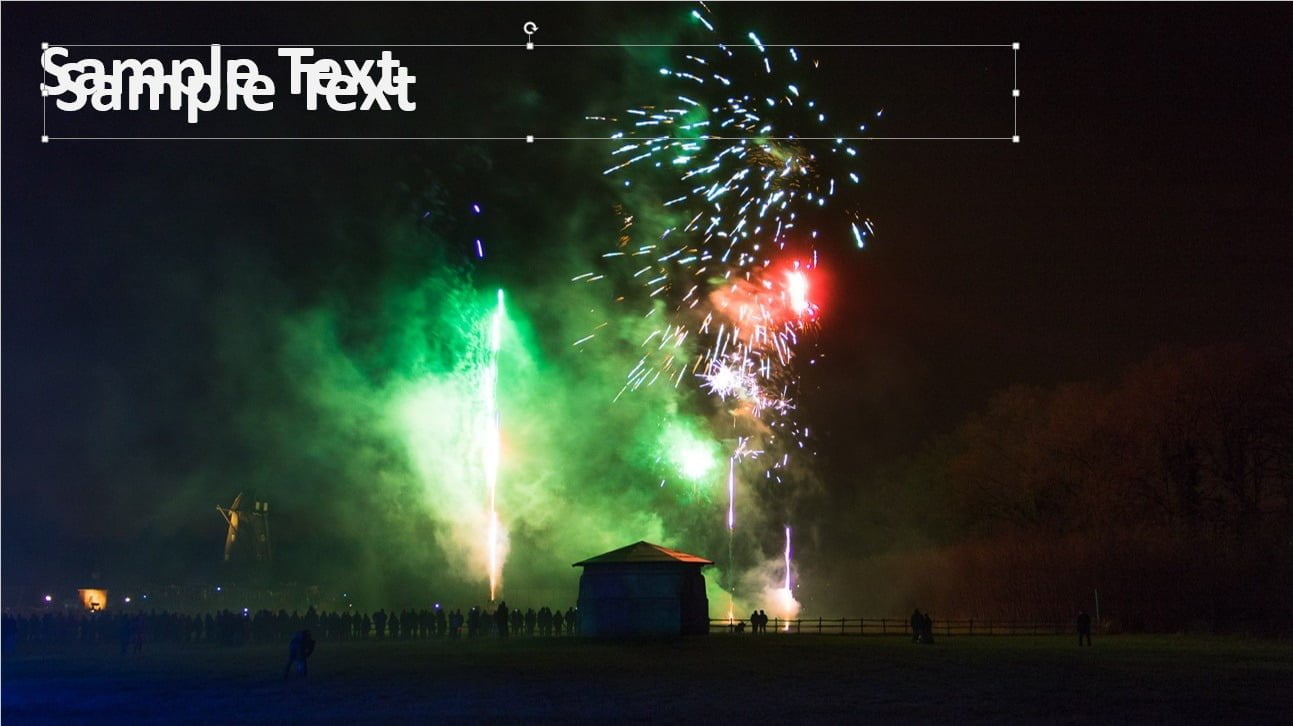
Re-organize and align the pasted shape as you want to have it.
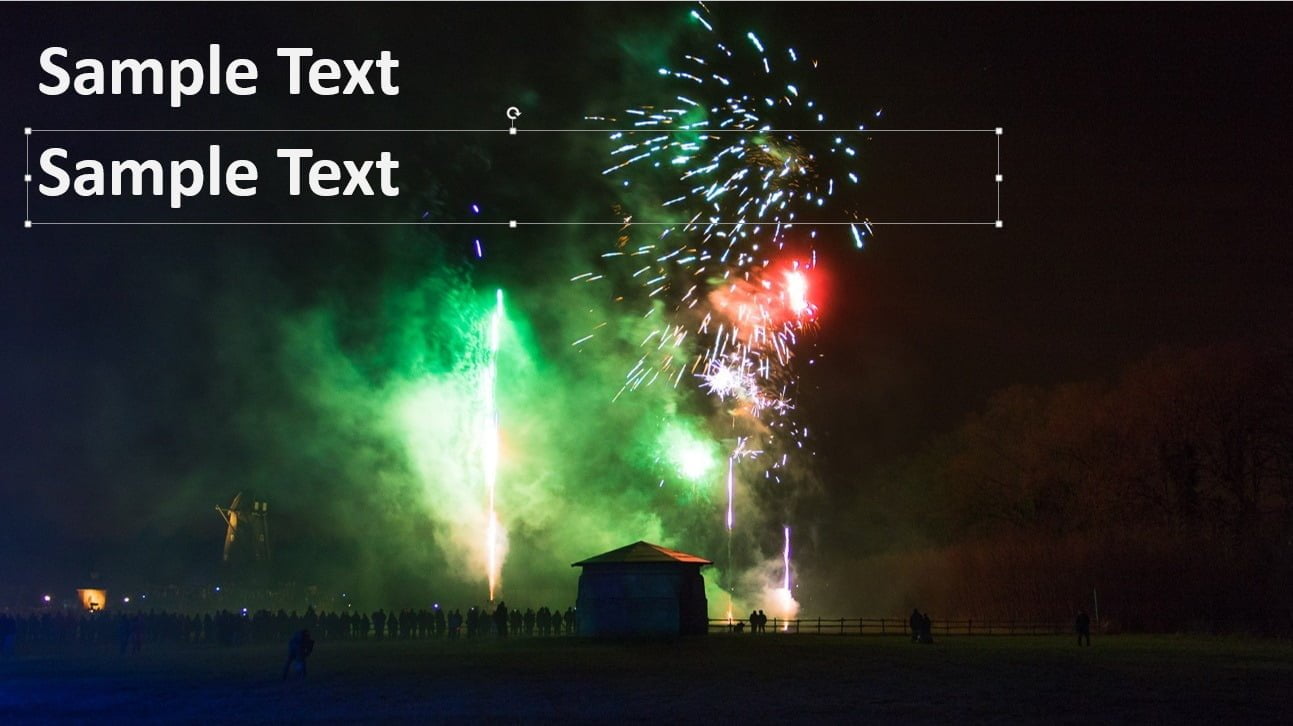
When you are done with the alignment of the second shape, then use CTRL + D several times again to make your other copies of the shape. Note that you don’t end up now with your shapes layered on top of each other, but now the pasted shapes respect the same alignment as you did between the first and second shape. The result is that your duplicated shapes are perfectly aligned and placed on your slide. Most likely you don’t have to move shapes around on your slide anymore. They just fit.
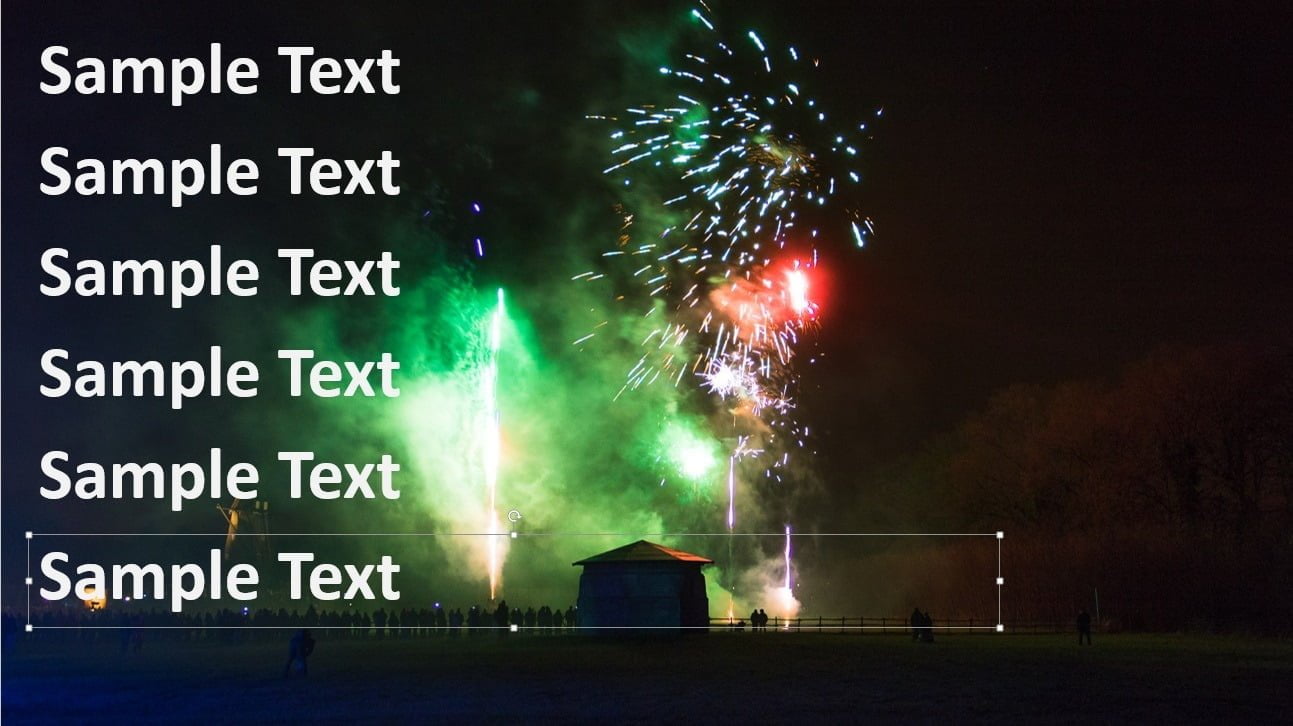
Conclusion
The efficiency here is not that you used only 50% of the key strokes. Previously you were using CTRL + C and CTRL + V. Now, you will use CTRL + D only. The trick here is that your pasted shapes are not layered on top of each other but perfectly aligned as you did on the first duplicated shape. Note that CTRL + D works on a slides as well. Select the slide that you want to copy at the left in the slides overview pane, and press CTRL + D to duplicate it at once.





Microsoft: VERY frustrating that you cannot select a whole table, CTRL+C to copy, and CTRL+V to paste…
PresentationPoint: Very helpful article – Thanks
What version of PowerPoint and what OS are you using?
Testing here on Win10+PPT2016 and it works. CTRL-C+ CTRL-V, as well as CTRL-D
haha.. ‘which version are you using..’. welcome to the endless version hell that is microsoft.
I *never* want the new object to have both a vertical and horizontal offset. So, instead of using either CTRL+C or CTRL+D, I hold down CTRL and SHIFT then drag. The CTRL leaves the original in place but creates a copy which you’re dragging. the SHIFT forces the movement to be exactly horizontal, or vertical, or at some multiple of 15 deg. And I can leave my right hand on the mouse.
Though, I wish PowerPoint would let me defeat the offset on duplication, so it’s more like Inkscape. (I don’t need the visual confirmation of the duplication – I can remember what I just did.)
That is indeed a good remark and addition to this article. Good to share! Thanks.
Thanks, helps a lot.